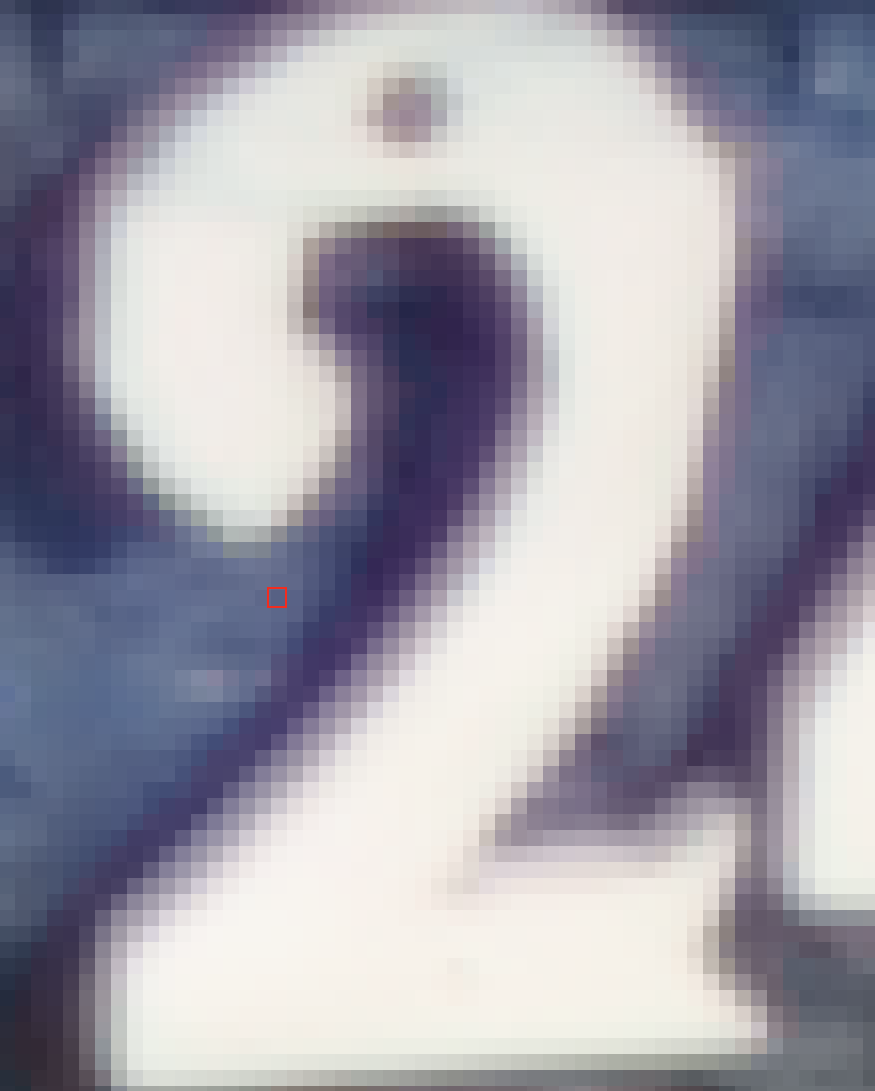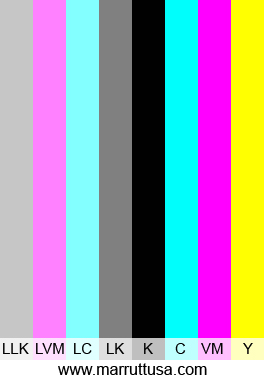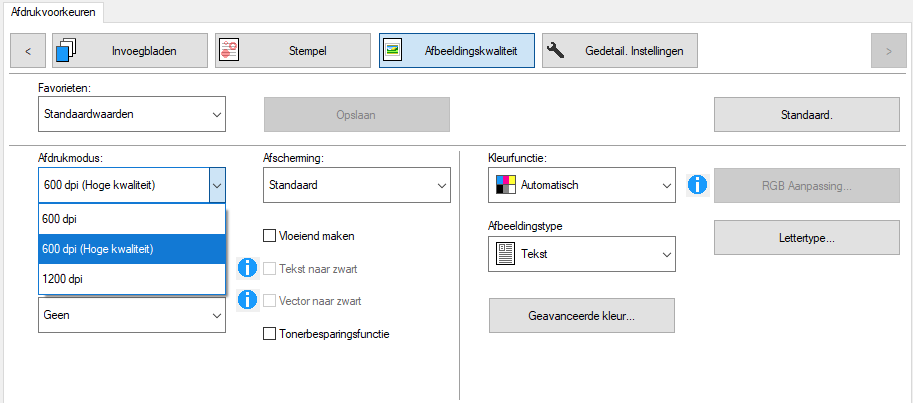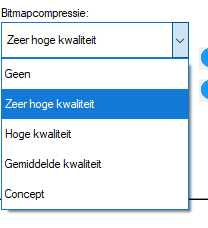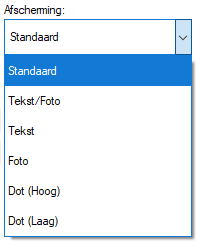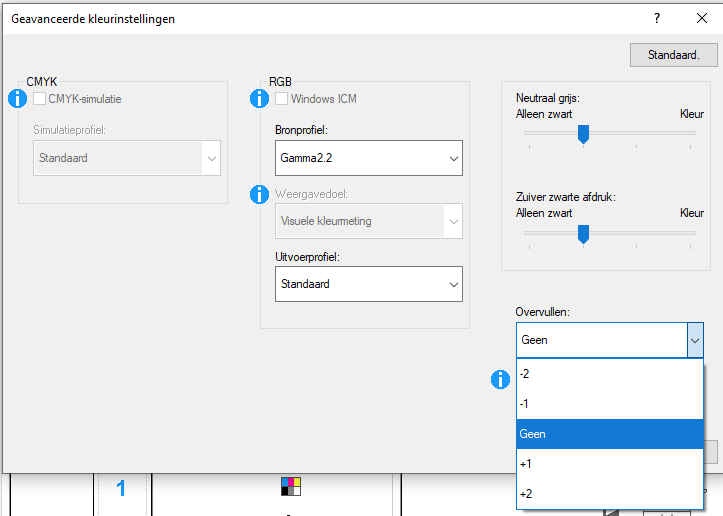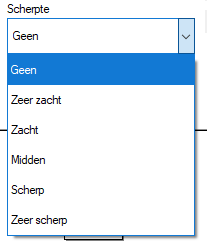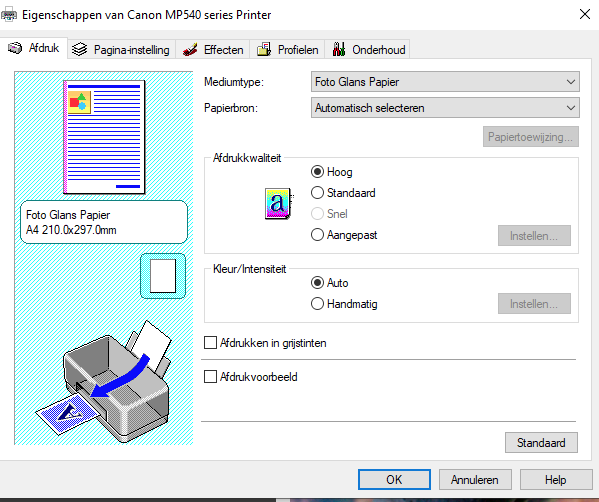The only way to change the document format (the image file) is to resample it. Print resolution only affects what gets sent to the printer.
In the Image Properties dialog that you show from IrfanView, the Resolution setting is for (image) resolution and allows you to see what kind of size the image would print at with a given pixel resolution. I must emphasise that the use of dpi (instead of ppi) in this context is totally wrong and this number will not be communicated to the printer.
Example :
Take an image from a 24Mpx camera and you will have a document with dimensions of around 6000 x 4000 pixels.
If you do absolutely nothing to the image in the way of cropping or resizing, if you specify 240 ppi as the image resolution, you will be able to print it at 25" x 17" regardless of what print resolution you set. Take a look at @OXiDant Peter’s excellent post on this further up.
If you set the printer dot resolution to 1200 dpi, you will get a high quality print; if you set it to 300 dpi, you will get a very poor quality print, despite having a high quality image at 240 ppi. This is because the printer’s dpi resolution is at a totally different scale to that of the pixels in the image.
One dot on the print at 1200 dpi occupies a mere 1/1200 of an inch. one dot on the print at 300dpi still occupies 1/1200 of an inch but there is four times the space between the dots.
One pixel at 240ppi in the “document” occupies 1/240 of an inch when printed - a size that is small enough not be apparent to someone viewing the print at arm’s length. But if viewed on a screen, it occupies 1/109 of an inch on an average monitor if the image is viewed at 100% magnification (if you take look at the screen with a loupe, you can see the individual pixels).
Since you’ve posted this in a DxO forum, it’s important to note how PhotoLab handles this when it comes to printing :
If you simply use the printer dialog, the ppi resolution will be determined but the scaling you apply to the image in relation to its fit on a given paper size. Unfortunately, you cannot set the desired print size, only the margins, thus it is impossible to determine the actual ppi used in the scaling process.
Because PhotoLab is non-destructive, if you want to determine the actual size of an image in either pixels or inch/cm, you need to export the image, specifying the finished size. This will then create a copy of the image, resized at whatever resolution you specify.
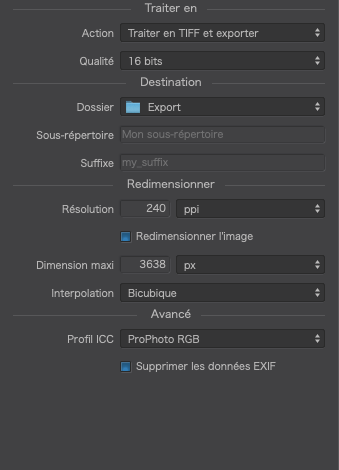
Then you need to open the exported file in a utility that allows you to specify printing at 100% (without any auto-fit, etc). The printer driver will then send the file to the printer, translating the 240 ppi into whatever print quality resolution you specify without changing the actual image size. The printer dot resolution chosen determines the quality of the print and does not, in any way, affect the size of the print.