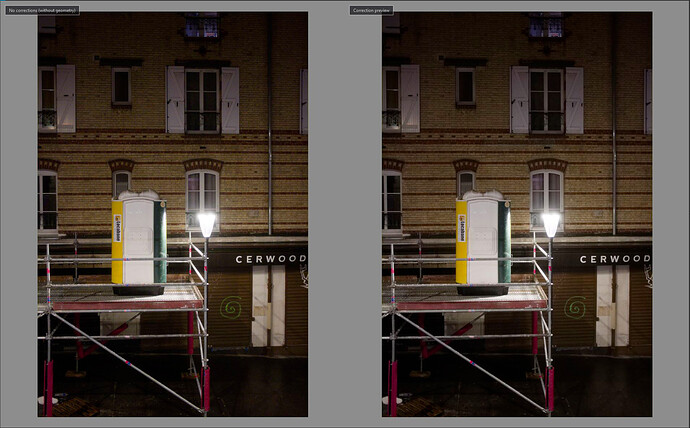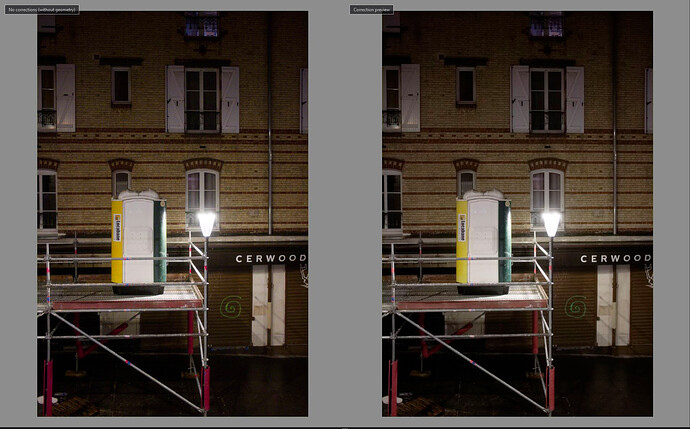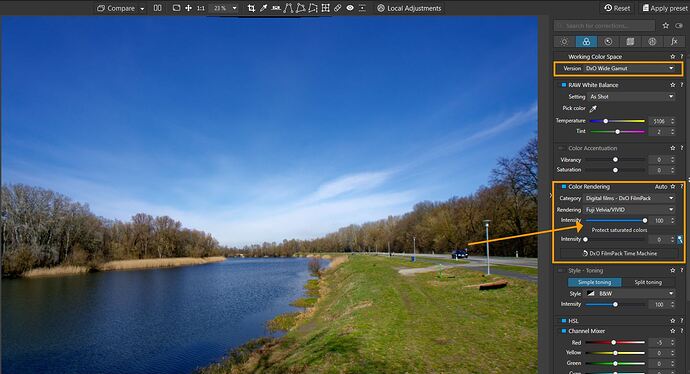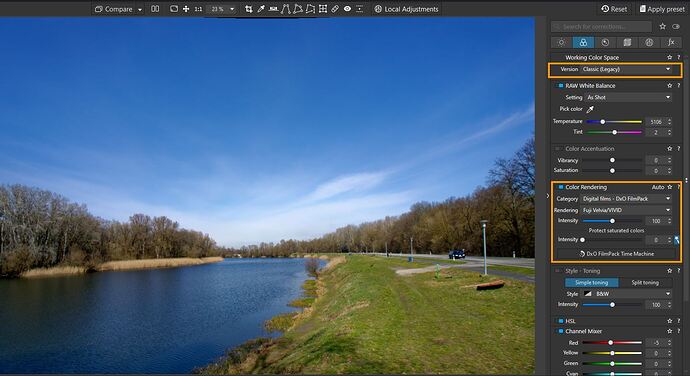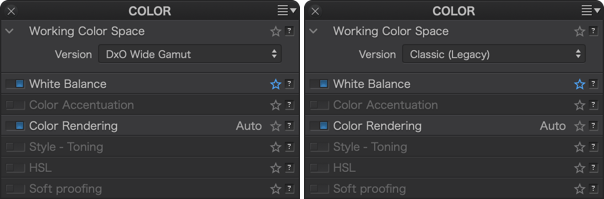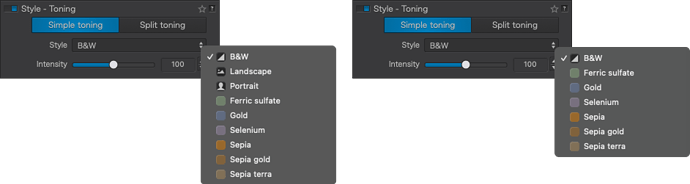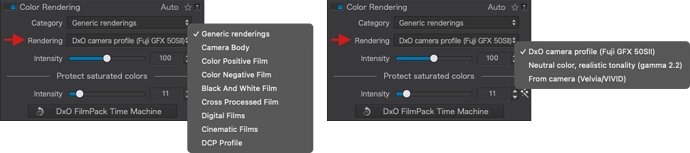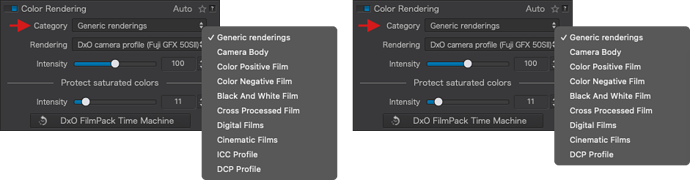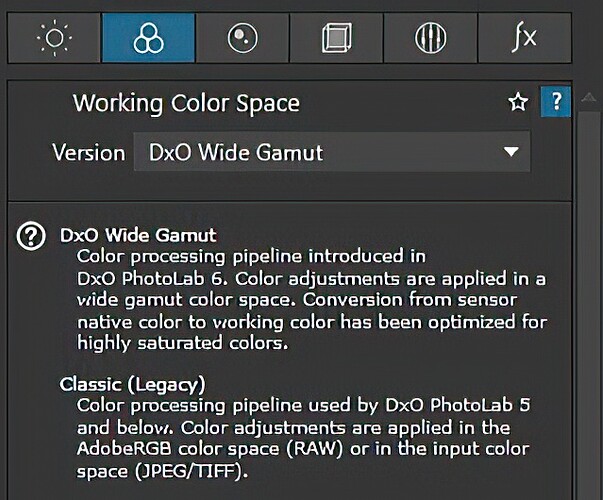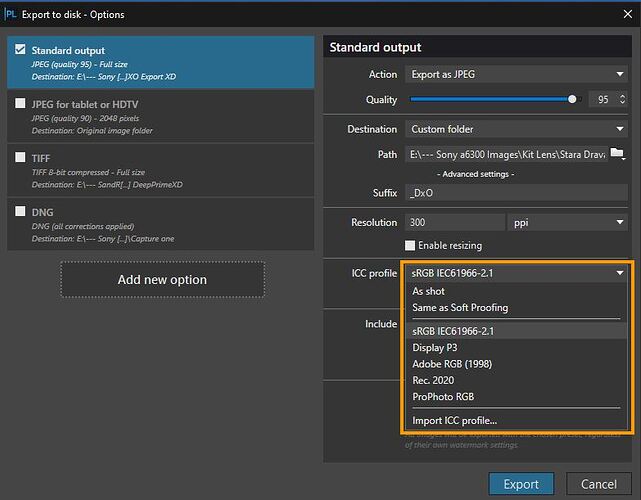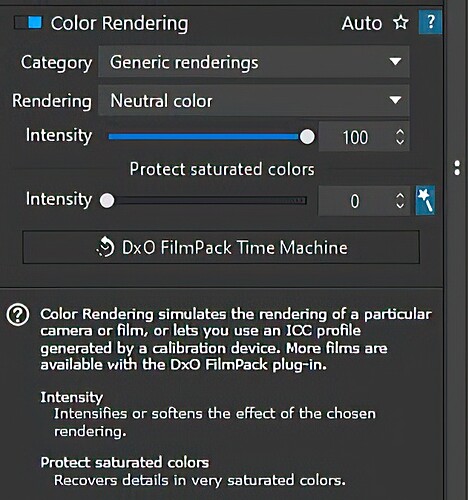I can see the difference in one image, in the yellow, yes. But I’m not quite sure what are we looking at exactly. What do these images represent? I’m unclear on that. Since you show no interface of the program I’m not sure where in the program these images are viewed.
The best I was able to see difference between DXO wide gamut and Classic (legacy) is when I switch between them the intensity slider in Color Rendering Tab changes. Resulting in differences in color.
Here is what I mean.
The User Manual for DXO says this.
Working Color Space
DxO PhotoLab (from version 6) uses an extended color workspace: DxO Wide Gamut, in addition to the Classic profile (Legacy), which matches the Adobe RGB 1998 profile, kept to prevent users from applying unwanted changes to images that they have already processed. The Colorimetric Space Subpalette lets you to manage images according to their color profile and convert them:
All images processed in versions prior to DxO PhotoLab 6 will use the Classic colorspace, but you can convert them to the DxO Wide Gamut space.
All new images opened in DxO PhotoLab 6 use the DxO Wide Gamut color space, for even richer colors.
Converting images processed in Adobe RGB to the DxO Wide Gamut profile may change some colors and so, depending on how the picture looks, you may need to redo some corrections.
Indeed, soft proofing is available for the DxO Wide Gamut space, as well as the Legacy colorspace.
Important
Since version 6 (October 2022), DxO PhotoLab is no longer constrained by the color space of the input image, as each one is converted to use the expansive DxO Wide Gamut color space. For most screens with restrained color spaces, out-of-range color warnings may appear in the Soft Proofing tool when correcting images. However, getting rid of these warnings should not be your aim as they do not concern the quality obtained in exported files or prints.
Since DxO PhotoLab 6.3 (February 2023), the DxO Wide Gamut color space applies to both RAW and RGB files (JPEG, TIFF, linear DNG).
A number of effects and renderings are not compatible with the DxO Wide Gamut working color space, and therefore are not visible in the relevant menus (left: Classic color space, right: DxO Wide Gamut color space):
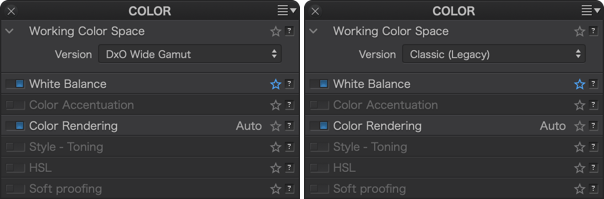
Manual is here: General image corrections – PhotoLab Guidelines