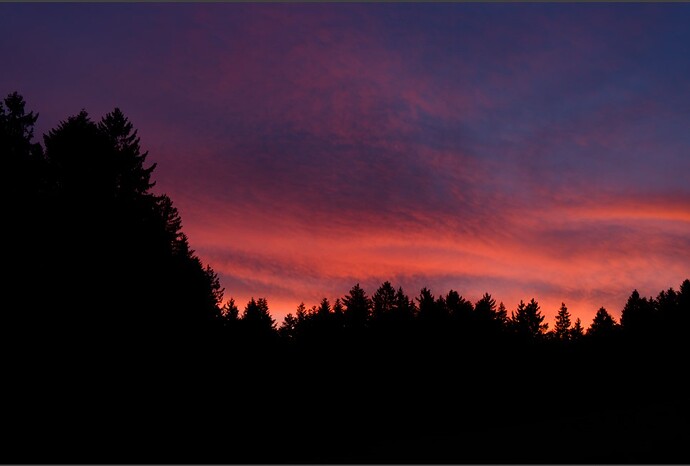There is an explanation with the softproof
but not with the export, suppose as it ‘relies’ on the softproof setting.
BUT … (as John-M stated in post #1)
While in the preview with softproof on and setting this new PSC slider to 0, 50 (default) and 100
I can see colour changes in those highly saturated colours, but no difference between the exported JPEGs / TIFFs, all outputs looking identical.
Then setting this PSC slider to 50, export and compare the preview / softproof to all outputs,
only at 50 (default) the softproof looks identical to all outputputs,
→ which means, the PSC slider setting is NOT mirrored with export,
contradicting the explanation in the new online user guide.
So, there is something wrong.
All exports were set as

( didn’t check “Same as Soft Proofing” )
→ New in DxO PhotoLab 6.1 - #20 by Wolfgang
[ To countercheck I undid that checkmark, exported the file
and now the output was identical with the preview / softproof / PSC slider set to “0”. ]
After reading the whole afternoon DxO’s “How to …” and the new online guide, there is nothing mentioned anymore about the none-customizable PSC Algorithm, but this new PSC slider … as quoted.
To me, it doesn’t make sense at all to introduce a variable setting for the preview / softproof, which only works at the (50) default setting.
@DxO_Support-Team – please take note
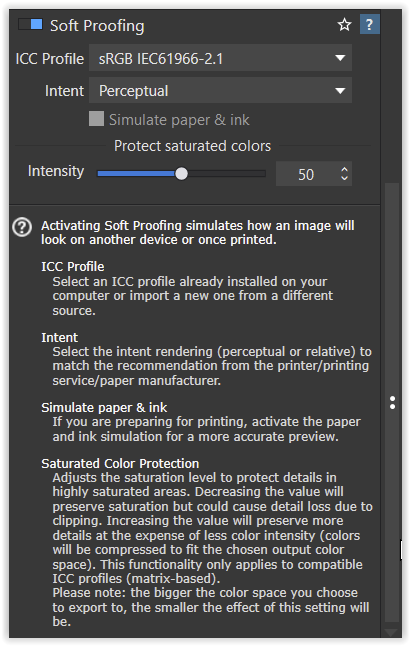


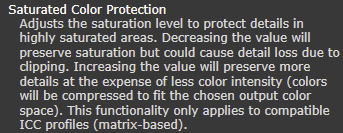 -
-