Hi folks. Perhaps you can help me. In the Mac version of PhotoLab 3, there is a minus control point in the control point section, where can i find this point in windows?
Best regards, Peter
Hi folks. Perhaps you can help me. In the Mac version of PhotoLab 3, there is a minus control point in the control point section, where can i find this point in windows?
Best regards, Peter
Hello and welcome to the Forum!
On Windows you can do it with the shortcuts:
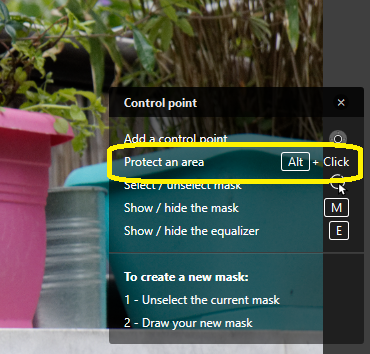
Regards,
Svetlana G.
Hi Svetlana. Thanks for your fast reaction. The problem is: with Alt + mouse click I freeze only every checkpoint that I have previously set (see image). But what i want is, to safe an area around an “minus control point”, like its possibel under Mac.
Dear Peter,
The functionality of “Minus points” like you called them is equal on Mac and Windows (the only difference is that on Windows it can be called only with the shortcut):
Regards,
Svetlana G.
…you can see what i mean @ Dan Hughes Webinar following minute 8:30 …
Thank you for your help 
Okay, I’ll try it
Thank you
Maybe this way it’s more clear:
So I’ve added the control point and applied some corrections -> enable Mask (with M shortcut) to see the area of modification -> pressed Alt+Click to add as many minus points as I want to -> disable Mask to see the effect:
And to add the protected area to other control points you just need to select the necessary gizmo and add minus points with Alt+Click.
I hope I could help.
Regards,
Svetlana G.
Aaaarrghhh…i was wrong. Sorry. You have been a great help to me 
Svetlana, thank you for this little Webinar! 
Thank you, guys 
That is incorrect. PL 4 and PL 5 for Windows both support negative control points. PL 5 also supports negative control lines. They are activated by holding down the Alt key while drawing a mask. Read the posts above yours. Where did you get the information suggesting that DXO was looking into the possibility of adding it?
Mark.
Regards,
Svetlana G.
Your post is actually wrong, please let me correct a few things…
Negative Control Points, as well as negative Control Lines are already available in PL.
There is also one thing that makes me dubious about the authenticity of your post: the fact that you assert that “DxO will probably add this option in the future” 
Steven.
Ironically I only discovered negative control points (in PL 4) earlier this week (having used them regularly in Viveza). I saw them when watching a video review of PL5. I think that the reason I’d missed finding them was because the shortcut menu which appears on right-clicking is not illustrated in the PL4 manual, though they are described in the text.
Negative control points in Photolab are a very powerful tool which I use quite often. When adding a control line, it is often necessary to apply multiple negative control lines or negative control points with it to control which areas are affected by your edits. They are effectively an eraser feature.
Mark
I’m also going to add the list of Shortcut options that show for Local Adjustments:
I tried using Alt + Click in these tools, and found that it generated a positive control point that showed as white in the mask display.
To be precise, my suggestion for adding these was submitted to DXO developers.
Here is the exact content of the reply I received from DXO Support about negative control points, particularly in Version 5 in Windows:
Seth (Support & Assistance)
Oct 22, 2021, 5:40 PM GMT+2
Hello Steve,
After a review of available information, negative control points are not yet supported in the program. We will be happy to pass along your interest in this capability to our development team for their consideration. A suggestion on your behalf will be automatically created and sent to the developers once this ticket is closed.
If you have not already done so, may we also recommend that you subscribe to our e-mail newsletter. It contains information about new features, new camera support and updates being added to our programs. You can subscribe to the newsletter at this location
Thank you for contacting DxO Customer Support and please have a good weekend. If you should need additional assistance with other program related issues or have any other questions, please do not hesitate to use our online support system to open a new ticket.
Seth - DxO Labs Support Team 1
I have no idea who Seth is, but regardless of the origin of the origin and intent of that response, it is incorrect. Control Points and Control Lines both allow the creation of negative masks. Negative control points have been available in PhotoLab since PhotoLab 1. After drawing a control point mask all you have to do is hold down the alt-key as you draw a new mask. A minus sign appears as you draw the mask indicates it is a negative mask. .
Here is an image of one. Note the minus sign at it’s center…
Mark
Hello,
Seth is mistaken, negative control points along with negative control lines are available:
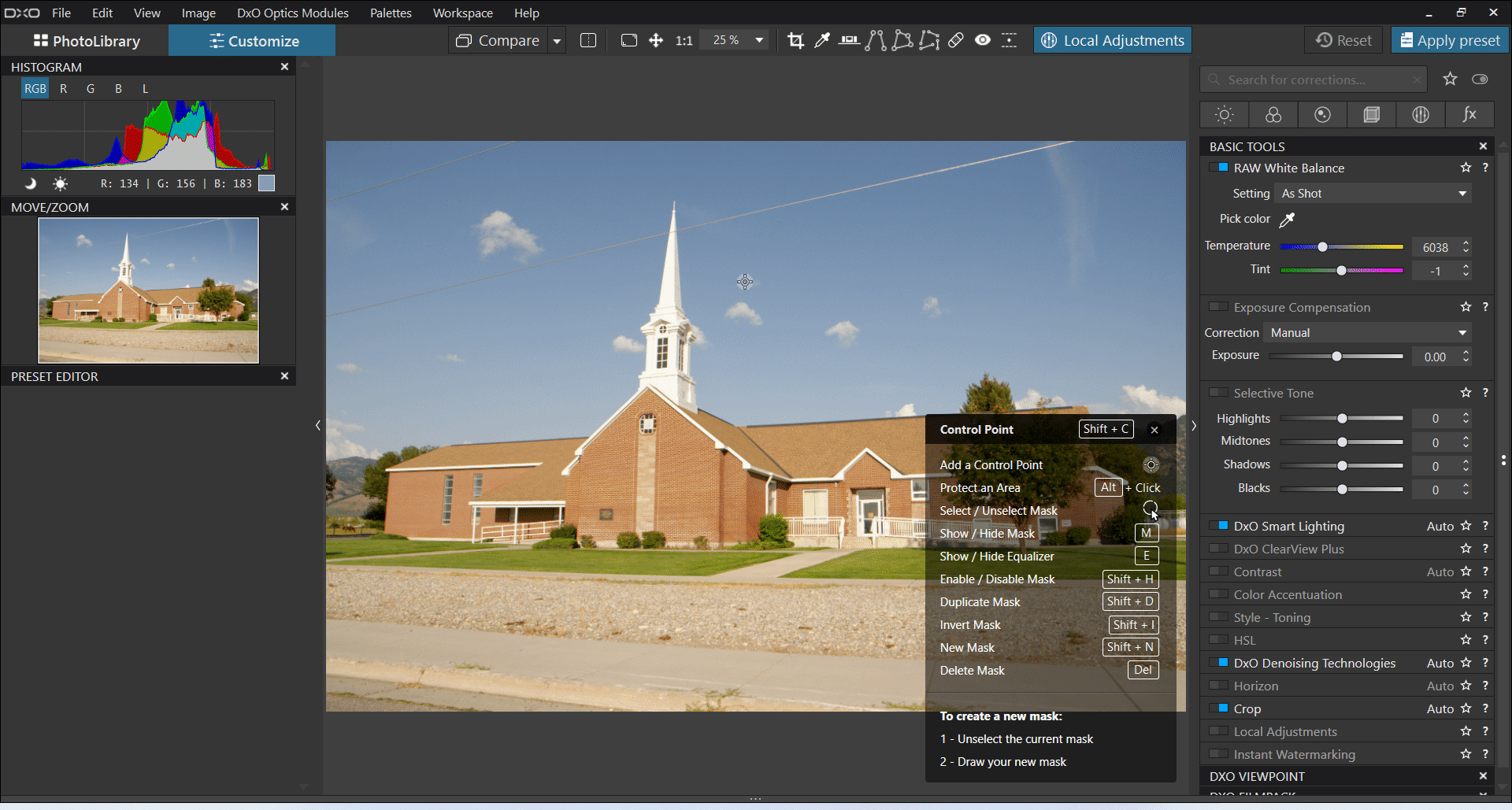
Regards,
Svetlana G.
@Greensteves – the Shortcut list doesn’t show all the possibilities
in Local Adjustments
Right click to get the ?-help
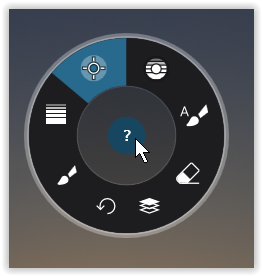
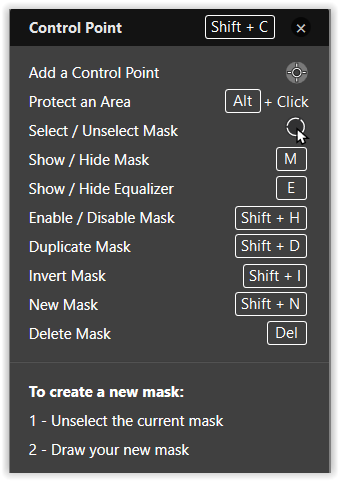
[ ALT ] reverts the function of
to correct the Gradient tool → Eraser