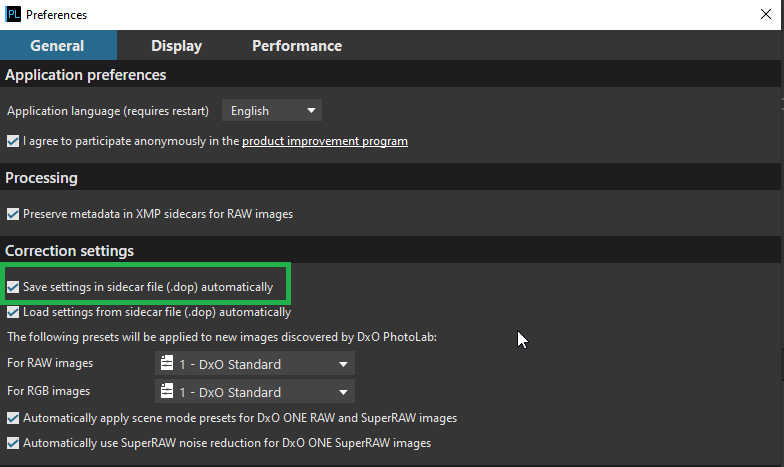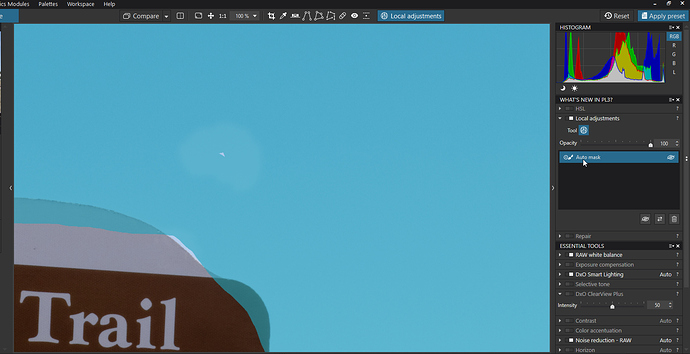I’ve been having problems using clearview plus when using the auto mask for local adjustments. It creates artifacts that are obvious any time the clearview slider goes over 50. It doesn’t do it all the time and it doesn’t happen at all using control points or using clearview globally.
Hello @clidaw,
Thank you for the feedback. Could you, please, provide me with this image+sidecar for the investigation?
Please, upload them on upload.dxo.com under your Forum name instead of support ticket number and let me know when ready.
Thank you,
Regards,
Svetlana G.
I’m running on Windows 10 and I can’r seem to recreate the artifacts you refer to when using Clearview Plus set above 50 in local adjustments. I tired various combinations of settings and all looked normal to me. Could you describe the nature of these artifacts and perhaps provide a screen shot?
Mark
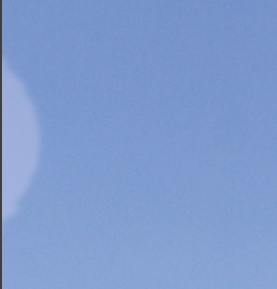
The artifact in the picture comes from using clearview after applying the Auto mask brush for a local adjustment. I don’t get the artifact using control points or when using clearview globally. This doesn’t happen all the time, but it happens enough.
I uploaded two screenshots, number 1 is without clearview and number two is with. This only happens in local adjustments when using the auto mask tool. It doesn’t create the artifact when using control points or globally.
Dear @clidaw,
The screenshots you provided displays the artifact but without your test image+sidecar we can’t do the investigation 
Could you, please, provide us with the original image+sidecar?
Thank you,
Regards,
Svetlana G.
What is a sidecar?
It’s a file with .dop extension which is placed beside your image in the folder (if you have this option activated in Preferences):
Regards,
Svetlana G.
I uploaded both the .dop file and a picture containing the artifacts. Thanks for your assistance.
Dear Clifford,
You uploaded the output when I clearly see the artifact and the .dop file but I do not see the original “IMG_3482.CR2”. Without it the investigation is not possible. Please, add.
Thank you,
Regards,
Svetlana G.
It looks like you just missed a spot with the Auto Brush and you didn’t notice it until you used a high setting for Clearview Plus. On that same image set Clearview back to zero and lower the exposure significantly. If I’m correct, and I’m very confident I am correct, you will see that same “artifact”. For some reason it seems easier to miss spots with the Auto Brush than with the other tools. Even if the mask looks like it it covering that area, go over it again.
Mark
Didn’t miss the spot, but if you use the brush over it again the artifact disappears. So, maybe it shows the brush covering it the first time but it somehow isn’t doing that. Whatever the problem is, it shouldn’t be happening.
Uploaded the file.
Dear Clifford,
Mark is absolutely correct. Here is like your mask looks like with the large zoom:
You see there is an uncovered spot which causes this effect.
Thank you, @mwsilvers 
Regards,
Svetlana G.
Agree, As I mentioned in the additional edit to my first note, “For some reason it seems easier to miss spots with the Auto Brush than with the other tools. Even if the mask looks like it it covering that area, go over it again.” I understand when you painted the mask, that area seemed to be completely covered. After two years of using this tool extensively I’ve seen occurrences of this more often than I would prefer, but it is so easy to fix, especially when you are aware that it can occur, I’ve never been very concerned about it. Whether it’s a bug or the result of application of the tool, I can’t say for sure. The Auto Brush works differently than the other tools. However, just to reiterate, it is not an artifact, just a missed spot.
Mark
The real cause for that is that “auto mask” still has not been corrected. You don’t get any information about which part of the image is actually picked, and even worse, you also can’t manually correct a wrong selection. There’s only trial and error using extreme adjustments to see what was picked.
“Auto mask” is the only local adjustment with this fail, that’s why it doesn’t show with the other ones.
I’m not sure what you mean by “still has not been corrected”. Is this a known and documented issue? I don’t agree that you don’t get any information, it just not as clear as I would like it. I also am not sure what you mean by “you also can’t manually correct a wrong selection”. What exactly did you mean by that? You can correct a wrong selection by using the eraser or deleting the mask and reapplying.
I reported that right after PL1 was introduced. First, I tried mail support, but after a while I moved to the forum. Unfortunately, that was the “old” forum which is not accessible any more.
After the change to the new forum, I commented that issue here:
https://forum.dxo.com/t/local-adjustments-in-new-photolab-1-2/3088
ALL other local adjustments clearly display the exact area and shape of any adjustments you may apply. “Auto mask” does not. You can see what was picked only if you apply adjustments. So the only way to get some feedback is to apply extreme adjustments just for testing, and then retry changing the auto mask until it picks the right parts of the image.
For a quick look at how this could be done better, see the Anthropics Smart Photo Editor which I already mentioned as reference.
But (to my knowledge) you can’t manually ADD something that was not picked by the automatic.
Teach me if I’m wrong - but AFAICT the behaviour of “auto mask” has not been changed since it was introduced two years ago. At least there’s no official statement about such a change.
However, I must confess that since it’s rather uncomfortable to use “auto mask” for the given reasons, I only (extremely) rarely use it. So it’s not impossible I missed something.
Hy did you tried this technique?
this shows even better
Use the Saturation slider to desaturated. It showes exact the selected area
And use ALT for temporaly erasor so you don’t have to switch by menu.
Auto mask is my most used mask. I use it all the time, literally almost every day on multiple images, and the issues described in this thread have rarely been a problem for me. On those relatively few occasions when I see that the Auto masking has missed a spot, I simply go back into local adjustments, select the mask that missed the spot and paint over the area that was missed. Granted i shouldn’t have to do that, but it’s not like I have to jump through hoops to fix it, and it certainly has not deterred my extensive use of Auto Mask.
Mark