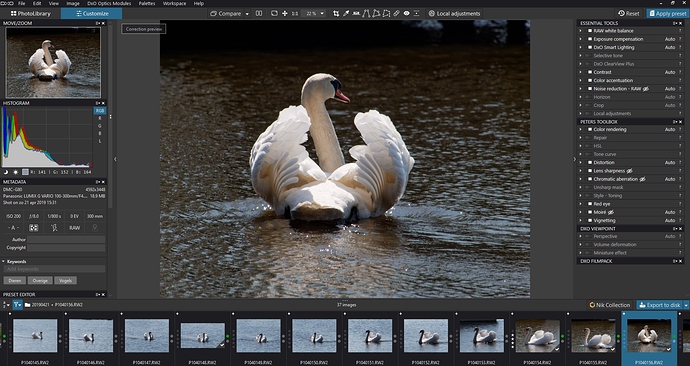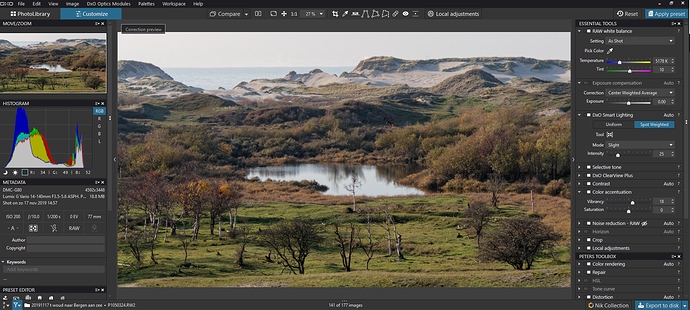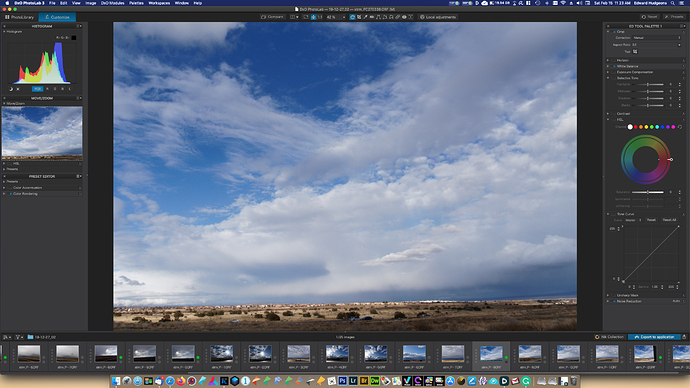@Calle, where are your force parallels/rectangle toolbar icons?
Hi Christian,
Thanks for the screenshots.
PS/ I really like you image!!
Steven.
Thank you Jon!
Just wondering: is she Sinead O’Connor?
EDIT/ I got the answer looking at your folder name 
Cheers,
Steven.
Here is my workspace:
because essential tools is mostly the first used toolset i decided to make a custom “Peter’s Toolbox” to place all tools which arn’t in the essentials in most used from top to less used the bottom. after that the plugins VP and FP
One thing i would like to have is "clicking on header “essential tools” would not collaps but more close tools in the list. This helps to minimise scrolling. click to close and click again to open to last state.
this is my preset based start point:
lot’s of automated settings which i can turn off and on to see it’s effect.
Hi Peter,
Thanks for your screenshots & your detailed comment.
It’s true that we need to think about how to improve our workspace/palettes system.
Cheers,
Steven.
Hi Peter - - You could set-up the state of your palettes as you’d like them to be - and then save that state as a custom Workspace (See menu: Workspace … Save workspace). Then you can click on this saved state at any time you want to recall it.
Not quite the elegant solution you’ve asked for … but it takes only 2 mouse clicks.
John M
PS. Your general layout looks very much like mine.
I seem to be the only one in this thread without Viewpoint. Since I rarely need this I export to disk and use either the old DxO Perspective from the App Store (good enough for me) or Affinity Photo (more creative).
good idea, i think i did tried that once or twice and forgot about it.
But to add the tool palettes command:
1 left click => close tools show toollist or open to previous state.
2 left clicks/doubleclick => collapse palette/open palette.
i think this would help most people to manage to keep the screenscolling to a minimum.
it’s the slimmest leanest lay out i could think off without losing direct access to a tool.
@StevenL, one remark: Every tool of the “Essential Tools” (ET) palette can be found as part of it’s specific palette, too.
For me, as I found out that the ET palette is not always sufficient, I quickly scrolled anyway down to the detailed pallets and did not care about the ET anymore - but I have to leave it open to have access to the local adjustments.
I would appreciate if the local adjustment list could not only be found in the ETs, but maybe in a separate palette (as it gains size the more LA you add).
EDIT : I have just learned that it is possible to customize even the content of the palettes. Sorry, didn’t know that - I thought it would be just a “palette of palettes”.
And another one: It would be nice if the filmstrip could be handled like a palette, too (save size and position in custom workspaces).
John, does that mean that every palette can be customized, in terms that I can add / remove single functions / options from / to a palette? I thought that only the whole palettes can be moved / reorganized…
Gerrit - yes, you can customize each palette indivudually - at leat on a Mac and with Elite.
In the title of each palette you have a small downward arrow - click on it and you get a list of all the tools.
The one listed in the palette have a check-mark.
In addition - many tools have a small/tiny “+” sign on the right side - look for it and you might be surprised too.
Thank you, Siggi!
Yes, Gerrit, that’s correct. The trick to it is that palette tools can be added to, or removed from, any palette grouping as long as it’s NOT one of the standard DxO palettes … that is, as long as it’s a user defined palette group (Where I consider, say, “Essential Tools” to be a palette group).
So, how does one go about creating a user defined palette group ? - - Good question !
There is, perhaps(?), a means of doing this via the PL user-interface - but I simply edit the Workspace definition file (which is an XML file).
I cannot now recall how I worked out the XML naming requirements for a user-defined palette grouping - but, here’s my workspace XML file - - to use as a starting point for your own.
- Simply drop this file into the C:\Users\{Username}\AppData\Local\DxO\DxO PhotoLab x\Workspaces folder- and it will appear within the Workspace menu the next time you start-up PL.
JCM Standard Workspace.xml (11.6 KB)
Regards, John M
ET as you call it has one unique tool. The local adj. List. That’s why i personalised the tool palettes.
And stil i would like a few changes.
1 in preference a checkbox to activate a connection between the icons on the topbar and the according tool in the pallete to open and close simultanisly. Even better if it’s appearing above the ET palette and disapear after closing. Kind of monomode.
This can leave the pallete’s as it is except for the click to close/open tools and doubleclick to collapse/expand.
Second : the floating action wil mount back to it’s original place and histgram window in floating modes size adjustable to make it bigger if i want.
It’s a mistake that I have pointed out.
The Essential Tools palette is a extract for the master tools.
Each tool must be in a specialised palette.
Pascal
Or as a seperate palette so you can place it anywere you like in the list.
[quote=“geno, post:49, topic:11800”]
For me, as I found out that the ET palette is not always sufficient…but I have to leave it open to have access to the local adjustments.[/quote]
I’m not sure I understand this. I don’t even use the Essential Tools palette and I have no problem accessing Local Adjustments. What I am missing ?
I meant this:
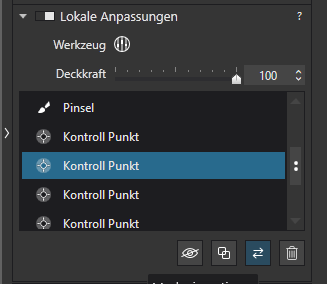
( if the image browser would not be sooooo sloooooow I would even have attached a screenshot in english language  )
)
Thanks to @OXiDant, @John-M and @Sigi! Making a custom palette with the local adjustment list works perfectly 
And sorry @StevenL for hijacking your thread 
Here’s my work space.
This is how I have it saved, with some items open, but everything in view without scrolling.
This is with everything open.
This is what mine sort of looks like. It starts this way, but gets change almost everytime I use it. I have the HSL on both sides because I find it expanded state knocks other things below off screen. So I put it on both sides thinking I will remove one side or the other, and for some reason, that hasn’t happened. Enjoy. Cheers!