Done. Thanks. I just assumed there’d be dedicated field for it.
It is a serious irritation for me. I lose patience with it and find myself using control points less and less and even occasionally reverting to Capture NX2 because of it.
However, the chrominance/luminance adjustment has me thinking it might be worth upgrading.
And, from what I can gather, this may well be the case. I do know, over the years, that people have asked for more tools to be available locally as well as globally - the Colour Wheel springs to mind - and this is never going to work on an equaliser on the image 
To my mind, the real power of local adjustments is that ability to place the adjustment exactly where it is needed and, with the advent of the pipette in Control Lines, it becomes even easier to sample and direct where the adjustments should be applied.
Certainly, the equaliser has been useful but maybe, unfortunately for some, the time has come to “boldly go where no man has gone before” and move everything, except the points themselves, to the local adjustments palette 
Oh, believe me it is 
Hi Paul,
thank you for the answer to Andrew’s question 
best regards
The current equaliser is compact and powerful and it’s great that it’s not mixed in with the global adjustments in the palettes.
Two features could make the equaliser great:
- a single modifier key (shift or option) to make the sliders less sensitive.
- the ability to move it at least some distance away from its default position (although I see now that there’s a shift-E keyboard command to hide it which helps a lot).
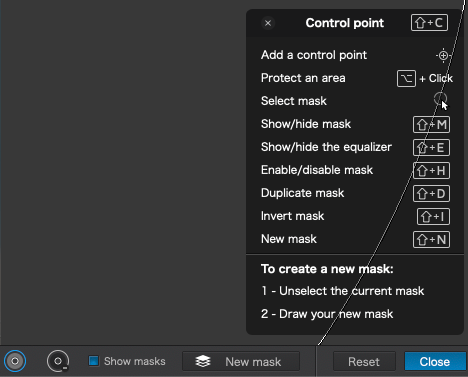
Some Useful Control Point Keyboard Commands to Learn
For bonus points, add more potential tools but allow the photographer to choose what tools are available (I almost never use ClearView or Hue or Blur for instance and would gladly trade one of them for Fine Contrast for example).
So close yet so far!
@Joanna and @uncoy I think the only way it would work for me is if the sliders were also controlled by the arrow keys. This way I can take my eyes off the the palette on the side of the screen, or the other screen, as the case may be, and judge my adjustments by eye as they are being made at the selection point. So, for example, if I’m going to adjust warmth, I would select that in the palette on the side and then, using my other hand on the keyboard make my adjustments up or down. Otherwise my eyes are going have to constantly move back and forth between watching my cursor and checking the effect. I think that would be an awful handbrake on work.
Come to think of it, this would be a useful way to adjust ANY of the sliders in any part of the interface.
Andrew, if a modifier key (shift or option) made the slider much less sensitive one could not look at the slider but look at the changes to the image when using the slider. I’ve trained myself to make the change I think looks right and then check the result afterwards. I’m sometimes surprised finding that I prefer having blacks brought up slightly instead of brought down for instance.
I’m pretty sure that’s the plan. We can already see this direction being taken In the latest version of Viveza and Silver Efex Pro.
There are strong advocates for both approaches. And ultimately there may be a single solution in PhotoLab to accommodate both.
I am one of those advocating for moving all the sliders to the Local Adjustment palette and grouping them in collapseable sections as they are now.
Since palettes in Photolab can be made to float, the Local Adjustment palette could be dragged on to the preview screen. In its current state it would block the image behind the palette, but there is no reason that once dragged onto the preview It couldn’t be made transparent with perhaps a slider to control the amount of transparency. The font color would also have to be modified to be easily visible.Therefore all the sliders would be on screen as they are now, and as an added bonus they would be moveable, a long standing request. This would also address the granularity issue of the current equalizer type sliders, especially on a Mac.
I think the current scheme will have outlived its usefulness as more local adjustment functionality is implemented. While many people may still prefer the current scheme, when it comes to software development change is always inevitable, often with mixed user acceptance.
Mark
The Website updated with a last picture for a full circle of the combinations.
Picture 2 has also been redone.
Pascal
Now that was fast! 
Thank you for your efforts, Pascal, I’m sure your new website will be a treasure trove of information for many users - especially as many useful bits of advice can only be gathered peacemeal in the forum, so it’s great to have a centralized repository for all these nuggets. 
Either way, it’s such obvious common sense to have the up/down arrow keys move an up/down slider that to not have it will always be a frustration. It’s as bad as having a mouse and you can’t drag with it (there was a time when that was the case). @uncoy
Well, I just tried up/down arrows on sliders in local adjustments on a Mac and they work fine, as long as you have first changed the value with the mouse.
I’m one of those who’d be strongly opposed to moving the equalizer off to the side. And I wouldn’t like to be moving big palette blocks around from one screen to another, docking an undocking them … (please, NO!). My reason is simple: I want to have my eyes on the local spot where I am making the local adjustments, not looking looking to the side or the other screen to follow my mouse and then looking back at the spot I’m adjusting to check the effect.
But there is a simple and obvious solution to this: let the up/down arrow keys affect the selected up/down slider. That way you can have your eyes on the relevant part of the image and your fingers on the keyboard adjusting sliders in a palette off to the side. Is this not obvious?
As I said, this is possible on Mac but, apparently not on Windows.
Nonetheless, at least on Mac, for global adjustments, if you click in the number box rather than on the slider, the up/down arrow keys then increment/decrement the value in the box and move the slider.
Yes, I know it’s possible on a Mac. Dunno if it’s possible in a Windows version of PL later than 3.3.
… and there is the problem. To select I have to use the mouse and as I’m righthanded, then let the mouse go to move my right hand to the keyboard to choose the value. – I’m not doing that!
to add:
The same nonsense (awkwardness) would be with global settings / sliders … use the mouse to select, let it go and continue with up/down arrow. – Instead with the mouse I select and pull the slider
OR select / click on ±.
Having said so, I see two solutions:
- add ± switches to top and bottom of each local adjustment slider, which act
- to select the slider
- and to change the value in small increments
(same function as with global sliders, while dropping the ‘dragging out’ function / Windows)
or
- change it completely (move to the RHS)
– maybe similar to how it was in Viveza 2 → Return settings adjustments capability to physical U-Points - #60 by Wolfgang) which btw saves (vertical) space
@StevenL, please take note
I would just leave my right hand on my mouse, my left hand on the arrow keys and my eyes on the image. Personally, I find tapping a key with the left hand easy enough. And you,? You don’t type with one hand, do you?
macOS has a virtual keyboard…
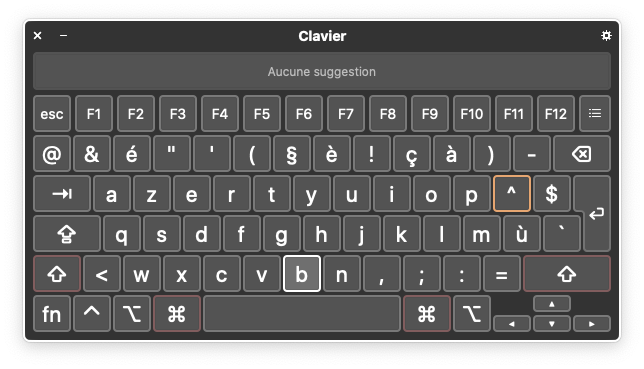
It can be used with the mouse 
Thanks for the tip @Joanna .
And I notice that you just have to select the cursor (ie clic on it) and you can change value with the arrows.
And that’s on Windows as well?