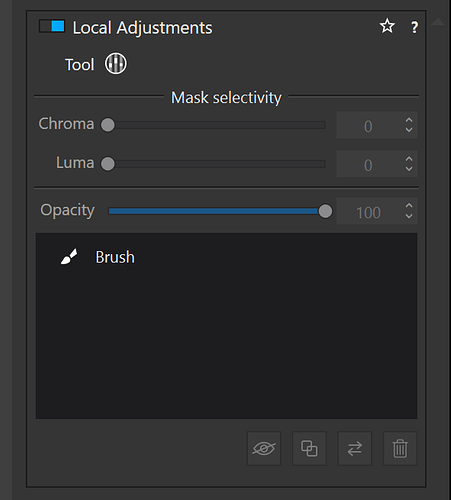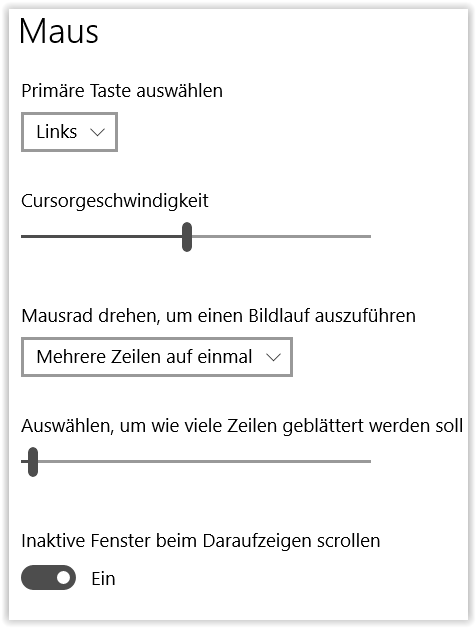Either way, it’s such obvious common sense to have the up/down arrow keys move an up/down slider that to not have it will always be a frustration. It’s as bad as having a mouse and you can’t drag with it (there was a time when that was the case). @uncoy
Well, I just tried up/down arrows on sliders in local adjustments on a Mac and they work fine, as long as you have first changed the value with the mouse.
I’m one of those who’d be strongly opposed to moving the equalizer off to the side. And I wouldn’t like to be moving big palette blocks around from one screen to another, docking an undocking them … (please, NO!). My reason is simple: I want to have my eyes on the local spot where I am making the local adjustments, not looking looking to the side or the other screen to follow my mouse and then looking back at the spot I’m adjusting to check the effect.
But there is a simple and obvious solution to this: let the up/down arrow keys affect the selected up/down slider. That way you can have your eyes on the relevant part of the image and your fingers on the keyboard adjusting sliders in a palette off to the side. Is this not obvious?
As I said, this is possible on Mac but, apparently not on Windows.
Nonetheless, at least on Mac, for global adjustments, if you click in the number box rather than on the slider, the up/down arrow keys then increment/decrement the value in the box and move the slider.
Yes, I know it’s possible on a Mac. Dunno if it’s possible in a Windows version of PL later than 3.3.
… and there is the problem. To select I have to use the mouse and as I’m righthanded, then let the mouse go to move my right hand to the keyboard to choose the value. – I’m not doing that!
to add:
The same nonsense (awkwardness) would be with global settings / sliders … use the mouse to select, let it go and continue with up/down arrow. – Instead with the mouse I select and pull the slider
OR select / click on ±.
Having said so, I see two solutions:
- add ± switches to top and bottom of each local adjustment slider, which act
- to select the slider
- and to change the value in small increments
(same function as with global sliders, while dropping the ‘dragging out’ function / Windows)
or
- change it completely (move to the RHS)
– maybe similar to how it was in Viveza 2 → Return settings adjustments capability to physical U-Points - #60 by Wolfgang) which btw saves (vertical) space
@StevenL, please take note
I would just leave my right hand on my mouse, my left hand on the arrow keys and my eyes on the image. Personally, I find tapping a key with the left hand easy enough. And you,? You don’t type with one hand, do you?
macOS has a virtual keyboard…
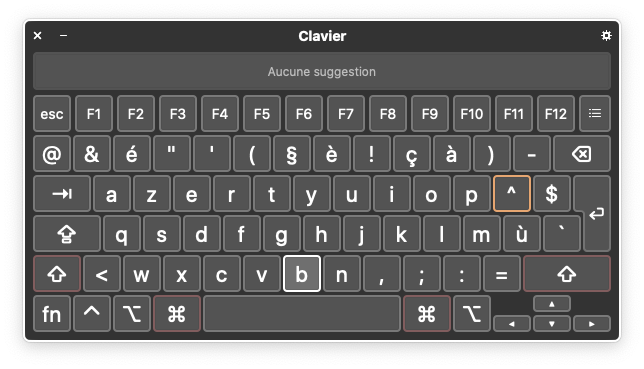
It can be used with the mouse 
Thanks for the tip @Joanna .
And I notice that you just have to select the cursor (ie clic on it) and you can change value with the arrows.
And that’s on Windows as well?
On Windows, you can use the up\down arrows by clicking on the slider first. The arrows do not work by clicking in the number box.
LOL! That’s nothing! I have a virtual one that can be used with a physical keyboard! 
Which version of PL are you using?
Beachscriber…I am using Photo Lab 5. The same is true with PL4.
Another improvement on mac OS is how version responds to images sent to it via the operating system “Open With” command. Version 5 will create a new project, sometimes two which the images are placed in ready for editing. This may not seem much but it opens up the use of external DAM software from dedicated applications such as NeoFinder to general purpose file management tools such as the Finder or “Find Any File”.
To me this one feature is worth the cost of the upgrade.
best wishes
Simon
The new layer UI for local adjustments makes selecting points much easier because you have layers which can be named so no searching for the right CP if you have several different CP’s on an image. Even Lightroom has finally moved away from from its pin&brush UI to layers.
Your other controls for CP’s are already in the menu i.e. opacity, invert, copy, chroma and luma. Your eyes are no further away from the image compared to global editing which everyone is used to. The new UI also allows for further developments as the on screen UI becomes more crowded as functions are added. You also no longer have the issue of “where is the Control Line dropper”.
In 2021 there is no need to duplicate and display controls that already exist in the UI. Working on a selection of pixels is no different to working on the whole image. This is already the case in some other software so it is possible to do…
I think you are missing some important factors here. The current equalizer format is not sustainable as more and more local adjustment features are added. It already has 15 sliders in 3 groups. Even now three additional Local Adjustment sliders, including the new Chroma/Luma sliders, four tools to control their behavior, and the ability to rename them are all located in the local adjustment panel. New features like the proposed local color wheel, local tone curves, and others would also not even be accessible on the onscreen equalizer. What I’m proposing with a transparent floating Local Adjustment panel would still allow those who favor onscreen editing to do so without moving thier eyes to the side panels. Will that be a somewhat different experience? Yes! WIll some people dislike it? Yes! But change is inevitable and this may be the best way for those who prefer onscreen sliders to retain that experience once everything is moved to the LA panel.
Mark.
@mwsilvers, actually, I have not missed that factor and I did mention it in one of my earlier comments here. I do see it as inevitable, and for that very reason. The simplest solution is to give keyboard control to the sliders. We already have that in a half-baked way on the Windows version and I’m told Mac users have it on the equalizer. This way you can keep your hand on your mouse and your eyes on the image while your left hand makes the slider adjustment via the arrow keys. It’s a no-brainer, and I wouldn’t be opposed to moving the equalizer to the side if this is done properly.
Would you hassle with moving a floating panel around if you could just click on a slider and make your adjustments with the arrow keys? I use a dual-screen setup and it is going to give me exotropia if I hassle with my mouse on an overractive slider* on the one one side and a locus of adjustment on the other.
I’d also prefer this solution for global adjustments.
*They are frustratingly overreactive even with my mouse in sniper mode.