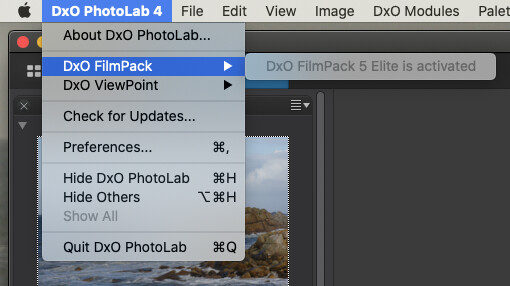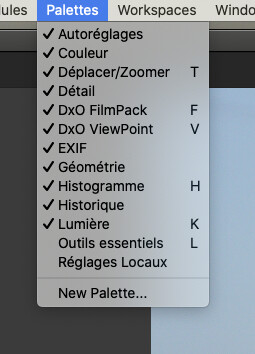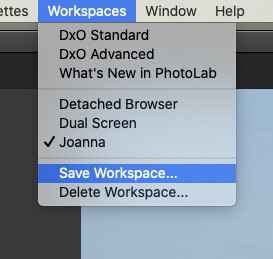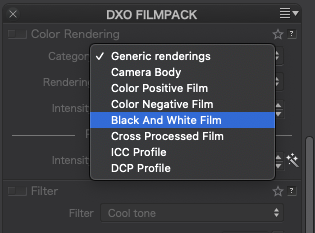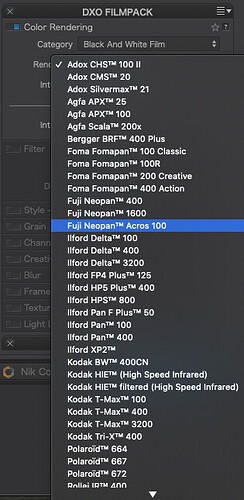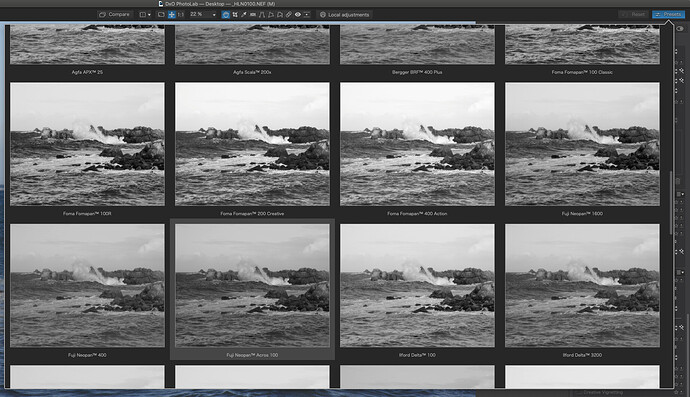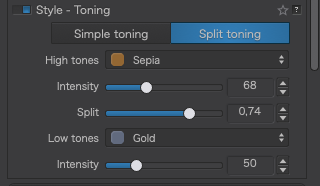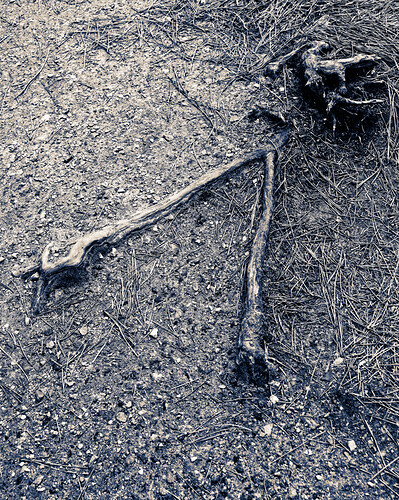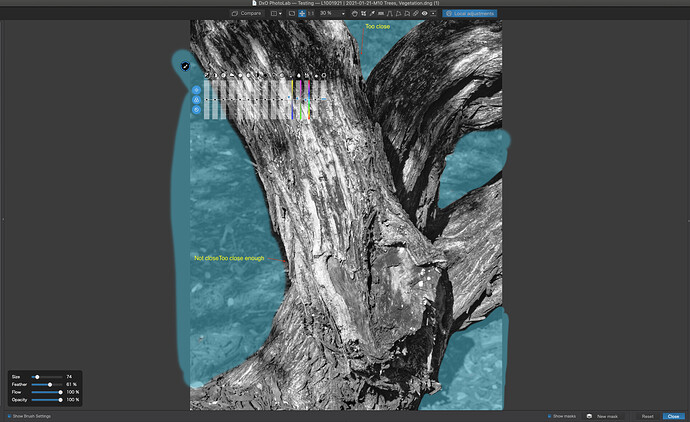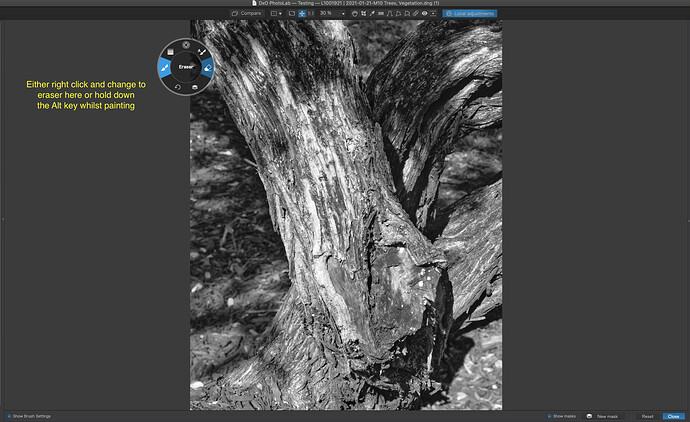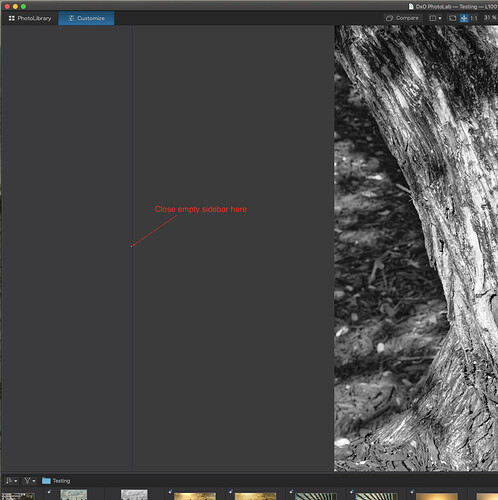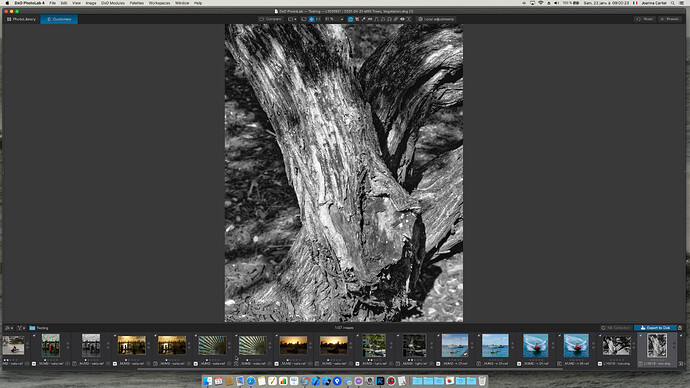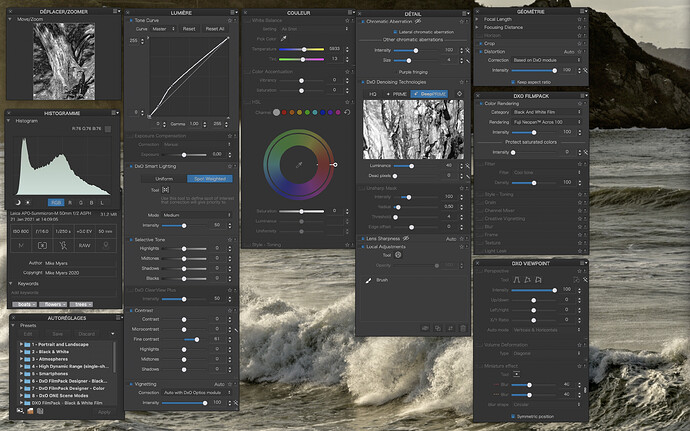I suppose I could keep notes on every photo I take, and when I get around to editing it, I’ll have a head-start on what to do. I’m not that organized. I walked around with the M10 today, and probably captured 10 images that I may want to edit (some of which I tried different settings and angles). The WB was set to 5600. Exposure was set first by Sunny-16, more or less, or viewing the red dots in the viewfinder indicating when the exposure was close, and then re-adjusted when necessary based on the microscopically small histogram from the M10. I’ll work on them later today.
For the whole day, today, WB stayed at 5600. I don’t think looking at the relatively small viewing screen on the back of the M10, while standing in sunlight, is going to give me useful information about white balance.
My experience is that 99% of the people I interact with tell me not to use auto-white-balance. From my discussions with Joanna earlier, I can see why standardizing at 5600 and adjusting in PL4 sounds reasonable.
I probably should have brought the Sekonic with me. I’ll give that a try tomorrow.
For most of my shots today, I sort of treated the M10 as if it was a LF camera. No tripod, but each shot was captured carefully, after checking the borders. When I came upon a huge iguana sunning itself, all that careful shooting went out the window. I took a shot, as best I could, moved my feet a little forward, and repeated. I got as far as I dared, before I was starting to feel uncomfortable - and about then, the iguana went dashing off. During all that time, the only adjustment I was making, was using the M10 rangefinder to focus on the iguana’s eye. I don’t think Joanna would do this - LF film costs too much. For me, “film” is free, and I kept improving my view, taking a shot, then getting closer. I got my best shots when the camera was held very low, but I didn’t feel comfortable squatting on the ground.
Changes since yesterday were to position the camera so the distance from camera to subject stayed more constant. Even if none of the shots turn out, which I certainly do NOT expect, I had an enjoyable time taking them.
One last thing - with ALL of the M10 settings available on the top of the camera (aperture, shutter speed, ISO) it was more enjoyable using the M10 than the Df. As to focusing, the M10 was more satisfying, as it was left for me to do. The Df does it for me. The Df feels like a machine. The M10 feels like an extension of ME.
…and one last last thing - I’m starting to consider what I will do in PL4 as I’m taking the image. I never felt that way before, until the thumbnails showed up on my display at home. Because of the huge, bright, multi-function display on the Df, it would seem that the opposite should be true, but the lack of all that extra information has me just seeing the image (and the tiny histogram in the upper left).
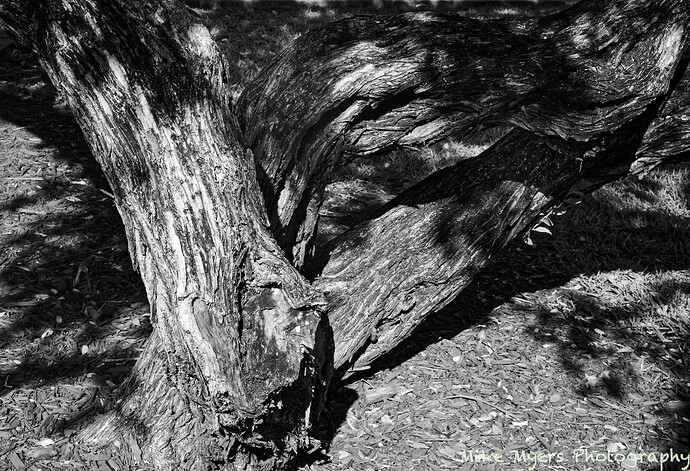





 The only problem with doing that is when you find you have taken a stinking good shot that you want to enlarge for the wall, only to find that all you get is a large pixelated image of the crop.
The only problem with doing that is when you find you have taken a stinking good shot that you want to enlarge for the wall, only to find that all you get is a large pixelated image of the crop.