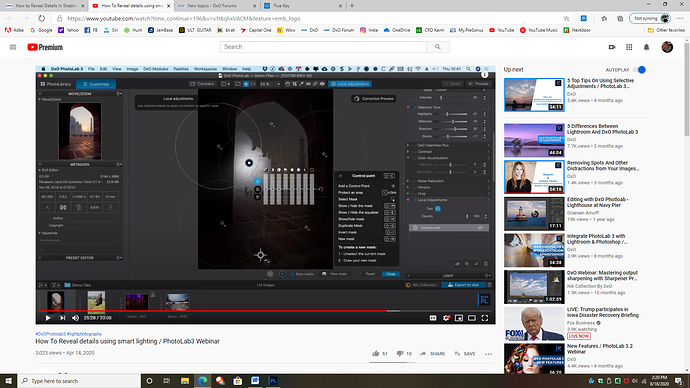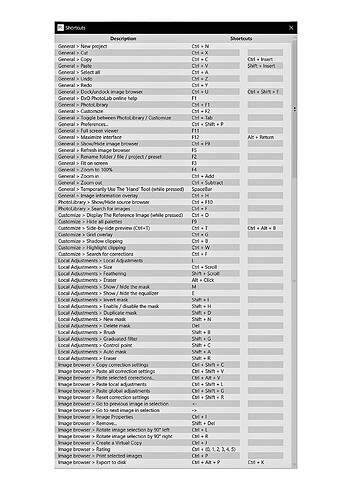I was watching a webinar on shadows and the person had a toolbar when he opened that correction. It shows up on the bottom of the picture and has the button to show the masks and I think to do do a block control point. I have a tool bar when i do a repair or clone. Thanks so much
Make sure you have the latest version available. I updated to 3.3.2 (b. 60) today.
Further, I assume that you have checked its name on one of the palettes at your right. My Local Adjustments, for instance, are visible under Essential Tools, but you may make it appear under any of the palettes available. Click on the parallel bars on the right side of the palette’s name (e.g. Essential Tools) and make sure Local Adjustments is ticked:
If you use Windows, there is no such bar. To show the masks there is a shortcut.
You Win guys don’t have this? 
![]()
No idea there’s such a difference between Win and Mac as regards the DxOPL3 user interface. But the illustration our topic starter shows is from a Mac screen. 
My fault, sorry for the confusion. I didn’t noticed that this section is dedicated to PL Mac, so i wasn’t sure if the topic starter uses Mac. Thank you for the hint.
The Mac screen is the presenter’s screen on the YouTube video, the OP’s screen is Windows. Very confusing. 
@soundman69
oh ! I remember I had to switch the active workspace to the “DxO Standard” one in order to see the “local adjustments” for the first time.
Try this…
The folks from DXO got back to me I guess this tool bar is only there in MAC and not windows. something in the development of the software that made MAC and windows version different. You have to use keyboard shortcuts to access parts rather then having the toolbar
okay than, if it is resolved 
So what is the keyboard shortcut for Windows? Cannot find it in the list in the User Manual.
in windows when i hit local adjustments tab and then i move the curser to the right the shortcuts window automatically pops up in the screen with all the shortcuts
not sure what you mean by the “Local Adjustments tab.” Do you mean at the top of the Viewer window, or in the list of options in the right hand pane? And move the cursor to the right of what?
Is that window movable? Does it stay open as you work?
Not the behavior I have seen, so I wonder if there is some sort of settings difference I don;t know about.
@nikki,
check here for shortcuts
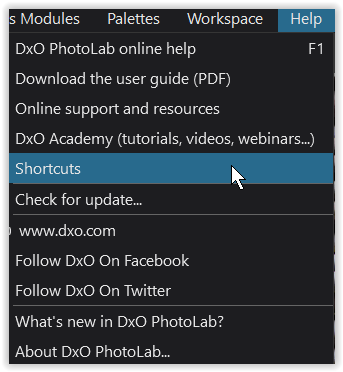 >> Local Adjustments = L
>> Local Adjustments = L
with LA activated right click
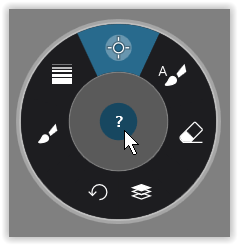 >> click ?
>> click ?
to get this overlay
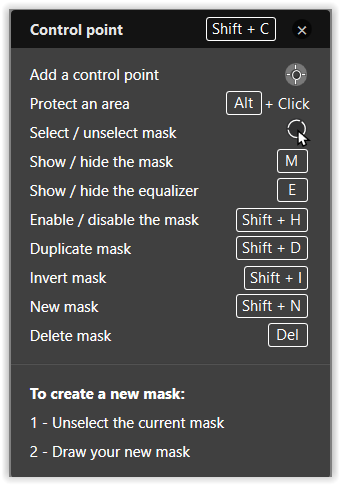
There are 15 shortcuts for LA listed in Help Menu drop down list–but they cannot be copied or printed, so not helpful. I need to be able to save in a doc or print out to be useful.
Only LA shortcuts listed in Help online manual are hidden in the Local Adjustments section and there are only 8 shortcuts listed (not 15) and they are not available in the Keyboard Shortcuts section listed in the TOC of the user manual/help files.
And the overlay that pops up is not movable–it is a fixed position that blocks a large area of the photo you are working on.
Having the options in the LA portion of the sidebar is not very easy to use, but better than something that covers the photo.
Definitely an area that needs parity with DxO on Mac computers.
Hi @nikki,
to help you out for the moment
and suggest to close the overlay, when it’s in your way.
have fun, Wolfgang
Thanks! I tried to find a way to get the whole list in one screenshot with a light background (so I could print it) but could not so this is very helpful.
This list should also be added as a list in the user manual/help pages.
Closing the overlay means I can’t use it. I would have to reopen it every time which is not helpful either. I sure hope this missing feature can be added in windows.
2 screenshots, assembled and inverted 
Hi Niki,
you can use any screenshot tool like green shot, or use the system intern tools, so in Mac it’s shift+Command+4 to draw a region and the screenshot will be saved.
Hope you are using Mac, because I didn’t find anything in your profile about the system you use
have fun