For some unknown reason the file extension of tmp has appeared on certain photo files within the PhotoLab operating window. They appear on the film strip that runs across the bottom of the operating window. Right clicking on the photo and then clicking on Show in Windows Explorer highlights the same photo and not an identical photo with the file extension tmp. Why has this occurred and how do you resolve the tmp file extension. DXO support was contacted and they responded with questions that causes me to wonder if this problem has been encountered before. If it had been encountered previously, it seems that a response of, here are the possible solutions, provided there may be more than one cause. It seems that if the software triggered the addition of the tmp file extension, it would seem logical that a certain or a few actions caused it.
Hello @outerbank10,
Files with .tmp extension should not be displayed in the Filmstrip in case you see them, it’s a bug. So as you have already contacted to the support team, please proceed by providing them everything they ask.
Thank you
Regards,
Svetlana G.
FYI,
Files with .tmp extension do not appear in my filmstrip.
Wndows 10 1903
PLE 2.3.0 Build 23891
The DXO support team has been contacted. Awaiting a reply. In the event that either a solution is not forthcoming, or the solution is too involved, is there a way/means to revert to the original photos and begin from square one? I discovered an undesirable result after deleting the sidecar files from the computer. My hope for doing this was to get back to the original condition of the photos and to eliminate the issue of the tmp files. Much to my surprise deleting the sidecar files caused duplicates of the photos in which sidecar files were created. Deleting the duplicates brought back the sidecar files to their original location. It’s evident that these files were not deleted from the computer as believed. Is it because of the database?
Very much dissatisfied with the photo management method used in PhotoLab. For example, there is no way to tell which and how many edits were made to a photo. Consequently, it is impossible to know which iteration of an image is shown.
Hopefully, DXO support comes up with an easy solution to the tmp fie extension issue.
deleting sidebars leads to the data base reimposing the settings that was in them. As far as I know there is no easy way other that deleting the data base and dop’s to get back cleanly.I have had a way explained to me, which I have yet to try, of doing his, this may help
John-MMelbourne, AustraliaOpticsPro EA member
You could try this (No guarantee - but it should work);
- Take a backup copy of your database file s - and then delete the originals.
– Note : You’ll need to have PL closed when you delete its database 
- Start PL and make sure it’s pointed at a folder that does not contain any images from your Canon_70-200
- Delete the Mk1 and Mk2 modules from PL - via the “ Installed DxO Optics Modules . .” option;

- Then, point PL at a folder that contains some images from your Canon_70-200 … it should then prompt you to download the missing modules
- Shut-down PL and restore your database from the back-up you took in step-1.
- You’ll then need to re-export your images to have the correct module applied.
Note : Take care to properly backup your database file s - - there will probably be 3 of them.
Regards, John M
Thanks John7 for your reply. However, the information provided is confusing. I don’t understand the references to Canon_70-200, Mk1 and Mk2 modules. What does Canon and optics modules have to do with getting rid of an unwanted (tmp) file extension problem?
This is my lens PL originally used the old Mk1 information for until they produced the Mk2 information. The only way of getting PL, with it lacking the option for user selection of which lense correction to use, is to delete dop,s and data base. John M put forward a way of taking the images back to uncorrected allowing the correct correction to be used. It should work in any situation where you need to remove fully corrections.
Having studied your post more closely, John, allow me to iterate my understanding of the instructions.
Create a backup copy of my database. Make certain that PhotoLab has been closed. Delete the original database. Open PhotoLab. Make sure to select a folder that does not contain any images. Presumably, this is a newly created folder???
Delete specific (Optics?) modules from PhotoLab via the installed DXO Optics Modules.
Then go to the folder that contains the images with the tmp file extension??? These images should prompt me to download the missing modules.
Then shut down PhotoLab and restore the backup copy of the database.
Finally, re-export the images that have the tmp file extension.
My conclusion based on the above instructions is that the tmp file extension problem is related to an incorrect optics module? Is that correct? If so, why do the photo images with the tmp file extension currently show correct optics modules? It seems that the corrective active just replicates the problem.
Sorry these are instructions given to me bu John M I only know what he has posted for my problem.
Allow me to ask one important question, John. Were you experiencing the same issue as I? That is, were you contending with tmp file extensions on the JPEG images in DXO PhotoLab and how to remove those file extensions from the JPEG images??? The reason for asking is that you did not address the question in the last paragraph of the post.
For clarification:
My suggestion to @John7/John Barrett was for an UNrelated issue he was having with Optics Modules (as a potential solution to get PL to accept a newly updated camera/lens module).
John B was intending to be helpful, I’m sure, but it seems he has misunderstood the issue outlined in this thread - - My suggestion to him has absolutely nothing to do with the presence of tmp files.
Now I’m here, tho, I’ll give your problem some thought;
- I’ve never encountered nor heard of any other incidence of this problem.
- I’m not clear on what you’re saying here: How can it be “the same photo and not an identical photo”? What does this mean ?
– Do you mean that there are two files; one with a .tmp extension and another with a different extension ? … or something else ?
- Are you sure it was PhotoLab that generated this .tmp file?
– Do you have some technical skills that would enable you to examine the contents of the file?
– Alternatively, you could upload one of the .tmp files here, so others can check it out for you.
-
If you delete the sidecar files, without also deleting the database files, then PL simply and properly follows the instructions you have given it in your preference settings - - If you have it set as follows then PL will generate new sidecar files from details stored in your database.
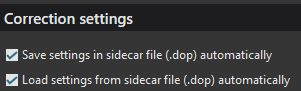
-
You could delete your database files - (I do so on a regular basis, as I have no use for any of the DAM related features that depend upon image indexes held therein) - BUT, you need to have sound sidecar/.dop files matching all your already-processed images (- otherwise you will lose all your already-completed processing work).
I would first follow-up on my points #2 and #3 (above) - before doing anything drastic and irreversable !
- I think(?) you’re misunderstanding how PL works - - It is applying ALL the corrections you have made to an image (there is no concept of a linear/sequential application of corrections - - they all apply, effectively, in parallel). The image you see (in Customize mode) IS the result of ALL corrections you have made.
I hope this helps …
John M
The best and simplest answer to my question would be to upload a screenshot of your Filmstrip/Image-Browser … showing the .tmp files that you’re seeing … AND a screenshot, via Windows Explorer, of the folder in which these files are actually held.
John M
Thanks John-M for your concise responses. Yes, a conclusion was reached that John7’s recommendation was not pertinent to my problem. I may disagree with the number 6 response about corrections made to images. Allow me to first state that a solution was found on how to remove the tmp file extension from a number of the thumbnail images. It took several steps to complete the removal, and often with the same image. Which leads me to believe that when a number of edits are made to an image at different intervals (days/weeks), they are sequential.
As to the question about “the same photo and not identical photo”, allow me to clarify. While the tmp file extension appeared on the thumbnail image in the Filmstrip/Image Browser, it did not show up on the same image on the hard drive that appears after clicking on “Show in Windows Explorer”.
In conclusion, I can’t provide you with a screenshot of the Filmstrip/Image Browser showing the images with the tmp file extension because they have all been successfully removed. And of course, showing a screenshot, via Window Explorer of the images would not have shown the tmp file extension since the file extension was never on the images. Ever.
It’s still a mystery why the tmp file extensions suddenly appeared. I also cannot state when they appeared because several weeks had passed since PhotoLab app was opened and used. LR is now the primary app used to edit and print photos. The only reason for the use of PhotoLab is its ability to correctly read JPEG EXIF data for lens in use. LR doesn’t seem able to provide the concise lens in use. In this instance, PhotoLab was used to obtain the lens in use data, which was then applied to the JPEG image in LR after hacking the app.with the correct lens info.
They are “sequential” only in the sense that you applied one set of edits, say, 2 weeks ago and another set of edits, say, yesterday - - but the result of both those sets of edits is now only one set of edits — and, all parts of that resulting set are now applied, essentially, in parallel.
Note: This would be different if you were using PL’s Virtual Copy feature - - but I didn’t get the impression that you were doing so (?)
Hope this helps …
John M
Hello @outerbank10,
- If you’ll ever be able to reproduce this issue, please, provide us with the details such as steps how you did it, a screenshot of the filmstrip and logs (%UserProfile%\Documents\DxO PhotoLab 2 logs)
Thank you,
Regards,
Svetlana G.