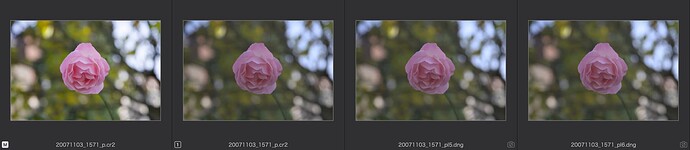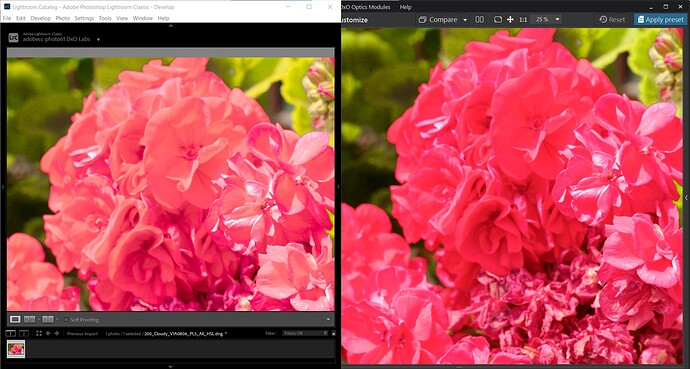@Barbara-S , can you clarify what you mean by “Color Rendering”? Do you mean that the Color Rendering tools is deactivated or used in its default settings (which is probably the same thing), no matter what we’ve changed in the Color Rendering tool?
We mean that, no matter what you have set in the Color Rendering palette, during «All corrections expect Color Rendering» we always unapply the DxO Camera Profile Color Rendering.
What I understand from what you write and what I see do not match:
From left to right:
- Original image, no corrections applied
- Original image with Color Rendering set to “Neutral color, realistic tonality (gamma 2.2)”
- DNG from exporting image as in 2. with DPL5, shown with Color Rendering switched off
- DNG from exporting image as in 2. with DPL6, shown with Color Rendering switched off
I understand from your text, that images #3 and #4 should look like #1
I also don’t understand.
When I select Color Rendering with B&W films of Filmpack and export with DNG (All corrections) in PL5, then it’s rendered in black and white.
I have noticed this redact scenario. I don’t have to export to see it just simple view the photo with “Color Rendering” to “Generic/DxO camera profile” or off.
I suspect the profile for my camera does not play nicely with the new DxO Wide Gamut colorspace
I am having the same trouble… I cannot export a DNG to LR with the color profiles when using PL6. I hope this is an oversight and something that they rectify very quickly as I find the color profiles to be a great part of PL5.
I need a linear TIF-file from the RAW-file which is demosaiced, noise-reduction applied, white balenced, with applied optical corrections and ‘natural’ colors (as seen with our human eyes). As I understand to achieve the ‘natural’ colors a Color Correction Matrix (CCM) should be applied.
So the linear TIF file is not gamma corrected. Still linear like a DNG file.
Do you have a workflow how to obtain this?
It seems we were not clear enough. Apologies for that.
«All corrections» (PL5) or «All corrections except Color Rendering» (PL6) do the same thing.
Nothing has changed except the naming.
@platypus and @LexB
If you export a DNG using PhotoLab and you open that DNG in PhotoLab, you shouldn’t see a difference. So, what you see in your examples is correct: #2 should match #3 and #4.
Only when you export a DNG using PhotoLab’s «All corrections» (PL5) or «All corrections except Color Rendering» (PL6) (as mentioned, they do the same thing, nothing has changed except the naming), and you open the exported DNG in another software, you won’t see what you see in PhotoLab.
For instance, see the image attached, where you can see the same exported DNG image in Lightroon (on the left) and in PhotoLab (on the right). I hope you are able to see that the colors are different. This is because the default color rendering applied by LR is different than that of PhotoLab.
@LexB
Exporting a Linear TIF with the requirements you mentioned is not currently supported in PhotoLab.
The closest PhotoLab can do is exporting a Linear DNG in which a Raw image is demosaiced, and noise-reduction and optical corrections are applied.
Furthermore, there is a fundamental difference between the Linear DNG and the Linear TIF.
The color space of this Linear DNG is the color space of the camera sensor; while in your case, because of applying the CCM, the Linear TIF you need will be in a known color space (e.g., the working color space of PhotoLab, or it could be converted to a standard like sRGB, AdobeRGB, Rec2020, etc.).
If this is what you indeed need, we invite you to open a topic in the «Which feature do you need?» forum, along with some more details as to why the Linear DNG export is not good enough:
@bill.gingras
From what we understand, Export DNG in PL6 is working as intended, and it works exactly the same as in PL5. If you experience something differnt, please open a support ticket with detailed information, Screnshots and sample files.
-
As provided earlier, this is not the case for DxO Wide Gamut. The output of the DNG is clearly different to before.
-
When you pick things like film emulations they are applied, so some sort of camera profile color rendering is still happening?
If this is what’s intended, the text is wrong. It says that Color Rendering is not taken into account, but then, images 3 and 4 should look like image 1, not like image 2.
So there’s no change in functionality, only in the naming of the export option for DNG.
Maybe there is a misunderstanding because earlier you wrote:
The Color Rendering Palette also contains renderings of Filmpack presets.
So the question is when I choose the “All corrections except Color Rendering” (PL6) that Filmpack renderings (or other rendering) should be applied and not applying some kind of “Camera Profile” is something different?
I do not understand. If I export an image twice, first with wide gamut and then with legacy gamut to DNG with the option “only noice and optical corrections” both DNGs look different in DxO PL6 and also both images are different in Photoshop (if I open both images with the same ACR default settings).
That seems logical to me.
With the new wider color space you export a file with more colors while the legacy is reduced.
It should not make a difference, the color space is not “legacy” neither “wide” it is the camera color space.
In that case with legacy color space which is Adobe RGB, I guess it wasn’t possible to work outside this space and then export only colors from this space.
Now I exported both DNGs in PL6 to TIFFs in Adobe RGB and the images are still different.
(Coming (back) from this thread here: DXO PL6 wrong color in the DNG exported to LR - #13 by Photo-DKO )
Ok, We should be able to have control over this.
After one more day of exprimenting, I came to the conclusion this is very camera-dependant: the explanations given above confirm this. Some brands are very affected, others less so. Fujifilm X-Trans sensors are VERY affected: without the Camera Profile the rendering is unusable. This explains perhaps why some users don’t seem to get the point: their cameras might be less affected than others. In Lightroom we cannot apply a Default Camera Profile separately from the curveSo we’re experiencing Adobe Color’s curve (or whatever else we choose but none are meant for this purpose and Adobe Color is defined in the EXIF as default for the DNG’s and the result is awful) on top of what we exported. DxO should give us an option to keep or not to keep the Camera Default profile when exporting to DNG “All corrections applied”.
OTOH, in Capture One, we can select the camera’s ICC profile separately from the curve, so for a DNG “Aca” exported from DPL, when I select my camera body’s ICC and choose any Fuji profile for the curve, the DNG from DxO renders perfectly fine.
So please DxO, do us a favor and add this as an export option.
(And yes, I know I could work on tiffs, but I do a lot (a major part) of nightscenes and I have much less wiggle room for the highlights with tiffs than with raws or DxO DNG’s, I tested this a lot and it’s not satisfactory).
When I export as DNG “all corrections applied” and re-open this DNG in PhotaLab (6.3) I do not see the same thing, I get artifacts.
Example:
1: I made a custom .dcp profile in X-Rite ColorChecker software from this very capture
2: applied this profile in PL6.3 on the raw file, exported as DNG all corrections applied, and as jpeg.
3. opened the resulting DNG in Photolab 6.3. Result: artifacts (color shifts).
See here:
The raw file with the DCP applied:
https://offringa.freeboxos.fr:16871/share/JK4lRRVfF5o9VzMr/DSCF1840_X100V_DxO%20PL6%20WG_Aca-DCP-RAW.jpg
The DNG export re-opened in PL6:
https://offringa.freeboxos.fr:16871/share/PhzVOXyRzkCKSS4K/DSCF1840_X100V_DxO_PL6%20WG_Aca_DCP-DNG.jpg
These two files are supposed to look absolutely identical, according to all the explanations I’ve gathered, including form DxO staff.
Download and view the images outside of the forum please, the forum software strips the colorspace information when resizing (??!! This is incredible for a Photo Editing software support forum!!)
Photo-DKO
You do not provide enough information here to repeat your experiment. Please provide a link to the original raw file (not a jpg) and to the DCP file so others can try this. Also, are you on a MAC or a PC? I’ve tried to replicate what you are seeing using my own RAW files, DCPs, etc., but to date I have seen only tiny differences, as advertised by DxO, and nothing like you present here. At the moment, I’m left wondering if there’s something unusual going on with your Fujifilm files, or something else entirely. Thanks.
@Photo-DKO / Dirk - - I suggest you add your OS details to your profile description … so this question then answers itself.