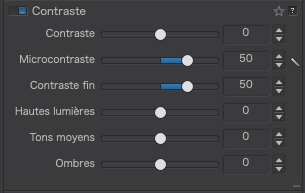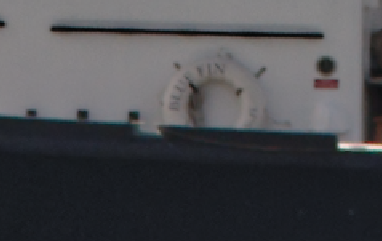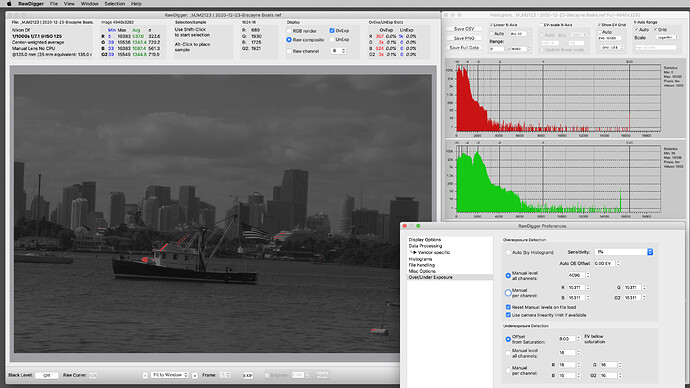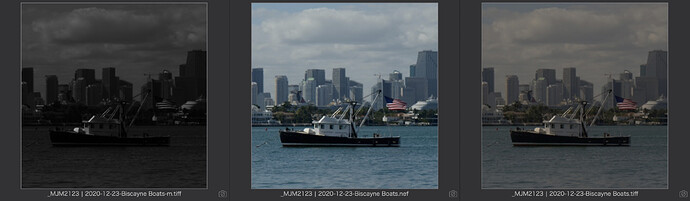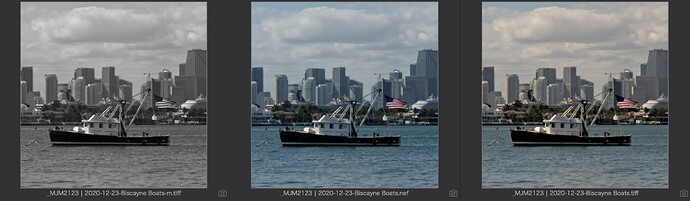Hi Mike,
inspite of being trapped by PL4 (had to erase cache and database for the first time), I could follow, what you and Joanna did and also compare it to Gregor’s version.
picture # 2123
post # 52
While the ooc picture seemed to dark at first glance, the histogram showed that you avoided ‘blinkies’. As from exif-data the picture was taken around midday, I suppose you added some warmth to counteract the harsh lighting + overcast.
post #61
Gregor’s version is more the opposite – high contrast, much cooler, very clear (only a bit too much for me). But you can see what’s possible, if you are for that.
post # 63
Your attempt with Nik Collection / Foliage to enhance the green in the trees changed the whole image
not for the better. You could have done that easily in PL4 with control points and I guess also with the enhanced HSL tool.
post # 64
Joanna transferred the print version to later afternoon – a painterly impression, that I would
have printed on a matte paper like Tecco PCR 310, also to suit the flatter contrast.
– Personally, I work a little different and put changes referring to printing after I’ve finished my edits in a separate version (if necessary little adjustments while in softproof, optimized sharpening for printing, last minute check for contrast etc and lastly to add frames, ‘passepartout’ and signature).
With your ooc pic, I straightend the horizon only, adjusted with Smart Lighting, Clear View Plus and Tone curve, rised the colour temperature only a little, but added skylight filter (DxO Filmpack >> warm tone) AND did some local adjustments (cut some otherwise overblown highlights // enhanced visibility of the boat’s body).
– To judge the local adjustments, activate them in the top menu before toggling the compare button.
_MJM2123 2020-12-23-Biscayne Boats.nef.dop (25,9 KB)
I also wanted to show you a different solution ref to your pic # 2161, but unfortunately all my work got lost … The scenery was reduced onto the 2 boats with some more background than Joanna’s version, https://forum.dxo.com/t/todays-attempt-at-a-daytime-photo-to-be-edited-in-pl4/17147/6
while I ‘dimmed’ the background and many more to bring attention to the boats …
BTW, the sailor is looking at you, the photographer, while the little dog (wearing a life jacket !) is watching the sailor. That could have been something interesting, but is far to small.
I enclose another picture # 2119 from the very same day and would like you to find out yourself …
– like before >> top menu >> Local Adjustments >> compare button
[Tipp: slight changes can already give a more 3D impression].
_MJM2119 2020-12-23-Biscayne Boats.nef.dop (200,6 KB)
And the same you might do with picture # 1248 from the pelican (check also crop tool).
11-20-2020-Nature Walk_L1001248.dng.dop (32,9 KB)
There are so many ways to show, what is important to you and what YOU like to convey.
have fun, Wolfgang


 .
.