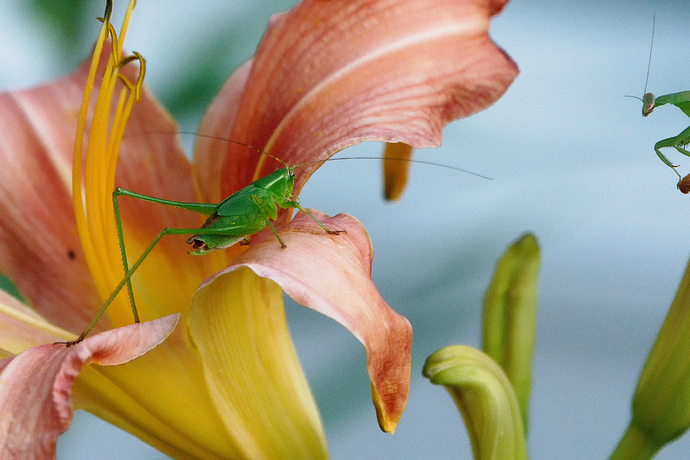First, regarding " apply sharpening specific to your exact [body+lens] combination". To my way of thinking, that’s “mission critical”. I regret there’s no way to do that with my Fujifilm X-S1 (bridge camera). If there was a way to create a correction for that camera, I’d be on it like white on rice.
[OK - for anyone following the rest, get your milk and cookies ready. This goes on a bit! LOL]
In general, I’ve found using straight PL3 simply doesn’t produce what I want while going directly to Nik Collection does. Call it taste, misunderstanding, or lack of meaningful comprehension on my part. Sobeit.
Revisiting some of my PL3 only images, and taking them through Nik Collection… what?.. for want of a better description “gets the job done to my intent”.
Sometimes I need to back up and adjust what the flow produced. Most often the Viveza step, later, needs to be revisited. What I want is to pick up the Viveza “screen” (i.e., image plus control points) where I left off, adjust to taste/requirement, save and move on. That’s just how the job goes and it’s not a complaint.
At this point, the best I can do as process the parts I want altered, but too often I’ve had to retouch out the earlier control point actions. If that doesn’t work out, I have to go back and start from where I entered Viveza the first time, recreate much of what I did, and then do what sent me back to re-entering Viveza one or more times until I have what I want. IMHO not being to get to the screen with the control points is a significant frustration.
It appears the non-destructive flow, as described by DxO, is only partly effective. If, picking an example, I use Viveza, and then sharpen, I can’t go back to where I left off with Viveza. If that’s correct, then the non-destructive flow is, bluntly, a waste of time and file space. It’s this point that prompted my post. “What am I missing, doing, or not doing to make non-destructive work in the example of Viveza, sharpen, back to Viveza.”
The Local Adjustment points are, compared to Nik Collection control points, “fuzzier” to work with. That is, assume I set a control point’s brightness to -47. I want a new point where I can go to -47 but want everything else at 0. Duplicating a control point and resetting each parameter to 0 can be done. Or I can do the faster, easier new control point, set brightness to 47, and move on. The Local Adjustment controls, unless I’m missing something, make it darn near impossible to duplicate one parameter’s value. Making a new control point and setting brightness to -47 becomes eyeballing the slider and hoping for the best. That’s simply too sloppy for my taste.
Re: PRIME NR v. Dfine’s “Automatic” mode, I find the results to be a tossup. Dfine gives me what I want most of the time. I’ll revisit PRIME to see if the results are closer to my goal for a given image.
Regarding the content of the link attached to “as explained here”, lordy, lordy, lordy, I wish I’d known about that sooner. For all I know (haven’t tried it yet) it may be the answer to my needs.

 DXO calls them plug-ins even though they are obviously separate standalone programs to which files are passed.
DXO calls them plug-ins even though they are obviously separate standalone programs to which files are passed.
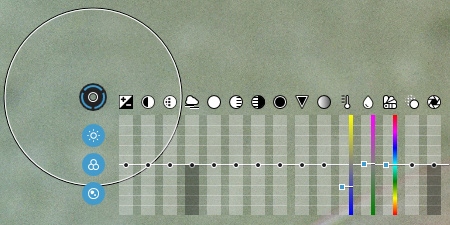 eg. Local adjustments, via U-Point.
eg. Local adjustments, via U-Point.