Just making sure I have not missed anything, but, there is no indication in the Library thumbnails that a photo may have been edited in PL6? If one “exports” in some fashion or other, then there is a check mark applied. Not very helpful it seems to me.
cjt
Good evening, in fact if a photo has been processed and exported a green tick actually appears, if the photo has been modified since the last export without having been exported a yellow tick appears. This is useful to know if a photo has been modified without exporting it since the last export.
Forgot to say on Mac, yes, I see the white tick, but only if the photo has been exported to some other application! The only way I see that you can tell a photo has been just edited in PL6 is to watch the History panel while in Customize. There is no way that I can see that this happens in the PhotoLibrary panel. Being new to PL6, I assume that PL has always been this way? Yes, I can use one of the color tags, I suppose.
The easiest indicator is the “Reset” button, found at the top right of the window, whether you are in the PhotoLibrary or the Customise pane.
If it is dimmed…
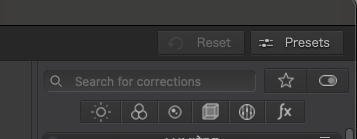
… no edits have yet been made. If it is highlighted…
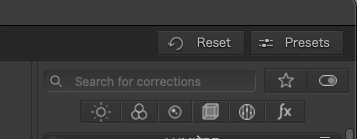
… the image has been edited.
Ok I refer you to this site Image Browser filtering - TuTo DxO which is a reference for me. The link I gave you shows you how to use the filter in the photolibrary menu to find unprocessed or processed images. Above all, do not forget to uncheck the filter at the end of the search because it remains permanently without any action on your part. Hope this can help you. ![]()
Thank you both! Sure didn’t notice the Reset one, Joanna, old eyes miss things. Guigui1, another handy way to get at the question.
In fact, I put you the link of this site because it is a real mine of information especially if you start with DXO. The person who created it updates regularly and it allows you to answer most questions you have with tutorials.
I wish you a good day.
Correct. “Processed” means a final output was created, whether to another application or to disk.
Not what the OP wants. I want it, too. Having to go through every image in Customize to see what has been edited is a chore.
I usually ‘pick’ what I will edit and then if, while editing, I decide not to go further with an image, I will ‘unpick’ it and it disappears from my selection (only picked images). I then have no way to go back and find such images by means of filtering unless I happen to have applied a noise reduction.
Ok I hadn’t grasped the problem exactly because I proceed differently in DXO Photolabs: I use the project creation solution for my processing: I create a project group with 2 projects inside: image to edit image no edited, I drag and drop all the photos I’m going to edit into the first folder, and when editing, if I decide not to go any further with an image, I put it in the unedited project folder, I also uses since version 6 of photolabs the color tags in color code. Thank you for this precise comment @zkarj, indeed it would be much better to find all the photos that have been modified by hovering over the thumbnails of the photos in photolibrary.
I suspect we all have our ways of working around this missing feature, but I do think it should be possible.
Lightroom adds all sorts of small icons on top of the thumbnails, including one to say edits have been made. I don’t think is a good solution because they are difficult to discern and sometimes get lost against the thumbnails.
However, like the PRIME/DeepPRIME/DeepPRIME XD indications, I think there should be an icon to show an image has adjustments (not just default preset), and it should also be a filter category.
I completely agree with you, it would make the job much easier. Hopefully DXO implements this system.