Or, with a mixture of British sensitivity and French flair…


To @mikemyers
yes i was always demontaging my given toys just to see how they worked… explaining my mad (because his gift was in an instant torn apart in to rubble in his eye’s) dad that demolishing is not be able to assemble it back in original state and demontage is learning how it works.
sometimes it was demolished, you can’t learn without mistakes. 
And in software it’s dragging every slider to its max or min just to see what it does
go explore every kind of “stupid” adjustment. That would reveal the working of a tool/editfunction
sometimes it brakes, crashing the application, sometimes you find hidden pearls.
Restricting your self means less space to play. and thus to learn.
I couldn’t find the tool, so I clicked on “Workspace” then “DxO Advanced” and my tools re-appeared. I found the settings you highlighted, and did get some rather strange effects. I then turned off “toning” and I got the error message you see here in the middle of the photo.
(Loading error. Correction failure on the Execute stage)
My best guess is something failed within PL4.
I need to read up on “split toning” to find out what it is, and when to use it. I had the blue box in front of the menu setting, and clicked it, turning it off. That’s when the error message appeared.
(I’m also wondering why many of my settings vanished when I opened this image again - maybe it was only bringing up the settings I had available the last time I worked on this image, when the “Workspace” was set to something different?)
Oh, and how do I turn off that error message? It seems to be attached to this image.
Like this idea!
I don’t “see” color in what you did, but I “feel” it. It’s hard for me to believe that you created this out of the simple b&w photo I posted. Congratulations!!!
It’s like you’ve opened a whole new toolbox of things I can do, while still keeping it looking like a photograph for the most part, although maybe that isn’t such a big deal to me anymore…
Amazing! You’re a genius! That is a wonderful technique to be aware of, and yes, it certainly DOES make a difference.
Thanks for posting!!!
You’re telling my story lol drives me nuts quite often I’m off kilter as well and then I seem to run into this problem where I stare at the photo too long trying to get the herizon just right and then my mind starts playing tricks on me lol
The clues we take for horizontal are sometimes so subtle, I often adjust the horizon until “it feels right”.
Using the “G” tool to turn on the grid helped, but for me, after that, it’s trial and error until it “looks” right, and even then, I might change my mind later. A “slider” to gradually tilt one way or another would be infinitely better for me, but my trial and error method works for now.
I don’t have many annoyances with PhotoLab, but certainly is one that bothers me on almost every image I take. My theory is to capture the image, and fine-tune the leveling later in the image editor. My mind is busy thinking about too many other things that can’t be corrected later, like composition, four, expressions, timing…
You mean like the horizon palette?
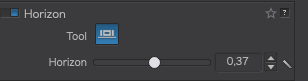
Silly me, I’ve been clicking on the Horizon Tool up on top, and never tried from the Palette window. Oops. Today is a good day for me for discovering lots of “oops” mistakes. But thank you - from now on, I’ll go to the palette, not the tool. 
That’s thé reason that i would like to connect the top bar ikons to the toolwindow in the palette. And that it pops up on top when you activate on the topbar a tool.
Every time you use the top bar 50% of the tool is hidden in the palette.
It’s one more thing that is not logical - clicking on top ought to open up the palette window, as you noted, in which case I would have had much better control, rather than trial and error.
I think this would be a very easy update, when someone has time to get to it.
The moment you click ‘on top’ you activate the Horizon palette (a Geometry tool) showing you the details – and in case you’ve set Crop correction Auto based on keystoning PL does that also for you.
Wolfgang, that doesn’t work for me. I found the “horizon” tool in the palette, and made sure it was visible in my PL5 editing window. I can crop on the “horizon” tool up on top, and nothing changes in the “Horizon” tool in the palette.
You did give me a good idea though - when I click on the Horizon tool up on top, the palette could automatically move up or down as needed, to show the newly activated Horizon tool on the palette, and clearly show it is activated, and perhaps use a flashing light or something do make this even more obvious? I never notice this change in the Horizon tool in the palette, because I was focused on the tool at the top which I had just clicked on.
On my Mac, once the Horizon is “active” the entire area around this tool becomes a slightly, very slightly, lighter shade of gray. It would be much more intuitive if the change in the gray color was much more obvious. I guess it’s to show active tools compared with inactive.
Is there any way that I can adjust some setting to make this more obvious on my own?
Not really… Changing the screen brightness can improve tool visibility ever so slightly.
From an ergonomical point of view, the current (DPL5) GUI is plain bad.
The current scheme makes the different tool elements compete with each other instead of focusing the user on current activities (vs. LrC with its “Solo” mode that automatically collapses unused palettes)
About Vision and Accessibility
Two thoughts…
1 - Yes, I can change the screen brightness, but that ruins my calibrated screen settings
2 - The person who designed this DPL5 GUI was probably using an overly bright screen, which is much more enjoyable to use. If he were to re-evaluate, using a calibrated screen, I think he would quickly recognize this issue. PL5 should certainly be designed for calibrated screens, and not for brightly lit screens, for many reasons. Just my opinion… Heck, I find it difficult just to find settings that I know are there, because it’s just plain too difficult to see, and read.
Glad you mentioned this. I hope the tech people at DxO consider this for their next update.
Well, your screenshot shows (part of) the Perspective tool
→ 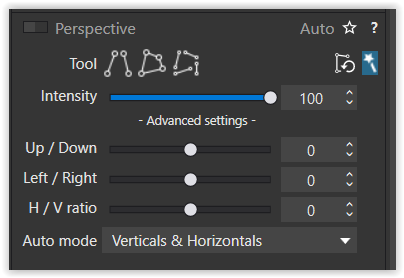
and below the collapsed Horizon tool – no idea, if it works differently on your side.
Actually, you didn’t see it because that’s what happens when the file name is highlighted at the bottom of the screen. Move your cursor away, and you will see the “horizon tool”, and it’s not highlighted. As you’re reading this, just scroll up and you’ll see it, and it is not highlighted, even though I had clicked on the horizon tool at the top, which is brightly lit to indicate it is active. Sorry - I should have cropped my screen shot a little less, I didn’t think of the filename showing up and blocking the screen.
To be honest, I click on the tool up on top because I can instantly find it, instead of searching through the long list of tools at the right, which are difficult for me to see clearly, ESPECIALLY those tools that are not yet selected.
Doing it now, if I click on the tool up on top, it lights up with a bright blue background, and so does the tool in the long menu at the right. For whatever reason, it’s now working as it should, but wasn’t before. I’m confused, but I think from now on I will ignore the tool up on the top, and go to the menu choice at the right. Problem eliminated. Thanks!!!