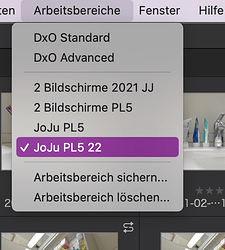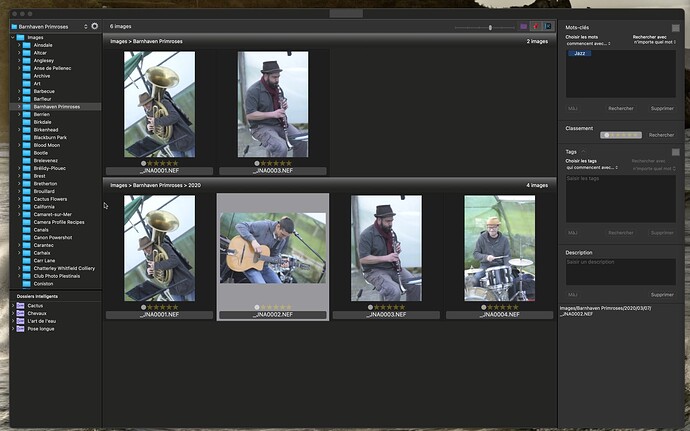Thank you CHPhoto!
That’s one of the reasons I want a Mac Studio. There are docking stations, but more TB ports are expensive. And more cables on the desk not nicer. Pity that PL5 doesn’t benefit of the better graphics processors.
Since most of the cables are as flexible as a broomstick… The Mac Studio has a nice number of ports and more so, the right ones for me.
Here you go:
https://forum.dxo.com/uploads/default/original/3X/0/e/0e44cfa7275ffeb6a1e166933c9729b27c1dd6ed.jpeg
Nice idea!
Én már vagy egy évtizede használom az iMac-em mellett az Eizo monitort gond nélkül.
Good to read! Should work with 2019 iMac and 2022 Eizo as well, I suppose. Also with PL?
+1
I have a MacBook Pro 16" dans a Studio Display.
I join detailed explanations from Joanna but will add another point of view : I’m hypermetropic and have a bit of a stiff neck; it’s much more comfortable to keep everything on the 27" screen; if I want to see details, DxO’s ergonomics are excellent and it’s easy to zoom with the mouse and move around the image.
I put some windows on the MBP display but not for frequently used windows, never for palettes of DxO.
My two displays run at native resolution and I have no problem when moving windows from one display to the other ; that was not the case with my previous equipment, a MBP 2012 and Cinema Display where MBP display was not easily readable at native resolution.
I use PhotoLab with dual 4K screens on Mac. I have both screens set at true Retina which means 1920 x 1080 on each screen. The reason you want to use true Retina (2x) is that means when you zoom into 100% you get pixel accurate rendition and not a recalculated downsized 100% preview.
On an iMac 5K if you can handle the small palettes and menus of the 2560 x 1440 resolution at 27 inches (too small for my own eyes these days) is the ideal single monitor screen for image and all the palettes. I’d still like a second monitor as a file browser to switch between images (I work on large sets so copy and pasting adjustments and reviewing colour balance between images is important).
Lately I’ve been experimenting with moving my normal left side palette with EXIF data and tone curve to a second monitor. I’ve been liking the extra room for the image. When I used as my main monitor at 30 inch 2560 x 1200 HP LP3065 (basically the old Apple 30 inch Cinema Monitor), I happily kept all the palettes and image on the main monitor, with just the image browser on a secondary monitor to the left.
And now, after a couple of weeks, I have my Eizo CG2700S. Now next to my 27" iMac. So dual screen setup.
I would love to have the “PhotoLibrary” (tab) on my iMac, and the “Customize” (tab) on my Eizo (the last one including all palettes and excluding the image strip beneath enlarged images).
So simply splitting PhotoLibrary and Customize (with both all their functionalities).
If I could save that as a Workspace, then that would be worth trying (for me PL would then as a standard open on 2 screens).
So far no luck, but maybe someone has already posted a solution somewhere?
It depends in which mode you’re on the side of the Eizo. PL is not really splitting, as in the Customize area you still see the Library tab. As long as the library is active, there’s no menu entry of “workspace”. To see that menu, you need to be in Customize mode. Don’t worry, it took me also a bit to find that again.
There is no way (that I know of) to run both Photo Library and Customise at the same time. The film strip can be undocked and moved to the other screen though. If you add custom palettes to that same screen, you can make it look like the Photo Library - without the folder browser.
Thnxs Joachim. Too bad they don’t split. I know about “workspace” in Customize mode and I have set it already to my personal workspace. Now I would like a new workspace where I can at least see the photo library on one screen and Customize on another (whether or not “splittable” or not).
Thank you Platypus. I know about the undocking of film strip and palettes. If the folder browser is not on that second screen, then I’ m stuck with the one folder I’ m working in. Would it be possible then to go back to main screen (where both Photolibrary and Customize tabs are visible I presume), click on Library/Folder browser, choose another folder…and then that folder automatically opens in the same way as the first one …on second screen?
PhotoLab can be open either in PhotoLibrary or Customise view. The easiest way to switch views (imo) is to use the keyboard shortcuts. You’ll find them via DPL’s help menu.
On Mac, the shortcuts are
- option-command-1 to switch to PhotoLibrary view
- option-command 2 to switch to Customise view
Thnxs. I didn’ t know that.
Yes, that’s possible, although it always needs (on my Mac) two extra clicks to really switch from Customize to filmstrip. Pretty annoying.
Thnxs Joachim
I use my own browser app on the second screen. Double-clicking on selected images opens them in PL.
Because the browser flattens folder hierarchies, it is possible to select images from more than one folder - in which case, PL opens them and creates a project for them at the same time.
You can do similar from Finder, as long as all your image file types are registered to open in PL, or instead of double clicking, invoke the context menu on one of the selected images and then “Open with…”
I really don’t like the “one folder at a time” browser in PL, which is why I wrote my own app that flattens the folder hierarchies, enabling me to browse all images in one window, just by selecting the root folder and scrolling
The only other disadvantage is that you only get to see the unprocessed image files, but that is usually enough for my needs.