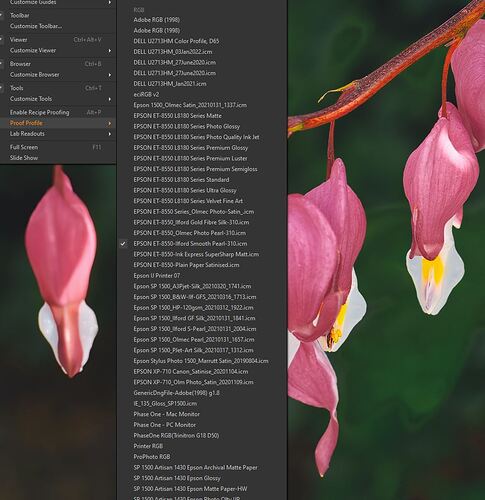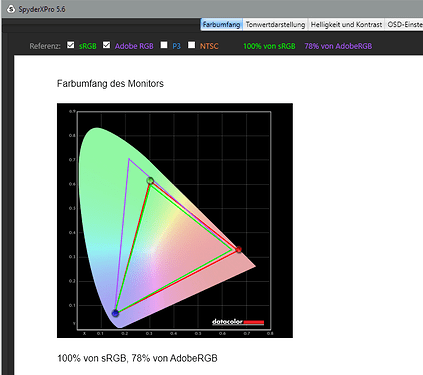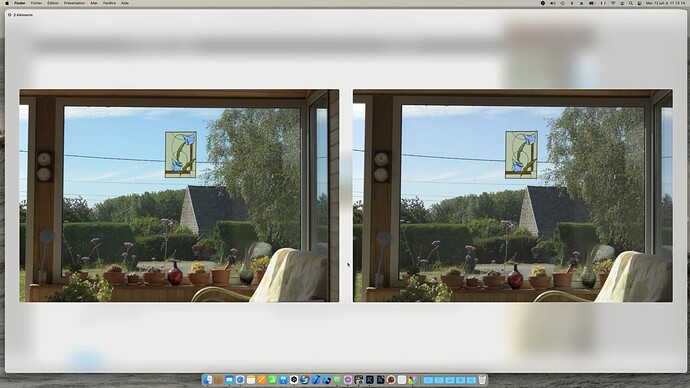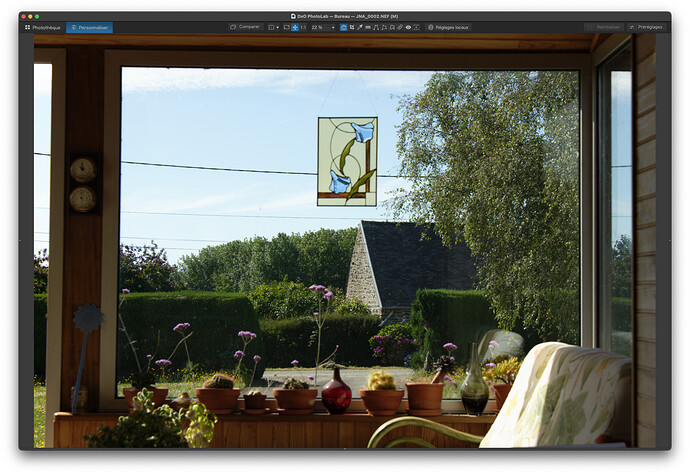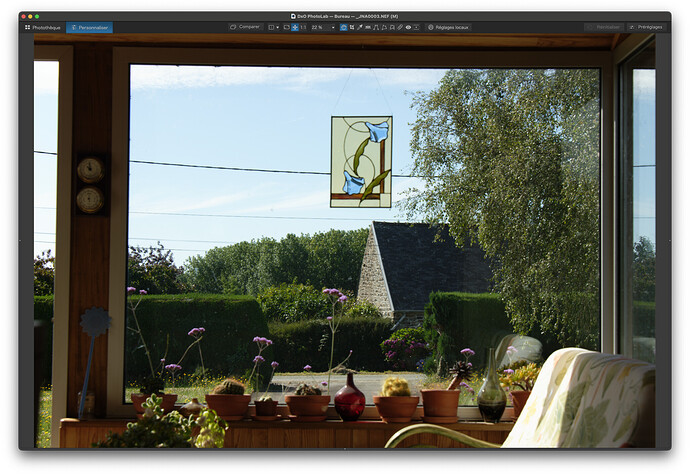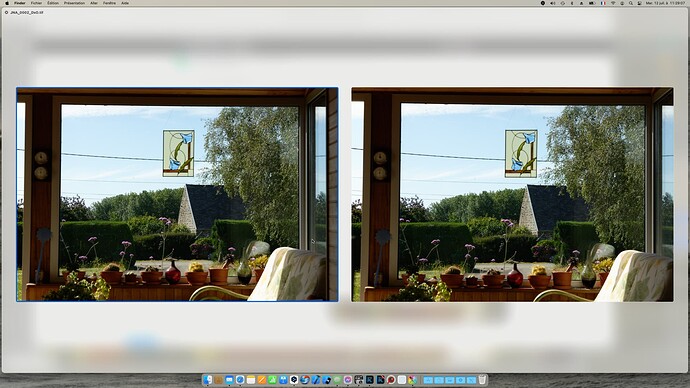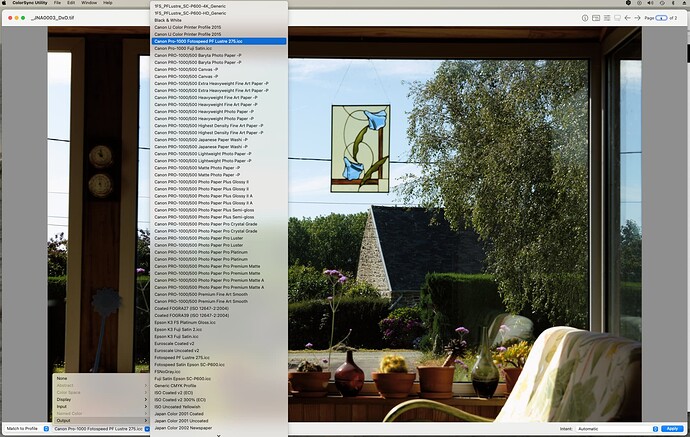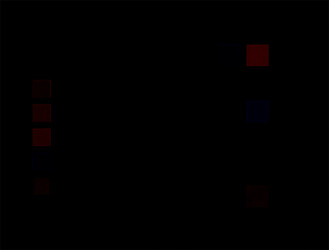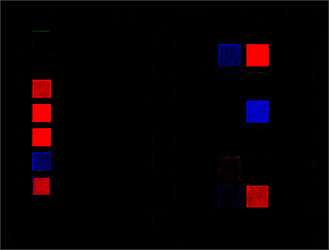Here is a screenshot of the Quicklook panel, showing one shot taken, with my Nikon D850, with sRGB and the other taken with AdobeRGB. The difference is minimal with, possibly, the sRGB being slightly more saturated…
Here are two screenshots of both files opened in PL5…
I really can’t see any difference.
Then I exported both to TIFF, using the ProPhoto RGB profile…
Once again, if there is any difference, I can’t see it.
What will make a difference is the profiles I use:
- for the monitor
- to print them with.
When calibrating the monitor, the i1Display software will start by asking you to adjust the screen brightness, then it will go on to calibrate the colours, contraste, etc, in order to create an ICC profile - it is this that then gets used to give you a balanced appearance, according of the “colour space” of your monitor.
I think you are using the wrong expression when you talk about color spaces. We usually talk about printing with an ICC profile, which translates between colour spaces.
This is totally unnecessary. As long as the monitor is calibrated and printing is done using an ICC profile that has been made for your printer/paper/ink combination, there is absolutely no need to mess around with “colour spaces” on your monitor.
I’m sorry but, the problem for most “ignorant” users is that they…
- haven’t profiled their monitors
- haven’t profiled the printer/paper/ink combination
Once both these steps are done, you will always print what you see on screen.
N.B. Don’t try and work in a bright room, otherwise the temptation to crank up the screen brightness in order to see the screen will completely de-calibrate your monitor.
Do ensure that the screen brightness is not being automatically changed to suit ambiant lighting before calibrating.
This is an excellent video, which completely debunks the “sRGB only” myth. I always thought it was wrong but now I know more why.
In the meanwhile, for us Mac users, we can use the ColorSync Utility that comes free with macOS…
It all depends on what profiles your screen and printer are calibrated to. What you may not notice is the clipping of certain colours, which may not matter to you for your workflow.