When using the repair tool around the top edges of the photo, I can’t move it elsewhere out of the way, so I can get rid of unwanted blotches in that area. This needs fixing.
You can zoom into the image a bit, press and hold space (hand mode) and drag the image to the side, so that you can reach to that area.
That’s a nifty workaround, Christian (I’ll use that in the short-term).
I agree with Jana, tho - - this does need some attention:
-
For consistency, the same method should apply as it does when one needs to move the correction sliders out of the way within Local Adjustments mode
– in that case, pressing the “E” key hides/reveals the tool controls
John M
I’ve just “discovered” the solution to this problem !!
On the far left of the set of controls that are displayed when the Repair tool is activated is a small square button highlighted in blue (exactly the same as the Repair button on the Toolbar):
Clicking on this button causes the Repair/Clone controls to disappear - enabling access to parts of the image previously hidden behind the controls. Clicking on this button does NOT disable Repair/Clone mode - it just hides the controls (in the same way that pressing “E” in Local Adjustments mode hides LA controls).
Solved … 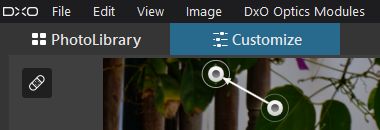
John M
Excellent John !
I had never seen … and even clicked on it 
Pascal
 but this behavior (hide/show the toolbar) is equal for all the new tools like LC, WB, Repair. So it looks like we should do something with its discoverability.
but this behavior (hide/show the toolbar) is equal for all the new tools like LC, WB, Repair. So it looks like we should do something with its discoverability.
Thank you,
Regards,
Svetlana G.
Yes - - and simply a pop-up message (when mouse cursor moves over the button) would probably do.
John
