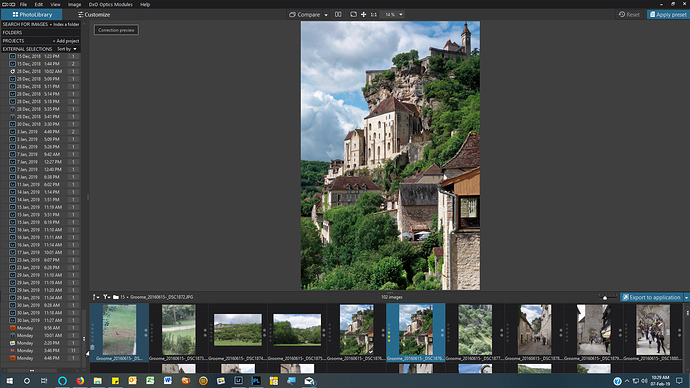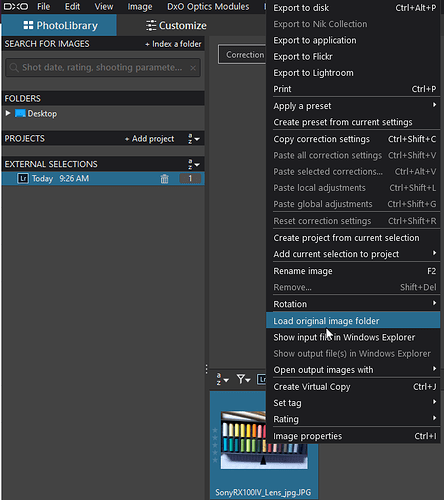Hi
Is there a quick way to remove all of these entries other than individually via the Delete button? I tried Ctrl, Shift and Alt select and they do not work.
Thanks
Hello,
No, it’s not possible to remove All the selections at a time.
Regards,
Svetlana G.
Curious: What is an “External Selection” ?
John M
Hi John!
The hits in the PL Manual for a search of “External Selection” appear in relationship to the “DxO One” camera. I did not see it in any other context.
External Selections is in PhotoLibrary, down the bottom on left side. Shows a history of what was imported and when. Actually I do not use or refer to it hence my query about deleting contents.
Exactly! This is the list of imports from third-party applications.
Regards,
Svetlana G.
I’m still not aware of this - - They don’t appear anywhere in my PL installation.
Just to satisfy my curiosity, would you mind posting a screenshot (?)
John M
Thank you - my curiosity is now satisfied.
I don’t see that on my installation … perhaps 'cos I don’t use LR, or any other non-DxO product (?)
In contrast, my side-panel is very “clean & simple” - - - and I can understand why you would like yours to be so too !
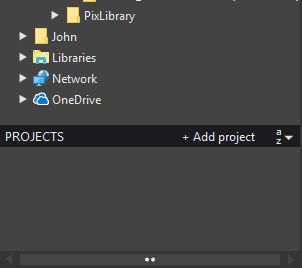
If you click on Folders (to expand that section of the panel) does that list of External Selections not get relegated to the bottom of the screen (Still not ideal - but not too noticeable either).
John M
John,
It appears with the first third-party import  until then it’s hidden.
until then it’s hidden.
Regards,
Svetlana G.
I normally keep it closed - just opened it to show you!
I have been trying to find out if external selections can be deleted without deleting the actual image in the library. I am assuming that won’t happen, but I would like to hear an answer to confirm or deny this assumption before I actually attempt it.
Thanks
Jim Lawrence
Good morning @astronut80920,
- This is exactly how it works (same as Projects) - External selection is a virtual object and when you remove it the image is kept on your PC in the original folder. You can always see where your image is from if you right click on it and select “Load original image folder”:
Regards,
Svetlana G.