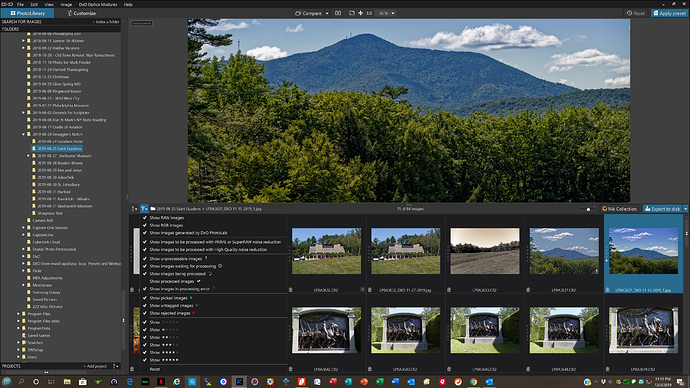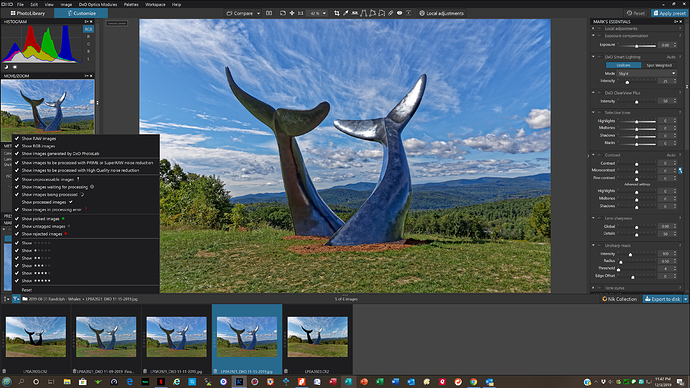This is embarrassing… a stupid question. But I don’t have three days waiting for a reply fron DxO and I don’t think watching an hour long webinar is going to give me the answer. Just getting my feer wet with PL3. After I’ve done what I wanted with my photo, I export it as a TIFF file. But the photo remains there on the workspace. I do not want to remove it from the catalog or permanently delete it… What am I supposed to do? Even if I exit PL3, the photo is still there, when I open the application again. Thanks in advance!
There is nothing to be embarrassed about. I’m assuming you are referring to the original file you processed, When you are in both the PhotoLibrary or Customize tab you are viewing all the images in a particular folder on your computer. Even after processing, your processed image is still in the same folder and therefore still visible. If you want to hide processed images in the PhotoLibrary tab and the Customize tab, use the filter feature, and deselect “Show Processed Images”. To view the processed images again just re-select “Show Processed Images”
Click on the attached screen shots below to enlarge. The first one shows setting the filter in the PhotoLibrary tab, the second one shows setting the filter in the Customize tab. Once set, regardless of the tab you are in or folder you are viewing, it will remain in that state for both tabs and for all folders until you reset it. I’m using the Windows version. If you are on a Mac, it may look a bit different.
Mark
Thank you very much, Mark. Especially for going to the trouble of sharing your screenshots. I have yet to learn the meaning of all the icons… and sure enough the funnel applies to the filter. I realize I have to live with the film strip (and I managed to make it smaller). In my limited perspective, I thought that once I had exported a file, it should be out of sight. Thanks to you, that’s now the case.
The funnel icon is sort of a standard for filtering In a lot of software. The Windows 10 version of PhotoLab allows you to display or hide the filmstrip by using the Ctrl-F9 key combination or by selecting Show/Hide Image Browser in the View menu. You can show or hide the side panels by using the F9 key or the Show/Hide All Palettes option in the View menu. If you are on a Mac the keys will be different.
With regard to your expectation about processed images being hidden once they are exported, I’m not aware of any software that works that way by default. Can you give me an example of post processing software that does that without user intervention? I rarely use the filter to hide processed files myself.
Mark
Chris
I describe how that working and I give you a way to export in a different folder.
Pascal
http://tuto.dxo.free.fr/EN/Efficacite/Efficiency.html#A4_Filtrer_laffichage_des_photos
http://tuto.dxo.free.fr/EN/Efficacite/Efficiency.html#C10_Exporter_les_photos
No worries, Mark… your previous explanation helped me to make sense of my issue. No longer an issue, by the way. I’d be hard pressed to supply examples of post processing software hiding processed images after being exported, but my passion is photography (I started out 50 years ago with a beaten down Nikon F and of course with my own darkroom) not really computing. For years, aside from Photoshop, I was able to rely on Aperture and Capture NX2, both defunct - especially when I moved to Catalina - but extremely easy to handle. A little research about U-Point technology brought me to Viveza and the Nik Collection (installed on PS as a plug in filter) and simultaneously to PL3. Since I’m also beginning to learn LR, I’ve got a lot on my plate. I figure that PL3 has more features than the NIK Collection, so it’s worth exploring… So little time, though… I work full time as a Realtor in the Republic of Panama. Thanks for your help.
Très sympa, Pascal… Thank you for those invaluable links! How come I never came across them when searching for a PL3 tutorial? Just what I needed… I guess I’m not a webinar kind of guy! After getting PL3, it felt like getting a new camera without a manual. Sure, you can explore by trial and error, but it takes a long time and you’re likely to miss important steps. I don’t know how to thank you… OK, I have some reading to do, but now I know I have located the right source of information. You made my day! Christophe
There are some nice tutorials to read on the DXO academy and there is a user manual.And of course there is the manual from Pascal - enough reading:)
Merci Sigismond… j’ai du pain sur la planche! Joli logiciel, made in France…