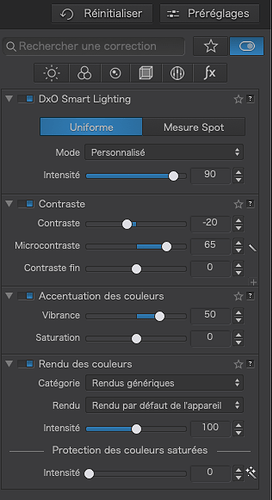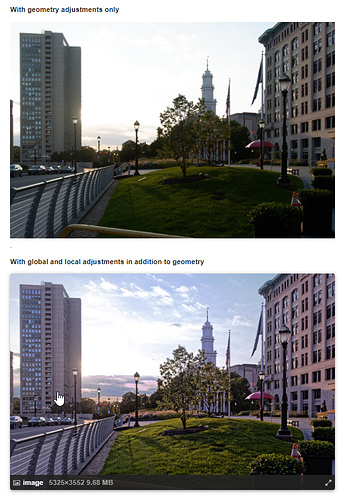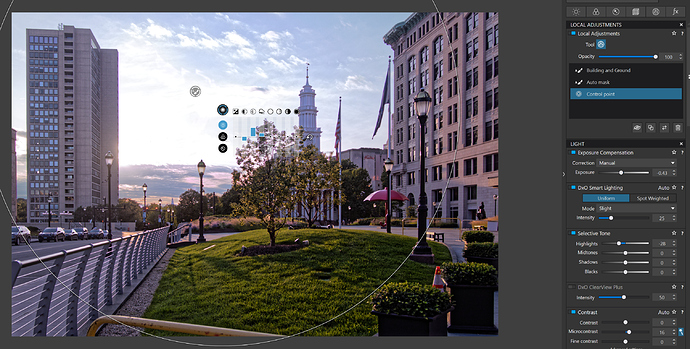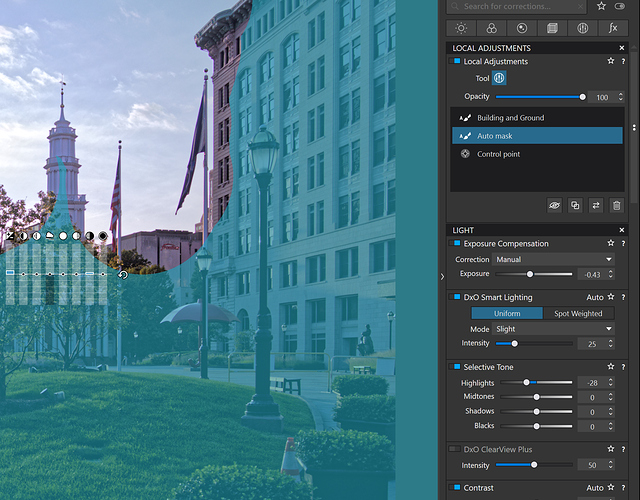I use a number of combinations of local and global adjustments to get the results that please me. I may use a somewhat different approach depending on the original image.
First with regard to geometry, For this image it includes the application of the camera/lens profile to repair lens distortion, and the use of the Viewpoint 3 perspective tool to fix converging verticals in conjunction with the crop tool. I also used the auto setting of Chromatic Aberration tool and the Vignetting tool.
Here is the original image without Geometry.
After geometry I created a large control point mask centered in the sky. I applied Local Adjustments to Vibrancy and Saturation and lowered the color temperature. I also made additional LA adjustments to slightly increase sharpness, lower contrast a bit, raise micro contrast and add a small amount of Clearview Plus. My goal was for the control point to also affect the buildings and ground for a more integrated lighting effect. Control points are somewhat similar to gradients as the slider effects diminish as you move closer to the edges of the circle. .
An LA auto mask was created for the buildings and ground. See part of that mask below. That mask had sharpness, vibrancy, micro contrast, and some shadow recovery applied
I applied a separate auto mask to the top of a tree to fix an exposure issue by increasing exposure and shadows slightly.
I tried to ensure the lighting and other Local Adjustment settings of all three masks integrated well together and I made adjustments as needed.
Finally, I made a number of global adjustments including lowering exposure a little to compensate for the local adjustments, setting smart lighting, lowering highlights a bit, increasing micro contrast and shadow contrast, using the default lens sharpening, and using the default auto value for DeepPRIME.
This all took far less time then you might think. The whole process, including the planning and decision making did not take much longer then 15 minutes. While there was a small amount of experimentation during the editing, my familiarity with PhotoLab’s features and tools, including their range of adjustments and how they interact with each other, made the process very straight forward. As an example the Global adjustments I made for the last step took no more than 1 or 2 minutes. Besides familiarity with the tool set, I believe the availability of a 28" 4K monitor and a reasonably fast computer helped me speed up the process. I am still learning after three years and my use of PhotoLab continues to evolve.
Since this was a very late afternoon scene, prior to the sun reaching the horizon, I wanted to be careful not to pull too much detail from shadow areas and to ensure the lighting and contrast on all surfaces was consistent with the time of day. Unfortunately, there is no magic bullet to accomplish this. Poor lighting and contrast adjustments as well as over sharpening and over saturation of colors are some of the reasons that many HDR images don’t have a proper balance and have that over processed HDR “look” that many people hate.
Here is the end result again. It is not perfect by any stretch of the imagination, and if I did it again from scratch I might make some different decisions. But it more or less met my goals and I’m pleased with the results. Of course, I should have cropped out or cloned out the yellow bar at the bottom of the image and will do so when I get a chance.
Some people may not care for my design decisions or how I achieved them, but in the end I only need to please myself.
Mark