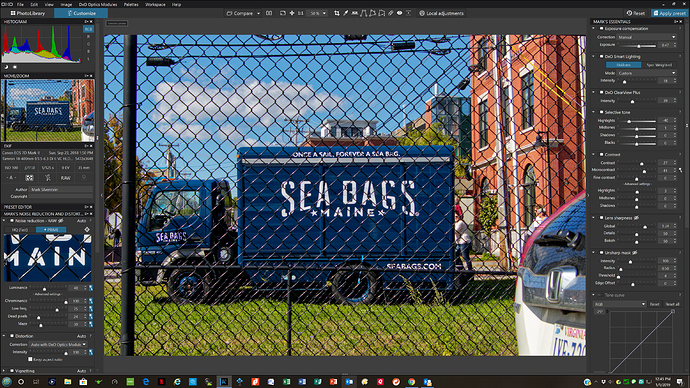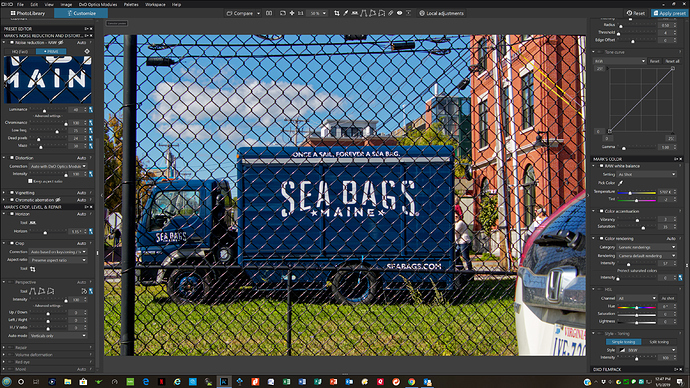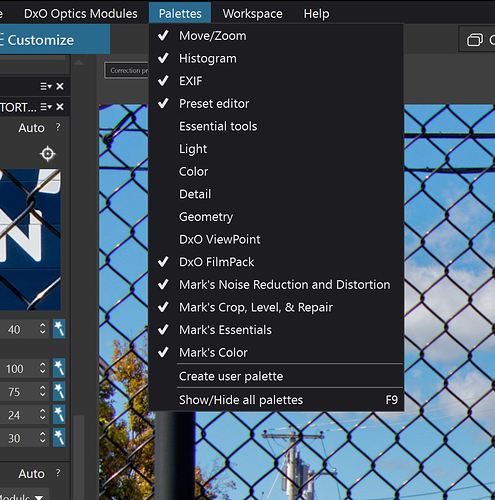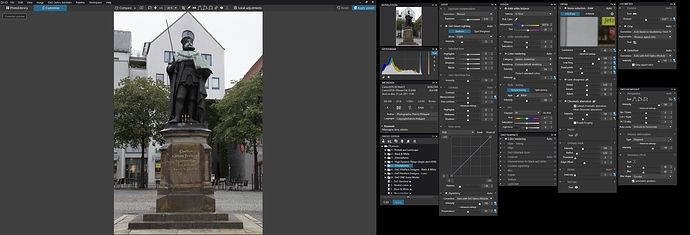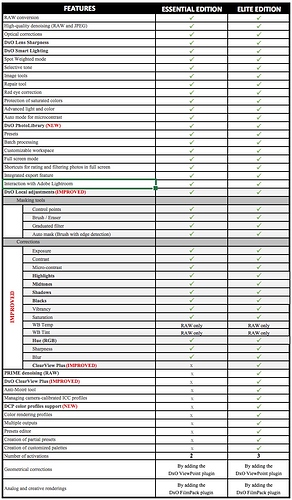Heres the thing: Essential Tools share most of tools that are in Light palette so i wanted to take it out until i noticed that it contains vignetting and tone curve, which Essential does not have. Is there a way to take out single tools from its palette? I dont want to keep all tools open because it looks too crowded and very annoying to use. Thanks.
1- No, you can’t delete DxO’s palettes
2- YES, you can hidden these palettes with the menu Palettes
Palette title bars show a bunch of horizontal lines next to their right end.
![]()
Click on the lines and (de)select tools at your own discretion.
When all is set according to your needs, save it things as a new workspace (-> menu bar)
Note: Custom palettes require the “Elite” edition.
Ok thanks, so i need the Elite edition then because this is totally pointless. Take one Palette out, miss three other things…that you wanted to use.
I have the Elite edition because it contains tools that I find indispensable like PRIME noise reduction and Clearview Plus. You can also create customized palettes to remove the redundancy, change the order of the tools and the order of the customized palettes, remove tools altogether, and do pretty much what ever else might please you. I also have Viewpoint and FilmPack Elite which give me additional features I would rather not do without.
These two images represent my current configuration which I occasional change as my use of Photolab Elite evolves. i have everything opened here except for FilmPack. The second image is just scrolled down to the bottom. You can click on the images to enlarge.
I use a total of nine palettes including the one from FilmPack 5. Four of them are completely customized. The tools from the unselected palettes are all in my customized ones. The effort took me a couple of hours to get it looking the way I wanted it.
Hope this helps.
Mark
Mark,
When I create custom palettes, the palette name is always in caps. What is the trick for getting lower case as well? I am on the Windows version.
Joseph
I’m on the Window’s version as well. There is no trick. I don’t think you can do it. While I entered the palette names in upper and lower case, if you look at the palettes themselves in my screen shots you will see that they are in upper case only. Not sure if its possible without going under the covers.
Mark
Hi,
IMHO, the solution to such “real estate” problems is to install a secondary display (if you have enough room on your desk). It doesn’t need to be a quality display. For little money, you can get a 4:3 display that will do the job (or you can use an old unused display). Move all your palettes to this display and the problem is gone.
It should be noted that DPL still has some problems/quirks with dual display configurations as reported here : https://forum.dxo.com/t/bug-with-image-browser-size/5661 .I hope this will be fixed in future releases.
See differences between standard and elite editions in the image (taken from a DxO webpage) below. Elite has a few features that I find are worth the extra money…
Of course besides whether or not you have enough space on your desk, not all of us want, or need, a double monitor. I’m perfectly content with my 28in 4k monitor.
Mark
Hello,
I am somewhat perplexed with this conversation as to what the original problem was. It shows to be about double tools, and how to keep that from happening. If this is the case, I also have the problem that I use a tool early in the flow, and then later, forgetting that a tool palette is already open, I open a second one. Often times when this happens and I catch it in time, I can close the second instance with no problem. On the other hand, If I use the second instance and then remove one or the other instance of the tool, it removes both instances and the work with them. It is not a problem of real estate, and I certainly would welcome a card that supported such. I feel it is an oversight of DXO to anticipate that problem. If a tool is open already and one attempts to open a new instance of the same tool, LP should put the first instance in focus for you, letting you know that you are already using that tool. I find that closing all pallets not currently in use keeps me more aware of what is already open and once in a while I will move a tool at the bottom of the tools up to the top of the stack for ease of use.
I certainly hope I have not missed the original point of this conversation. Thanks.
Ed H.
While some tools are visually duplicated in more than one pallet, they all represent a single instance of the tool. if you select a tool in one pallet it automatically gets selected in any other palette it happens to exist in. If you make modifications using a tool in one palette, those same modifications will be seen in the same tool in any other palette it happens to be in. The behavior you seem to be describing with multiple separate instances of tools making separate changes does not exist. Modifying the same tool in multiple palettes is not the same as multiple instances. If they were truly multiple instances, each one would be completely separate and would not recognize or be aware of changes to another instance. In Photolab, however, It’s the exact same tool which is just available for use in more than one location. It is a feature that I personally don’t care for, and is easily fixed with the use of custom palettes in the Elite edition of PhotoLab.
Mark
yes, this is it.
While I entered the palette names in upper and lower case, if you look at the palettes themselves in my screen shots you will see that they are in upper case only. https://get-shareit.com
Hi Barry - - Yes, that’s just the way it works !
John M