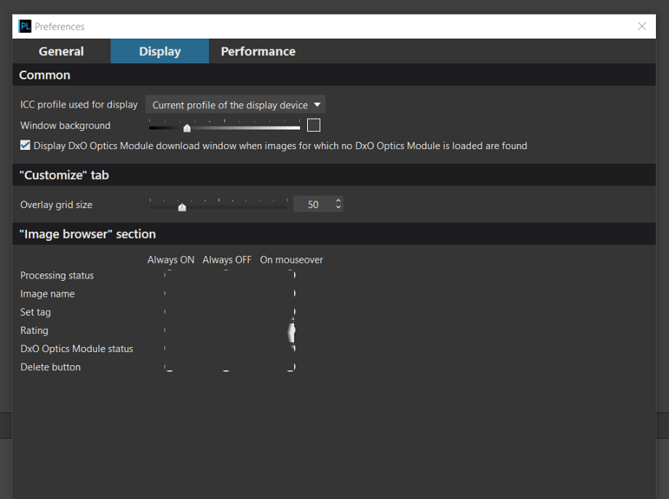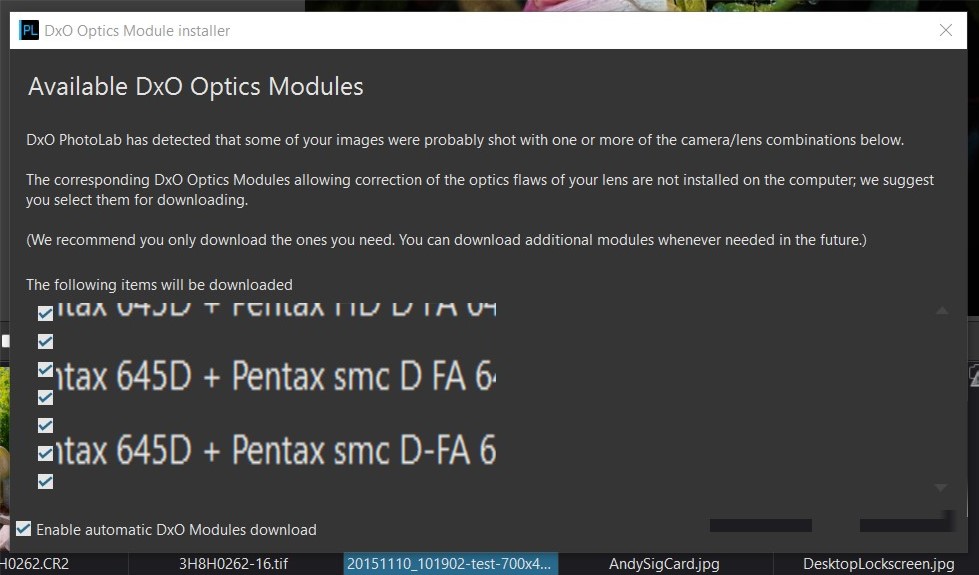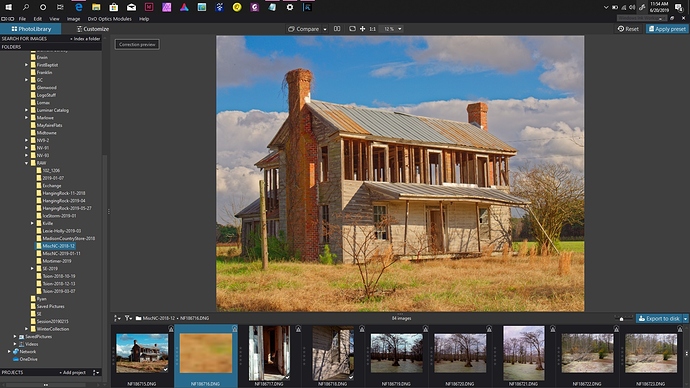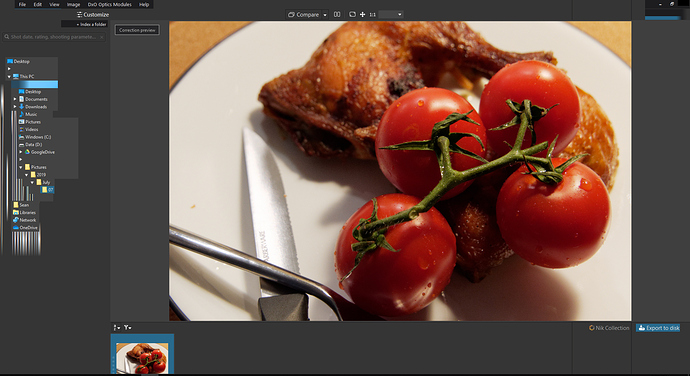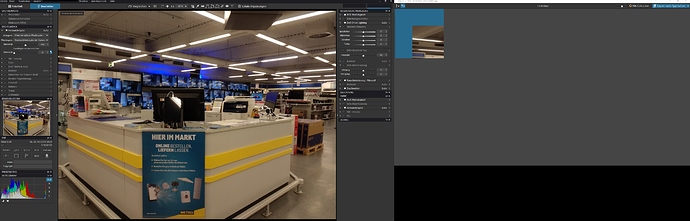We have a number of new laptops - MSI Predator, P65, i7 eighth generation processor with 6 cores, 32 gig RAM, 1 TB solid state storage, two video boards - Intel UHD 630 and NVidia Geforce GTX 1060 with Max-Q Design with 4 gig VRAM - we are having display issues with the current release of PhotoLab3. Please see the attached images.
If you haven’t done so already, I suggest you log this with DxO Support … I’ve always found them to be responsive and helpful.
Regards, John M
Will be curious to see what this is. GPU Drivers version. Resolution or Scaling issue. Actual issue with PL.
Neither of the attached images constitute native resolution. But maybe these are only examples of what you are seeing?
Did it happen with v2.2?
What build of Windows are you running?
I just installed build 1903 on my PLE Desktop. Seems to be working fine.
PhotoLab 2.2 build 4110
Windows 10 Pro 64 bit, 1903
Intel - 26.20.100.6890 - 5/17/2019
NVIDIA - 26.21.14.3086 - 5/22/2019
I also opened the NVIDIA control panel and set the default GPU from auto select to NVIDIA. This helped as well. I also reduced export time for a single image to 14 seconds from 27. By the way, these are medium format RAW images.
Windows was scaling everything to 125%. I reduced that to 100% and things are better but not perfect. Please see attached. Look at the bottom of the filmstrip. You will see the image in the editing window as a thumbnail is distorted.
Hello @nyghtfalcon,
Do you have the same problems with PL2.3.0 with the same environment and settings?
Regards,
Svetlana G.
@nyghtffalcon,
Thus far your “issue” appears to be improving from making changes to simple windows hardware and software settings.
Is the blurry picture thumbnail preview the only one you are having issues with? What is different about it from others?
Do the menus above now appear correctly? Proper radio buttons? On / Off / Mouseover.
Not discounting your issue(s), but you need to try and consistently reproduce a behavior so we can try it as well. At some point upgrading to 2.3.0 might also be wise.
Svetlana
Yes, we are having the same problem with PL2.3.0, though it appears to be less severe. Earlier today - on all 4 laptops - we are experiencing the same issues. Usually, a menu option can’t be read - it looks like a solid rectangle of color. Options across the top of the interface “disappear” until we mouse over.
We switched from NVIDIA gaming drivers to NVIDIA studio drivers. While the time it takes to process a RAW image decreased on average by 2 seconds, the video problems remained the same. If you want a screen shot, just let me know.
Good morning,
Yes, please provide me the screenshots and logs and I’ll create an issue.
Thank you,
Regards,
Svetlana G.
I’m experiencing what sounds like the same issue, also on an MSI laptop with an NVIDIA card.
MSI GS65 Stealth Thin 8RF
PhotoLab v2.3.0 Build 23891
Microsoft Windows 10 Home
Version 10.0.17134 Build 17134
NVIDIA GeForce GTX 1070 with Max-Q Design
Driver Version 25.21.14.2531
Intel(R) UHD Graphics 630
Driver Version 25.20.100.6374
Windows Scaling 100%
Here are a few example screenshots of what I’m seeing.
Thank you. I’ve added your data to the issue as well.
Regards,
Svetlana G.
Hello Svetlana!
I think i have got the same issue.
My System:
MSI Trident 3 - I7 8700
Nvidia 1060 Aero
32 Gb Ram
Problem happend with win 10 / 1809 & Photolab 1.2, Win 10 1903 & Photolab 2.2 & 2.3
the only other Programm with similar Problems is Ashampoo Movie Studio Pro 3.
Regards!
Guido
Hello,
Got it. Thank you. As soon as the fix will be ready I will let you all know.
Thank you
Regards,
Svetlana G.
Is there any update on this issue? Since a hardware and win7->win10 change all or almost all UI controls randomly don’t repaint properly after being highlighted by mouse over.
Also I occasionally see a screen area painted with some greatly magnified other part of the screen or other part of what used to be on screen like the optics module screenshot above.
The recent Disappearing tag markers on thumbnails post looks like the same issue. With everything set to permanently on the pick and reject tags can be made to disappear by mousing over them while the rating and trashcan always show.
I don’t have this issue with any other application. Running nVidia GTX980 with current drivers.
Good morning,
Still in progress.
Regards,
Svetlana G.
Hello,
It seems there is some external software interfereing on the video board communication. To help us identifying if this is the case, I would like to ask you to follow this procedure:
http://sourceforge.net/projects/hjt/files/latest/download
Please download the small executable “HijackThis.exe” and copy it to your computer desktop or some other convenient location. Run it as administrator, agree to the License that appears next by clicking on [Accept]. A small GUI with different buttons will next be presented to you. Click on the button [Do a system scan and save a logfile]. Please send us a copy of the logfile that is generated, “hijackthis.log”, as an email attachment.
“HijackThis.exe” does not install itself on your computer. You may simply close it and delete the executable file and it will be gone. This logfile lists every single process running on your computer.
Regards,
Gustavo.
Hard to believe. I don’t have anything installed that I didn’t have on Win7 using the same graphics card. It is Win 10 so there are new drivers and direct X I suppose.
You seem not to be able to reproduce the problem, maybe this screen capture will give you a clue. On mouse over you seem to be blitting the wrong images or into the wrong rectangles.
When the mouse cursor disappears the screen actually shows an I bar that the capture software doesn’t see.
Thanks for the info. Still, I would like you to provide a Hijackthis report, so that we can make a deeper investigation.
Another example from the preference dialog which is very repeatable.
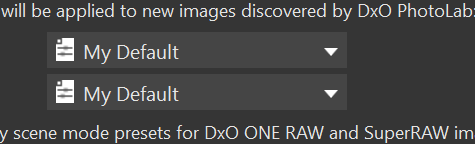
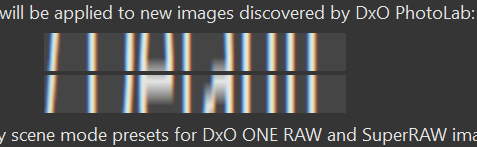
The first as the dialog is presented and the second after mousing over the drop downs. The image which is supposed to remove the mouseover highlight is a magnified part of the original “My Default” image. Moving around the dialog with tab and cursor keys also corrupts the elements so it isn’t mouse specific.
Looks like the control focus effect is removed by painting with a saved pre-focus effect image and somehow the scaling of that image is messed up.
Thanks for the info, but once more, I would need a “Hijackthis” report to continue the investigation.
I found changing the EnableWpfGpuAcceleration setting in DxO.PhotoLab.exe.config to False fixes the problem at the cost of sluggish redrawing of the large image I am working on.