Can somebody please explain to me how I import into Photolab 2, color profiles from the X-rite Color Checker Passport? I am familiar with the process in Lightroom but have not been able to find any information relating to Photolab.
The “COLOR” palette contains a tool “Color Rendering” in which you’ll find, under “Category” the possibility to apply ICC or DCP profiles. Select the appropriate item in “Rendering” or import the profile, navigating to the folder that contains the respective profile…
Palette:
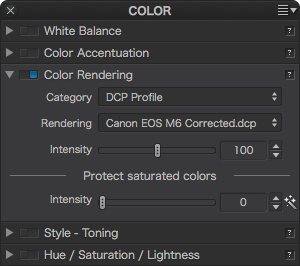
Category:
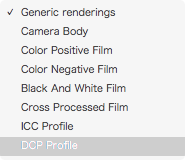
Rendering:
![]()
Hope this helps.
platypus was faster, here the Windows-Screenshot
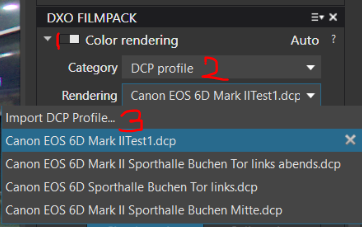
I have Filmpack but can not select DCPor ICC Profile, only “General” (german: allgemeingültige Wiedergabe) and some film-rederings. Whats wrong? Thanks for any advice.
Sorry folks, got it.only appears on raw files.
Thanks everyone.
Along these same lines… why would I need to set Photo Labs to use my ICC profile (Color Munki correction) for onscreen rendering if my PC is already set to use my chosen ICC profile (under Windows color management) for displaying everything on my PC (at least, I believe it’s used to display everything, right?). Or is the Photo Labs “rendering” not for displaying on my screen?
I guess my question is… can someone describe (or link) what purpose does it serve to change the color rendering? And how does that play against the ICC profile that Windows uses? I’ve read the PL Help online related to this, and will need to read more elsewhere. But, in the meantime, isn’t PL using the screen corrected ICC profile that’s selected in Windows color management without having to select it again in PL?
When you use a dcp profile, DPL will display colors according to how your individual camera sees them. This means that you have to create the profile before you can use it. If you have several cameras, you‘ll have several profiles, one for each camera at least.
Color Munki helps you calibrate your screen, it does not know anything about your camera though. If you want colours to match from the take to the print, you need profiles for each device: camera, screen, printer. And there is more to consider, more than fits here…
Okay, platypus. I figure DPL probably provides a profile for our cameras (right?). If one camera can take shots and put them into several different standard profile types, then I guess you’d have to coordinate DPL with the profile choice you used inside the camera. I’ll do some reading about profiles for cameras and processing software.
In the meantime, seems I shouldn’t need to set the color rendering mode to anything other than Generic Renderings > Camera Default Rendering (which apparently is the default setting)
Thanks
DPL uses profiles that are measured from whatever model and number of cameras they test. Based on the fact that variations exist, these profiles are right for the average model, but might miss your own canera‘s individual rendering.
DPL does all kind if things with a raw file. Orher applications do that too. You therefore get an interpretation of what colors are captured by your camera. Using your own profiles brings these interpretations closer to „reality“. Images look quite different when a raw file is treated in different applications. As for DPL, I like what I get when I use the DxO standard preset, change colour rendering to the one with gamma 2.2 and reduce DxO Smart Lighting to 10 or less (also switching it off, because it can create haloes). The result looks closer to what I see outside, you might call it an “analog” look. Many digital images are way too saturated and punched up to my taste…
Ok, I get it. Apparently DxO tries to make the colors within each camera model’s RAW output image look close to the same image processed within the camera and then output from camera as a JPG image (thereby recreating the “character” of the camera’s internal JPG processor – which means both the camera’s JPG output and the processed RAW will both have very similar appearing colors/light).
And since the camera’s combined color sensors can respond differently to color under different lighting conditions, the photographer might want to save several color profiles within their processing software to select from in order to more precisely color correct under specific lighting conditions.
And, I guess it doesn’t matter whether the display screen is calibrated while using something like ColorChecker to calibrate camera color because the calibration software is aware it’s looking at a representation of a standard color chart (as captured by the camera). So, the software should be able to relate colors in the standard color chart image from the camera to standard reference values for those colors (software recognizes colors which are close to the standard reference colors and provides corrections to push the RAW values toward the reference values).
But seems like camera color correction would be most useful for repeated studio lighting and might not be so useful for out-in-the-wild shots. I assume that the DxOs default color rendering for each camera is a “respectable” average of a few cameras of same model which presumably does also consider the lighting situation to some extent.
In case someone’s interested, here are a couple related random links (not necessarily the best links)…
Many thoughts and ideas go into rendering images from raw data. Each brand has a standard rendering that might produce jpgs that look different from the ones of other brands. Examples can be found on sites like dpreview.com or kenrockwell.com and others. What one likes or dislikes is a matter of personal taste, what one creates can be far away from “real” or “true” but still be “good” nevertheless…
-
Are we talking about color balance or white point balance? Or is it all the same?
-
Don’t we have the option to take a “reference” picture with the machine (Nikon, in my case) and use it?
-
Does that option does the same thing color checker does?
TY
We’re talking about applying individual colour profiles to images. Profiles allow a more differentiated influence/correction of colours than the standard colour sliders. White balance and whitepoint are independent properties that can be changed with or without individual profiles.
Note: DxO provides profiles for many camera brands and models. Check out the colour rendering and select camera specific profiles to see how a Sony compares to Canon etc.
Hi,
COLOR RENDERING in PL2 v2.3.0.
Maybe I have missed the answer to my question in the above but…
Is there a way to make a DCP profile (X-rite passport) the default profile for all images I take?
I am assuming that a “standard” profile that I make using my camera and my lens would be more accurate than the default profile provided by DXO.
But the Generic Profile is always selected by default!
It would be nice if it rememberd what colour redering i choose.
or should I / do I have to every time;
- change the colour rendering to “DCP” for the first image in a sequence (and make no other changes to this first image - at this point),
- then copy correction settings
- and then past correction setting to all the other images.
or is there a better way?
Also; if i select camera body in the colour renderinng why does it select the first body (Canon) in the drop down lost list for rendering and not select my actual body (d850) after all this info is in the exif info?
Thanks
Mabel, for the first part of your question, you can save any settings you choose as a profile (image menu, Create profile from current settings). You can then have this applied to all new images instead of the default (Edit, preferences, correction settings).
Regarding the camera body, Color rendering is used to change the image to resemble how it would look if it had been taken by a different camera - there’s no reason to use it to replicate what you already have, so there’s no reason for it to default to your D850.
Mike,
thanks for that.
I will try and save a profile with my default settings. How hard can it be 
As for point 2, if that’s the intention I now understand.
I assumed it was a standard default for a particular camera.
thanks again.
I’m thinking of giving up on DXO before I’ve even begun. I need to use an X-rite colorchecker passport and was persuaded to upgrade to the Elite version of DXO which I’ve done. However, the guidance on working with a specific color profile is virtually non existent or unfathomable. I’m really shocked by this and having used the excellent Nik software for over 10 years, I feel so annoyed by DXO failing in this regard I’m about to traipse back to Lightroom. What a waste of money. Who the hell is this software aimed at? Jesus!
Have you seen this section of the user manual?
For ease of use, I’d advise to copy all the profiles you made into one flat directory, into which you could also add copies of profiles by whatever provider you have.
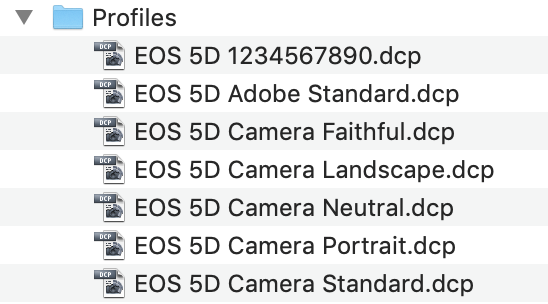
The profiles I show here are made by X-Rite software (the one with the camera serial number) or provided by software like Adobe’s DNG Converter and Lightroom.