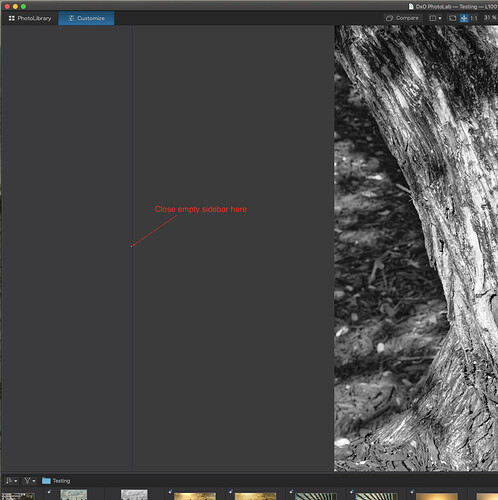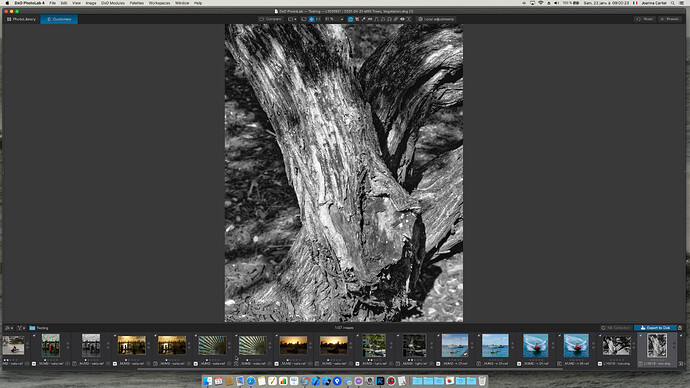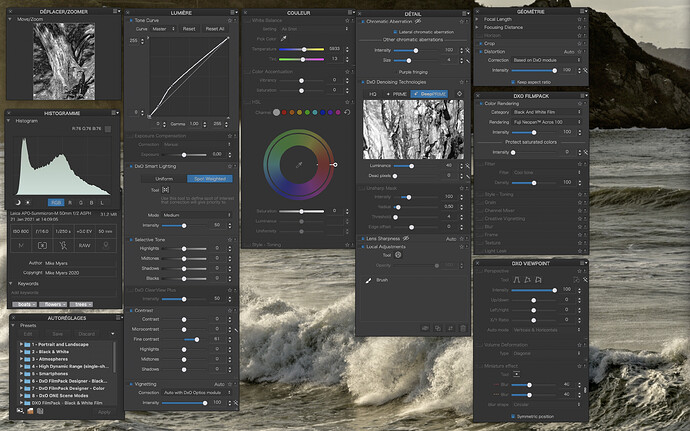Let me ask a general question, and I’ll use an image I took yesterday as an example. There was a row of plants I’ve been photographing for several weeks now, trying to gt a good image of their flowers. Yesterday I saw a nice example, with lots of “green” behind it for a backdrop, and took several exposures trying different things. The one I’ll post here is my favorite, but that’s not what my question is about.
Way off in the background are trees and buildings, all lit up with bright sunlight, and all blown out. The way I discovered this is with the PL4 tools for blown-out highlights and shadows. I could fix the shadows, but there was no way to that I could find to help the highlights - and the more I tried, the worse they looked. So, I went back to my first interpretation of the image, with nothing done for the blown-out highlights.
It’s currently my understanding that there is nothing in PL4 that can be done about this now. If I would have had a graduated filter, that should have done it, but after the image was captured, it’s all over.
Or, I could have underexposed the entire image, and maybe fixed it later by opening up the lower part of the image. Or, I could have held the camera higher, so it was shooting “down” more.
I can try this again, and see if that works, but it doesn’t sound right to me to deliberately underexpose the part of the image I’m most interested in.
My question - if someone took an image like this, and wanted it printed, would it be best to ignore the blown out areas as I’ve done here, or are there any tricks I’m not yet aware of to do it better?
(However bad the image looks to me now, it looks far worse when I click on the COMPARE tool. Ideally, I will get to where I’m correcting potential problems better before I ever press the shutter button, rather than using digital band-aids later!!)
L1001932 | 2021-01-21-M10 Trees, Vegetation.dng.dop (12.9 KB)
L1001932 | 2021-01-21-M10 Trees, Vegetation.dng (26.8 MB)