I’m going to assume that a primordial and basic tool - such as green/magenta tint slider, missing in this expensive professional image editing software, is a bug. I hope this can be fixed.
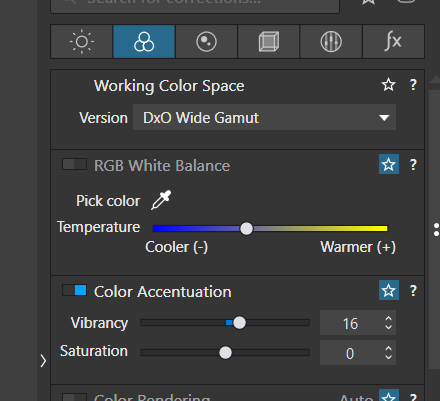
I’m going to assume that a primordial and basic tool - such as green/magenta tint slider, missing in this expensive professional image editing software, is a bug. I hope this can be fixed.
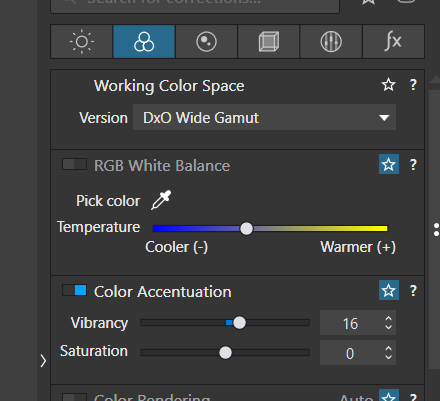
Why assume when you can read all about it in the user guide:
The settings available depend on the file type:
[…]
When you select a JPEG or TIFF file in the Image Browser to set the white balance, the RAW white balance palette changes automatically to the RGB white balance palette, in which a simplified Color temperature slider is available in addition to the color picker. Strictly speaking, it is not possible nor recommended to set the white balance for a JPEG or TIFF file, since the white balance has already been established by in- camera processing. Therefore, any modification in one tonal range will produce imbalances in other tonal ranges: if we correct the midtone greys, then highlight greys or low-key greys will inevitably suffer a slight colored hue. For this reason, any white balance adjustments on images like his should be very slight. You can use either the color picker (eyedropper — see above) or a dedicated slider, both available in the advanced settings (OS X), to move from cooler (blue) tones to warmer (yellow) tones and vice-versa.
Now, all that said, there are other ways to adjust global tint / color cast for an RGB image (JPEG, TIFF). The HSL tool is one. If you have a FilmPack license, then the Filter adjustment is another. Style-Toning is a third.
This has bothered me for years. I know that WB is best-handled in RAW, but there are cases where a RAW file is not available(scans of negatives on a cheap little scanner with very limited color adjustments in my case). There are times when complete control over WB is required for RGB files too. Other processors will do this, so why not Photolab?
In addition to the tools mentioned by @Egregius above there is also the Tone Curve tool. So far I have found that the best way to correct the Green/Magenta axis is to adjust the Green curve in the Tone Curve tool. Usually a very slight adjustment to the gamma is all that is required.
As already indicated by @Egregius quoting from the User Guide, this is not a bug, it’s a feature.
It’s also one reason why I rarely edit non-RAW format images in PL and instead I use a proper pixel editor, Affinity Photo, for such files.
Another way is using the Tone Curve and adjust Red, Green or Blue individually. I do this all the time for my underwater photos and get the best results with just this tool.


Thanks all for your replies, I agree that there are many workarounds to this limitation, from curves [@KeithRJ your results are quite good!] to simply using another software, further complicating the workflow… but it doesn’t have to be this way, and I wish it wasn’t. Just like most other programs, as @rrblint also points out. Really, why remove it from the tools as soon as you open anything that’s not a raw file? It feels almost petty from DxO. So much for a “feature”, to remove functionality and customer ease of use.
Sadly, yes, this is another example of DxO apparently not providing good customer service. However, if you re-read what they say in the user guide as quoted by Greg above then you realise they are not being petty, they are being purist and sticking to the strict / theoretical view of how to set colour temperature for a non-RAW file. In other words, they are pointing out, akin to the proud mother watching her son marching on parade, “Everyone is out of step except our software”.
We, as ordinary users, may not like that approach but if we wish to use PL for non-RAW files then we have to accept that this is how PL works. As I’ve already said, this one reason why I rarely edit non-RAW files in PL and instead use a proper pixel editor, Affinity Photo, for such files.
You indicate that other software can adjust the white balance of RGB files (jpeg, tiff). But have you noticed how it works in these software?
No software allows adjustment of the white balance in absolute value as with a raw. This is not possible because it has already been frozen! We can only make an approximate adjustment more or less in relation to this value.
PhotoLab allows a warmer/colder adjustment on the blue-yellow axis. This is usually the most suitable type of correction for these files.
Some software also allows adjustment on the green-magenta axis. But it quickly becomes caricatural if we go a little far!
If you want to make this adjustment with PhotoLab, go to the Tone Curve tool, and simply change the green gamma up or down: you will get a similar correction.
True but I don’t think @TomDX or @rrblint or anyone else who’s commented in this topic is wanting PL to do what can’t be done.
True again, but “usually” is not every time and that’s the gripe we have with PL. Other software makes it easy for the user to tweak the green-magenta axis with a simple slider.
True again but that is also the case with every edit in any software so not really relevant here.
Again you are right but that’s more ‘complex’ for the user, even if it is the purist / strict / correct thing to do.
Perhaps DxO’s are hoping that by taking the approach that they have they will educate / expand their users understanding of setting white balance. Perhaps they are making the same point that George Bernard Shaw made when he wrote:
“The reasonable man adapts himself to the world: the unreasonable one persists in trying to adapt the world to himself. Therefore all progress depends on the unreasonable man.”
The Tone curve is a super powerful editing tool. That’s why I would like the tone curve to be available in local adjustments as with some other raw editors.
True but wanting such a feature in a local adjustment is not relevant to this topic about adjusting the green-magenta tint of a non-RAW file.
I second the original poster’s complaint. A lot of jpegs end up with a color cast. Using the eyedropper will make the click point color neutral, but very often - particularly with interior shots - one would like to end up with a slightly warmer tone, and this requires adjusting both temperature and tint.
I have also resorted to using curves as an alternative way to adjust tint. My frustrations echo a lot of what was said above. Photolab may be great raw processor, but I also have point and shoot cameras (including phones) that produce jpgs, and I don’t want to have to use a different program to process jpgs.
Deep prime is wonderful, but we now have a third release focused on getting the very last fraction of detail from a raw, and no basic UI improvements that users have been clamoring for, like being able to map keyboard shortcuts, etc. This year, I voted by declining to purchase the upgrade.
I couldn’t agree more with TomDX. The lack of the green-purple slider for TIFF and JPG files is really annoying. This feature is available in Lightroom for ages !
Sorry for the DXO Team but I do not see any technical reason to grey out this feature for anything except RAW files. For me (average user), it really appears like a political reason for some unknown reason.
Moreover, with the 7th version of DXO PhotoLab, both yellow/blue and pink/green are grayed out for the local adjustments. Very irritating !
Would you please consider this feature request for a further version ?
Thanks
The feature request already exists. You can vote and add comments here:
As I said above, it’s not political, it’s purist::
In other words, they are saying that if you have a TIFF / JPEG where the white balance is not right you should go back to the RAW file and fix the problem at that stage. You shouldn’t be trying to fudge it after RAW conversion. It follows that they are also saying if you don’t have the RAW file behind your TIFF / JPEG then don’t use PL to edit it.
We as mere mortal users may not like this approach but it’s how PL works.