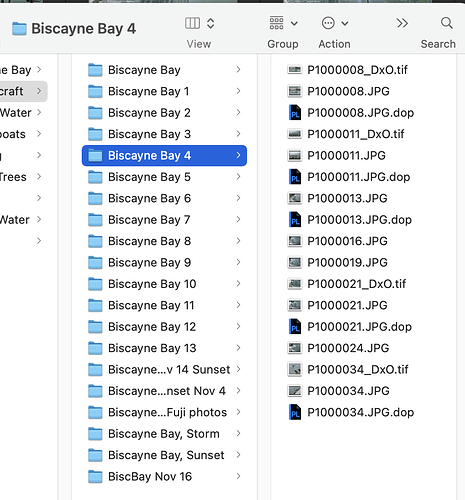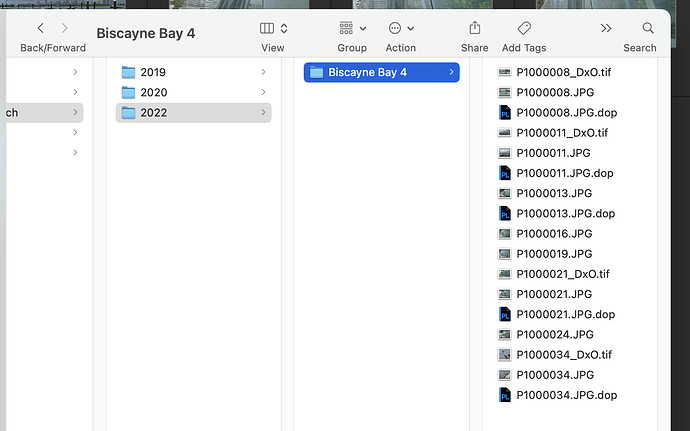Let’s say that in the filing system on my Mac, I have a top level folder PHOTOLAB
Let’s say that under that, I have yearly folders for 2019, 2020, and very soon 2021.
Let’s say I create four folders inside of the 2020 folder named Corvette1, Corvette2, Corvette3, and Corvette4.
One month later, I decide I would like those four folders and their images to be inside a new folder Corvette.
So, I make the new Corvette folder, and then using either PhotoLab4 or the Apple Finder, I move those four folders inside of my newly created Corvette folder.
My question is, once I go to one of the folders I moved, using the PHOTOLIBRARY screen, if I then go to the CUSTOMIZE screen to make some additional corrections to some of my images, what will happen?
Hopefully PhotoLab will find the DNG files along with the DOP files, and happily open the image for additional editing.
Or, might PhotoLab open up the files, but because they had been moved, ignore any previous editing I had done?
An example of how something like this does NOT work, is with Lightroom. If I use the finder, or Windows, to move images or folders, it totally confuses Lightroom, which no longer can find those folders and images. But if I do the changes from within Lightroom to move things around, everything is fine.
I already started to test this on some unimportant files and folders. When I went to re-open a folder of images that I had already been editing, PhotoLab one by one opened the thumbnail, then filled the frame with that image, and then moved on to the next image.
I guess my real question is how I should do this - how can I re-arrange files and folders, in a way such that PhotoLab works the same as before, even though the folder and files have been moved - meaning the path to each of them has been changed.