Hi there!
I’m new to Photolab 5 (running 5.2 on Windows 10) and often get in troble with metadata. I usually use an outdates Lightroom 6.14 to cull images and to set metadata. While doing that I convert all images to DNG files. The advantage of that (at least for me): All metadata is stored inside the DNG file instead of having an xmp sidecar file, too.
When I edit these DNG files in PL5 everything works according to plan. PL5 does see all metdata I previously entered in Lightroom. But if I alter the metadata in PL5, nothing gets written to the metadata section in the DNG file (despite having “always sync” switched on). Also, no xmp sidecar file is created by PL5. All edits are just stored in PL5’s database. In the end, all metadata edits are wasted as Lightroom can’t see any of them. Is this expected behaviour?
In contrast, If I do not convert my images to DNG, PL5 reads and writes metadata in xmp sidecars. And thereby exchanging metadata between the two apps becomes possible. That is nice, but im my case DNG files are preferred over NEF files. Is there something I am missing? Any option in PL5’s settings that allows such a DNG based workflow?
Best,
Volker

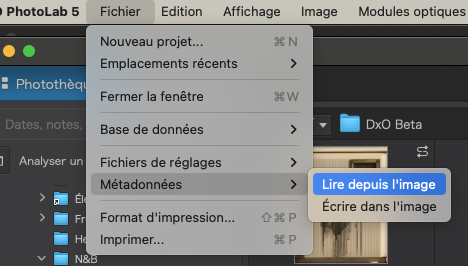
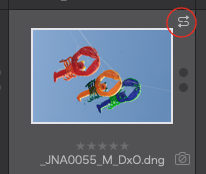
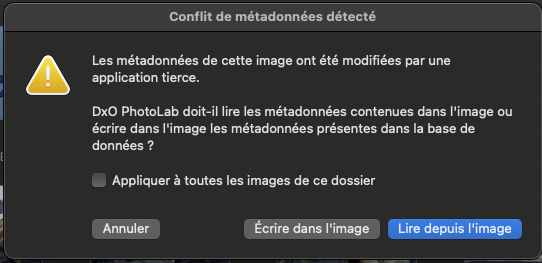
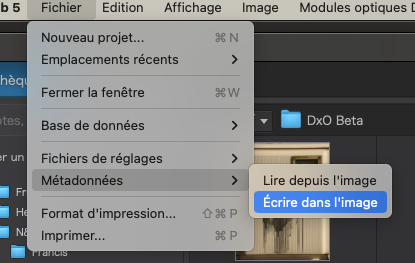

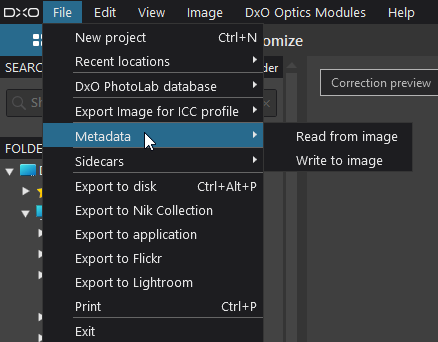
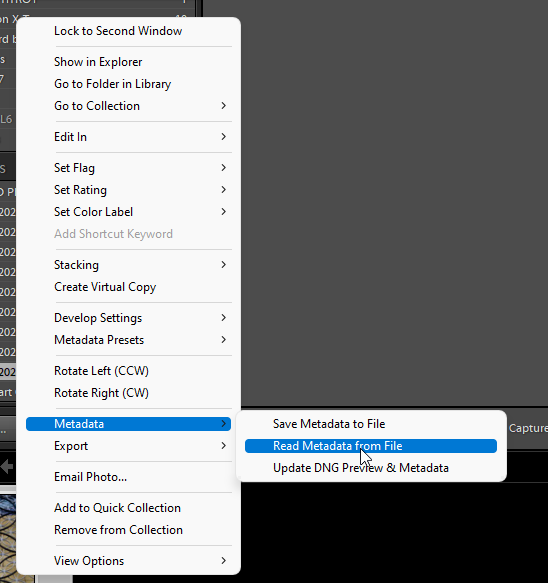
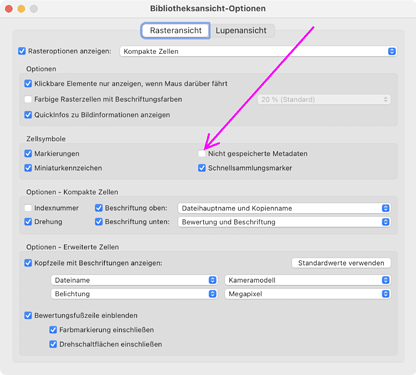



 And I use it as a reminder that artificial intelligence bascially are two words promising more than they can deliver. But it’s a very good tool to find faces and together with statistics module it delivers information beyond a simple DAM. Pity is only, it can’t read the “final edits” of RAWs which makes the keywords “unsaturated” and “low contrast” the most used.
And I use it as a reminder that artificial intelligence bascially are two words promising more than they can deliver. But it’s a very good tool to find faces and together with statistics module it delivers information beyond a simple DAM. Pity is only, it can’t read the “final edits” of RAWs which makes the keywords “unsaturated” and “low contrast” the most used.