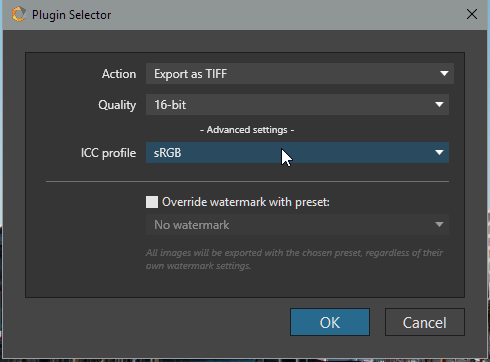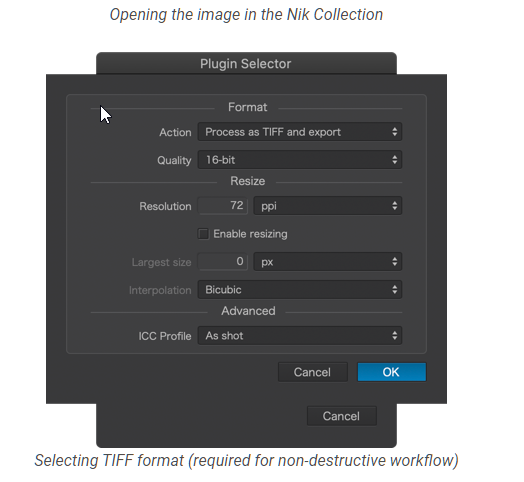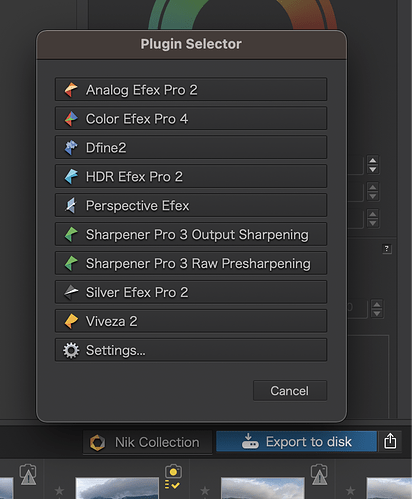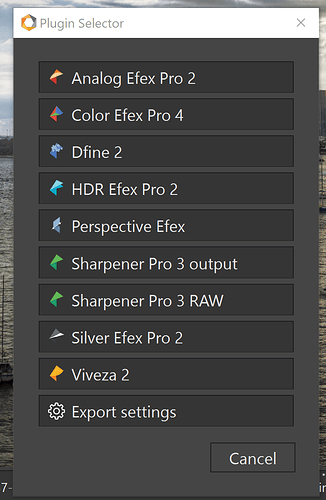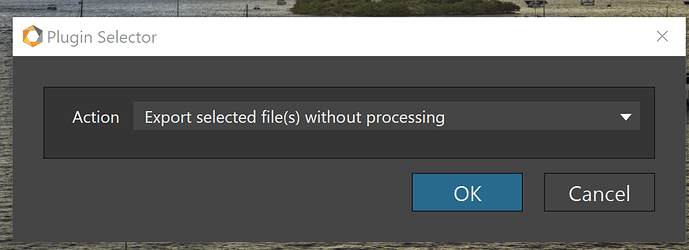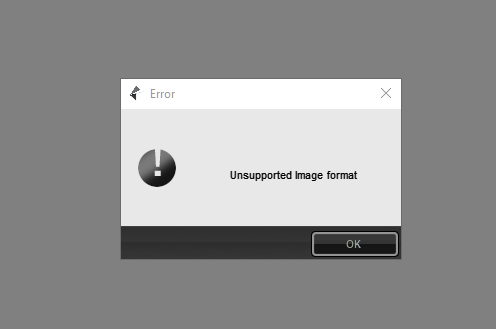Guenterm
November 30, 2020, 3:50pm
1
Hello,
export one Picture to SEP
make some settings
choose option for saving and come back later to continue
save
getting the TIFF File as expected
open this file again with NIK Collection SEP
don’t see my settings for example Filmtype Ilford Pan 100
I thought I will come back to the state i left the photo to make further adjustments.
At the moment for me it works only by save the settings as userdefined and assign them again
I forgot …it’s on Windows 10 20H2 system
what’s my mistake in thinking
Guenterm
November 30, 2020, 4:24pm
2
Hello,Non-destructive workflow (Nik Collection 3) (dxo.com)
in the help
Also after reinstall the NIK Collection nothing changed
colin_g
November 30, 2020, 5:00pm
3
Exporting from PhotoLab yes? The dialogue you are seeing is the Export To dialogue when to transfer an image to Nik Collection you should use the Nik Collection button and then select the app you want.
rrblint
November 30, 2020, 5:03pm
4
Guenterm:
Hello,
export one Picture to SEP
make some settings
choose option for saving and come back later to continue
save
getting the TIFF File as expected
open this file again with NIK Collection SEP
don’t see my settings for example Filmtype Ilford Pan 100
I thought I will come back to the state i left the photo to make further adjustments.
At the moment for me it works only by save the settings as userdefined and assign them again
I forgot …it’s on Windows 10 20H2 system
what’s my mistake in thinking
When you resend the Tiff file back to SEP make sure that you select “Export without processing” in the export options. “Process as Tiff” is only used the first time.
Guenterm
November 30, 2020, 5:17pm
5
Hi folks,
I’ve used the Nik Collection button and where is the “export without processing” dialog.
Apple on my eyes ??
Thanks for all help
rrblint
November 30, 2020, 5:27pm
6
Export settings is a dropdown. Click it and you will find this as one option.
Guenterm
November 30, 2020, 5:39pm
7
Dear Mark
thanks for the big screens
I didn’t noticed that, really
But does it mean when exporting a raw the first time I must set it “Action Export as Tiff” and re exporting a TIFF has set it to Action “Export without processing"
Thanks again to lead a blind the right way
rrblint
November 30, 2020, 5:46pm
8
Yes, this is entirely correct. How do I know? I made the same mistake at first.
1 Like
Guenterm
November 30, 2020, 5:48pm
9
Made a test
If I forgot to set the Export settings back to “Action Export as Tiff”, choose another Raw and export it to NIK SEP I got the message
and after click the OK button an empty screen
sounds similar to problem @Brent has described here Error unsuported image format while launching an image from DXO P4 - Nik Collection by DxO - DxO Forums
best regards
Guenter
rrblint
November 30, 2020, 5:52pm
10
The Nik collection will not accept RAW files. You need to send back the exact same Tiff file that you edited in SEP originally.
Guenterm
November 30, 2020, 5:58pm
11
Dear Mark,
i agree but then it would be a good idea to create the program like this
if it’s Raw file then go to default setting TIFF
if it’s TIFF file then bring dialog again as TIFF with processing or TIFF without processing or JPEG
that would be a little kind of errorhandling to beware old man like me for getting confused
but now I’m happy and I will light a candle for you this evening
Guenterm
November 30, 2020, 6:07pm
12
Dear Mark,
do you have also some ideas why my settings are so different from the one shown in the help
Or do we have to leave @stevenL from the chain.
rrblint
November 30, 2020, 6:17pm
13
Guenterm:
if it’s Raw file then go to default setting TIFF
if it’s TIFF file then bring dialog again as TIFF with processing or TIFF without processing or JPEG
Yes, I agree. This would be a great feature to have.
Thank you for being so considerate (is it Guenter?)
rrblint
November 30, 2020, 6:19pm
14
I’m not sure. I’m on Windows. Are you on Mac?
Wolfgang
December 1, 2020, 2:12pm
16
Hello Guenterm,dxo.com >> help >> Non-destructive workflow / Nik Collection 3 shows additional format options, which unfortunately is only available in the MAC Version.
While not everybody might use the different format options, resizing a file to accurate output-size first is recommended (if not to say critical) before processing in Nik Output Sharpener for printing. To resize as a last step counteracts sensible output sharpening (see also Dan Hughes tutorials).
So, as long the format options are not fully there, one can circumvent e.g. with export to disk …
Guenterm
December 1, 2020, 4:00pm
17
Dear @StevenL ,
may I ask you to compare the different settings Wolfgang described and maybe put it on your list if there are lot of differences.
Thanks a lot
Guenter
StevenL
December 1, 2020, 4:25pm
18
Yes, thanks @Guenterm .