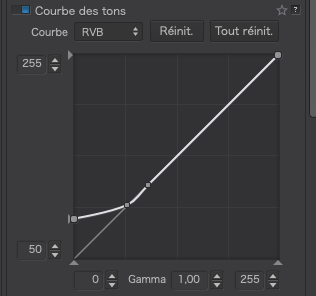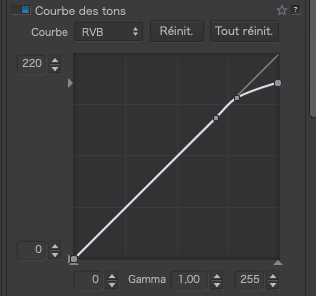I’ve just created a graph of luminance values taken from the left, centre and right of each of the stripes in the test pattern, showing the differences when the Black slider is boosted to +100 and the Highlights slider is cut to -100
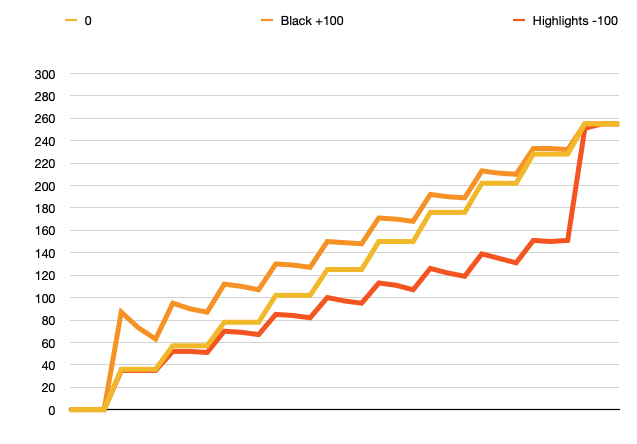
For the Black + 100 adjustment, the first stripe remains at 0, which makes me wonder why it is called Black, since that stripe doesn’t get altered in any way. Then, subsequent stripes do not change equally but, instead, as a series of gradients, which invoke a kind of “unsharp mask” effect where the edge nearest its next lighter neighbour is darker than its edge nearest its darker neighbour.
My guess is that this “sawtooth” curve is what is responsible for the anomaly next to the black stripe, as can be seen from the steepness of the peak between the first two stripes.
For the Highlights - 100 adjustment, only the leading edge of the white stripe is reduced only very slightly, before the next lightest stripe is affected significantly.
Now, to me, highlights include whites and yet that stripe is only affected minimally. It is no wonder that ex-Lr users and other are complaining that they want something to affect the truly white areas and not just the tones significantly less white.
Certainly, it seems every tone from top to bottom or bottom to top is affected just by adjusting one of these “end” sliders. What I think people are expecting is that only the top or bottom quarter of the range would be affected.
It also begs the question as to why the Selective Tone tool is affecting edge contrast at all?
Addenda
What I would expect from a tool called Selective Tone is to have the same effect, without sharpening that curves like these would give for Blacks/shadows and Highlights…