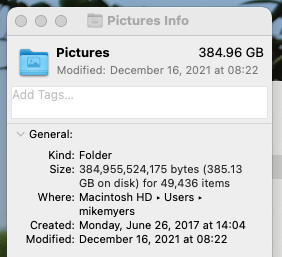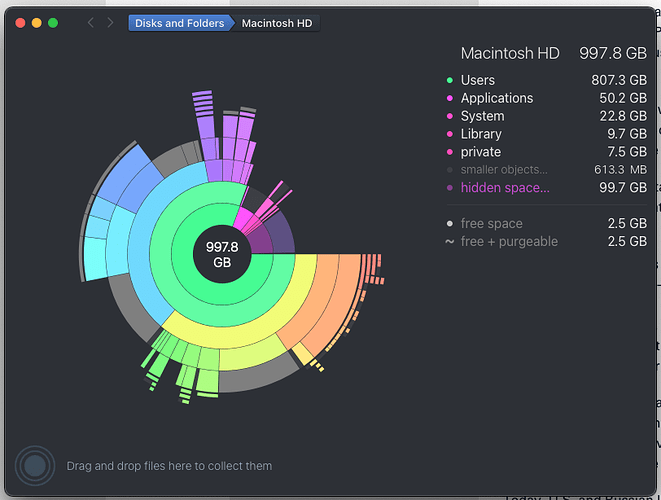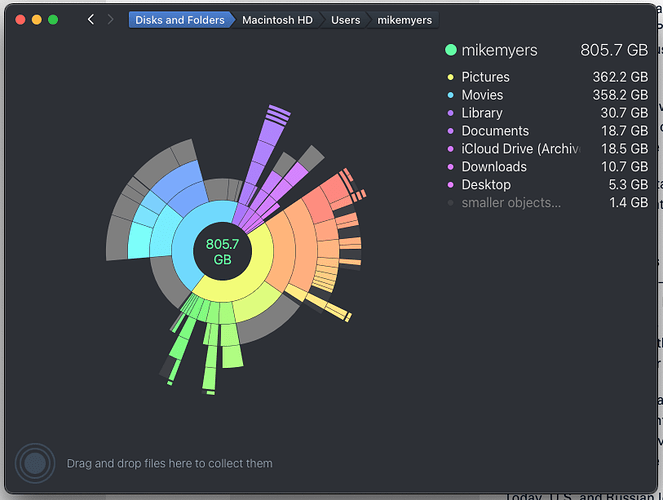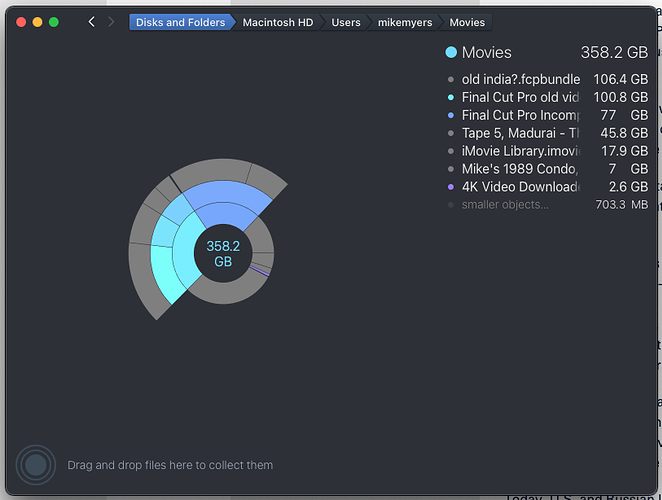No, I wasn’t aware of that, but unless PhotoMechanic also kept the .dop files together with the originals, I don’t think this would help.
If PhotoMechanic can create folders arranging many of my old photos by YEAR, that might be useful.
My memory has always been so-so, and over time I lose track of things. My most useful computers pre-Mac were a Lenovo W530 laptop, and a huge desktop. I switched to Apple slowly, and when I finally more or less retired the Lenovo, I created a folder with ALL my images from the Lenovo, and copied that to my Mac laptop. As I’ve upgraded Mac computers, I kept that folder, and it’s now on my Mac Mini with 150 gigs of my past photography. Just moving that one folder out of my Mini will free up more than enough space. When I gave up on my old Windows Desktop, I created an external drive with ALL the photos that had been created over the years, as I moved to bigger and better computers. I also have that folder on an external drive, which hopefully is a complete set of my photography since I started to use computers.
I had a long discussion with an Apple Technician from their “Creative Media Professional Video” department. He did two things for me - he explained that their department will help me move my old video storage from where it is now, onto one of the two 4TB Western Digital drive that are on order. I’ll do that early next week, and if it moves just 300 gigs of old video, that will free up that much space on my Mini solid state storage. I see no reason not to move the 150 gigs of old photos from my Lenovo at the same time, which will result in freeing up almost half of my 1 TB Mac Mini drive.
He also explained how I’m making a big mistake currently - I bought a 5TB drive and partitioned it into 2.5 GB for Time Machine, and 2.5 GB for “storage”. Apparently that’s a recipe for disaster - contrary to what I was told many months ago, Time Machine should never be set up as a partition on an external drive.
My eventual system will include my Mac Mini (with 1 TB drive), an external drive with 4 TB space for things I don’t use all that often, and another 4TB drive only for Time Machine. (I also have a 2 TB 5" hard drive plugged into a Black Thermaltake housing, from many years ago, which is also serving as a backup Time Machine drive.)
I must be getting old - the suggestion from @platypus is something that should have been obvious to me, but I was so focused on my current photography that I never thought of it. The amount of things I’m constantly learning that I didn’t know/remember from before is overwhelming.
I feel like I’m back on solid ground again, at least for a while. I’ve started to feel like I’m living and working on a world that looks more and more like quicksand, than solid ground. The world around me seems to be just an illusion of “stability”. Forgetting about “the virus” and the increasing chances of “war”, my photographic world is no longer “solid and stable”. I keep resisting the thoughts of the new mirrorless cameras, but at least I have some very good company here - @Joanna . While I thoroughly enjoy my Leica cameras there is a rumor now that Leica is eliminating buttons and moving to a touch screen for controls, as Fuji did with the X100v. That’s the reason why I will never update from my older X100f, and would kill any interest I might have in the upcoming Leica M11. My current Apple computer has the older technology Intel chips, but Apple’s newest M chips are so much better, at some point I might upgrade. Yesterday I turned 78. At some point I need to stop “pushing” for newer and (?)better. (While “newer” might imply “better”, I don’t automatically trust this, and I know of too many areas where “newer” means lesser quality, not more.) Finally, I’m well aware that the user, in this case, me, is the main force in getting/doing/creating “better”, not the tools.