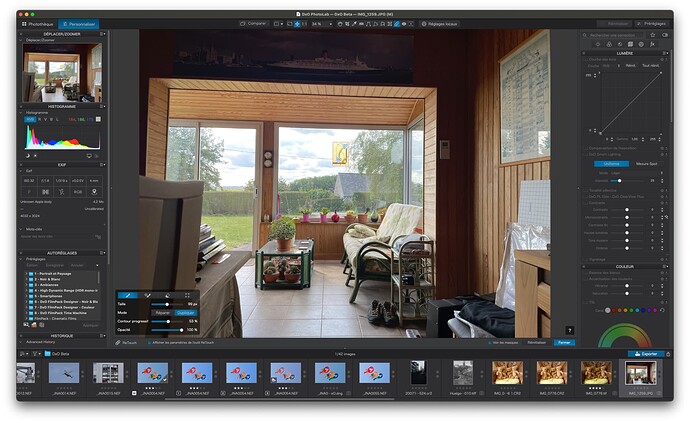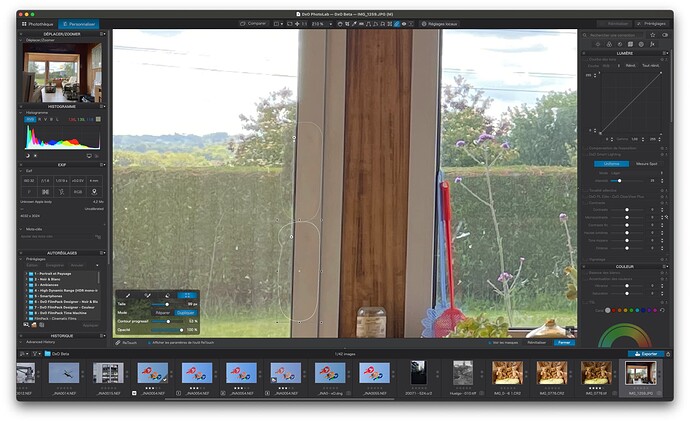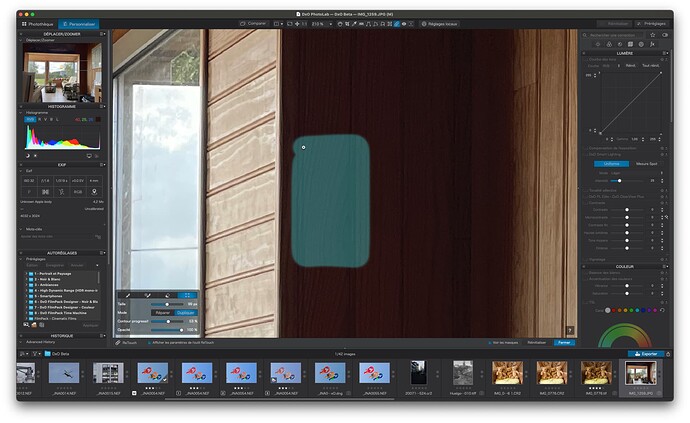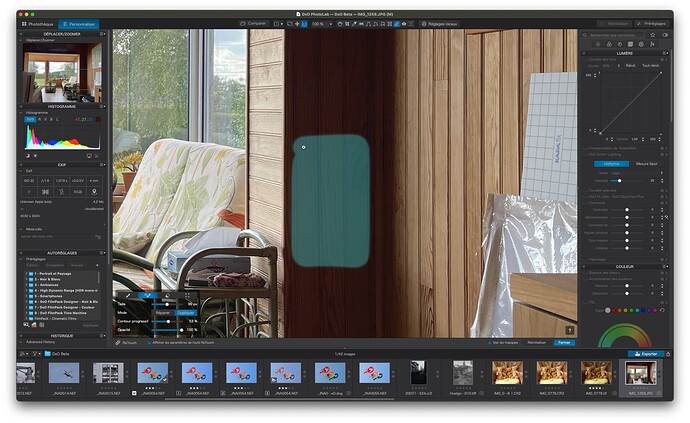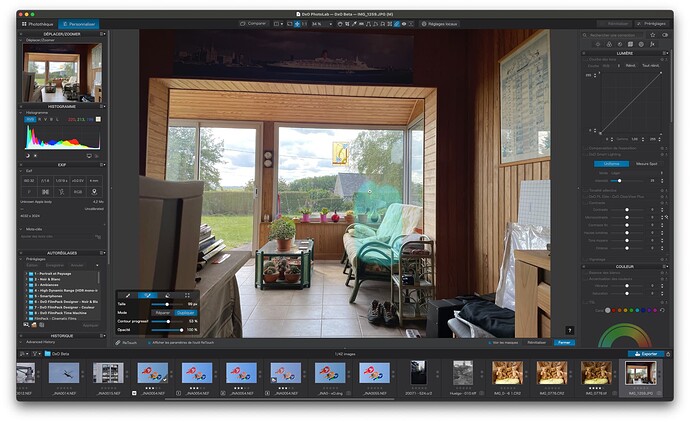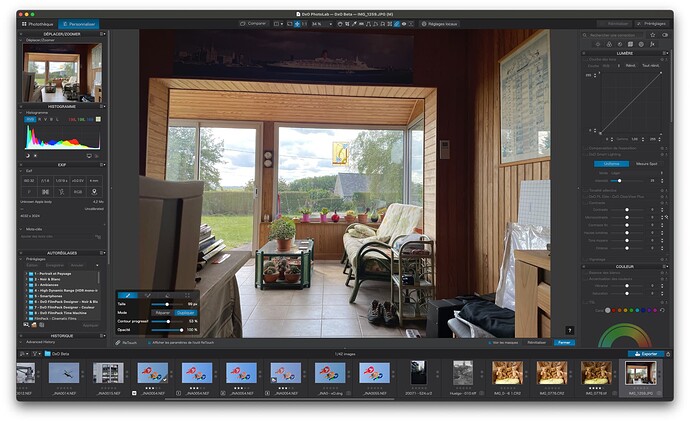Yes, iMac. Processor: 3,5GHz Quad-Core Inel Core i5 and graphics: Radeon Pro 575 4 GB
So far then it seems to only be affecting Mac and only intel’s i series.
I am seeing this bug on both an Intel iMac and an M1 Mac Mini. ![]()
Update: Both are macOS 12.6 (21G115).
If the same bugs are observed on both the intel and M1 platforms then what are we left with? The bugs are only observable on macOS 12.6 ??? One would think that the gloriously dysfunctional Retouch tool would have been discovered during beta testing. However, macOS 12.6, was released on September 12.
Well that probably ends the possibility it was somehow related to processor/drivers.
As @Grebstad says. It’s probably related to Monterey 12.6 update.
And if that’s the the case I wonder if those such as @platypus who are not seeing the issue or at least haven’t yet been able to reproduce it is it just a matter of time before they do.
Greetings. Sorry I’ve been so long replying - other things had to take priority.
This appears to be (PL6) version dependent. Taking @platypus advice, I have kept previous builds, just in case.
I just went back to build 21 and found no problem. What you are seeing appears to be a regression in build 24, to do with zooming and panning deleting or misplacing repair sites.
However, build 25 seems to make things even worse. I am having trouble uploading screenshots to the forum but, suffice to say, once a second area is selected, the highlight follows the screen around as you pan and zoom and cannot be deselected.
No worries Joanna. Life takes precedence over these things.
Thanks for checking though and also giving us some more to go on.
A wise move and one I wish I had been doing and shall do going forward once we have a fixed release.
The only questions that remains for me then is are you also on MacOS 12.6 and if so did that release happen before or after build 21.
If before, then like you surmise then the issue most likely occurred during build 24 and continued/worsened in build 25.
If however build 24 was already out when Apple updated MacOS to 12.6 then the possibility still exists that something in that update is not allowing PL6 to play nicely.
And also, I wonder why @platypus has been unable as of yet to recreate the issue.
A weird one this is if it is sporadic in who it does and does not affect and if so, why?
Hopefully it is a quick and simple fix that DxO can push out quickly.
In the meantime and in the absence of an older copy I will revert back to PL5 if I need to ReTouch anything.
Hello all,
just for information, my M1 Mac - MacOS 12.6, PhotoLab 6.0.1 Build 25 has also the problem with disappearing retouch-areas.
Currently it seems, they disappear if I zoom in (1:1), retouch the area of interest, zoom back to “whole view” and do another retouch there…
Sadly to say that this is really annoying. Hope it will be fixed soon, please.
OK. Here are the screenshots.
Here is the untouched photo in PL6 build 25…
First, I zoom in and clone out the door handle…
Then I pan across to the thermostat on the wall to the right of the opening and clone that out…
… see how the target mask remains, without its outline and the source outline doesn’t show either.
Now, I pan down the image and the target mask follows its screen position, rather than moving with the image…
Zooming out to fit to screen then shows the first repair to have disappeared and the second the target mask, somewhat scaled, in the same relative screen position to when it was zoomed in…
Deactivating the ReTouch tool and reactivating it causes both repairs to disappear…
Indeed it is. Hopefully this week DxO will pick up on this thread if they haven’t already done so and give us all some hope of a resolution soon.
I’m using a Macbook Pro max M1, Monterey 12.6. When I open Photolab 5 the screen says 5.5 build 73.
This version works pretty well for me. I have gotten a situation where, after creating 5 or so local adjustments, I start seeing small blue boxes all around the screen as though I’ve created a hundred local adjustments, all of them rectangles. If I click away and select the “light” or the “color tab”, for instance, the blue boxes disappear. Other than that bug I have been happily working in Photolab 5.5 on my Macbook Pro M1.
The version of Photolab 6 that is unusable for me is build 24.
I appreciate all the smart people posting screenshots and testing this bug!
Could someone help me please, I can’t get a single clone to work trying to fill in a blank space. Am I doing something wrong? As you hopefully see from the screen grab, I’ve rotated the image a bit and I’m trying to clone out the black edge that the rotate created.
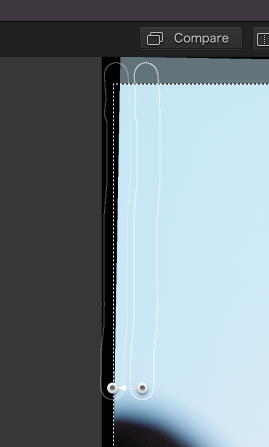

When I clone elsewhere in the image (so not over the black edge created by the rotation) then the clone works.
And as an extra quetion, does anyone else here find it really frustrating that the [ and ] keys do not alter the clone/repair/retouch tool brush size?
You can’t fill this black area, it is cropped.
To change the size of the brush is alt + right click
Well, technically it has been added to the image rather than cropped out. When I export the image the jpg file includes the balck area, so to me it seems reasonable it should be possible to clone over it too?
I’ve now opened the exported file in Affinity Photo and used the clone tool there to fix this, but this requires breaking the flow of work in PL to export and clone immediately or run the risk of forgetting to do it later when I export the main batch of images from the work I’m editing.
This just becomes another job that needs to be done with another app, which seems to be a regular theme with Photolab. Another one that immediatly comes to mind is not being able to rename files on export (so i need to drag the files in to Bridge or another file renaming app to cconduct this simple task).
Thanks for that. This feels like a very odd choice of shortcut keys to me. In all other editing apps I’ve used (Aperture, LR, Exposure X6, Photoshop, Affinity Photo) this shortcut has always been the [ and ] keys.
and
[quote=“Franky, post:35, topic:28841”]
To change the size of the brush is alt + right click
[/quote]Thanks for that. This feels like a very odd choice of shortcut keys to me. In all other editing apps I’ve used (Aperture, LR, Exposure X6, Photoshop, Affinity Photo) this shortcut has always been the [ and ] keys.
@CHPhoto,
on US / UK keyboard layout the [ ] bracket keys are simpler to use than ‘here’ – e.g.
https://www.farah.cl/Keyboardery/A-Visual-Comparison-of-Different-National-Layouts/#NOR
https://www.farah.cl/Keyboardery/A-Visual-Comparison-of-Different-National-Layouts/#FRE
and I’m happy, that DxO does not make use of them. ![]()
Great point, I hadn’t considered regional differences in keyboard layouts.
To refine my point, I wish Photolab allowed for the keyboard shortcuts to be customised by the User.
same here ![]()
You can clone over that area in the exported jpeg because it has become part of the image. However when you are editing the original image, the black slivers are not actually part of the image and you can’t clone over them
Mark