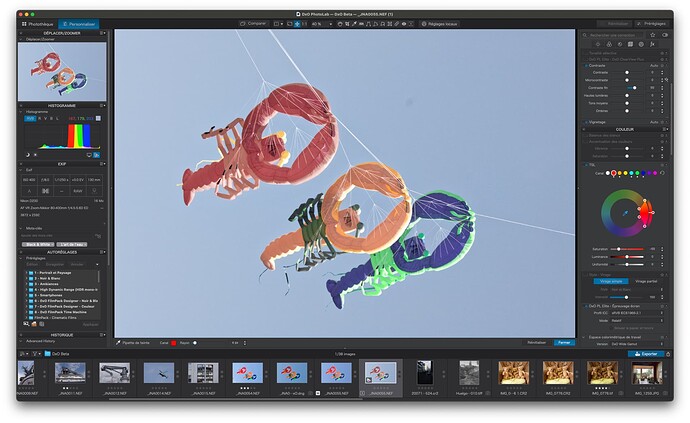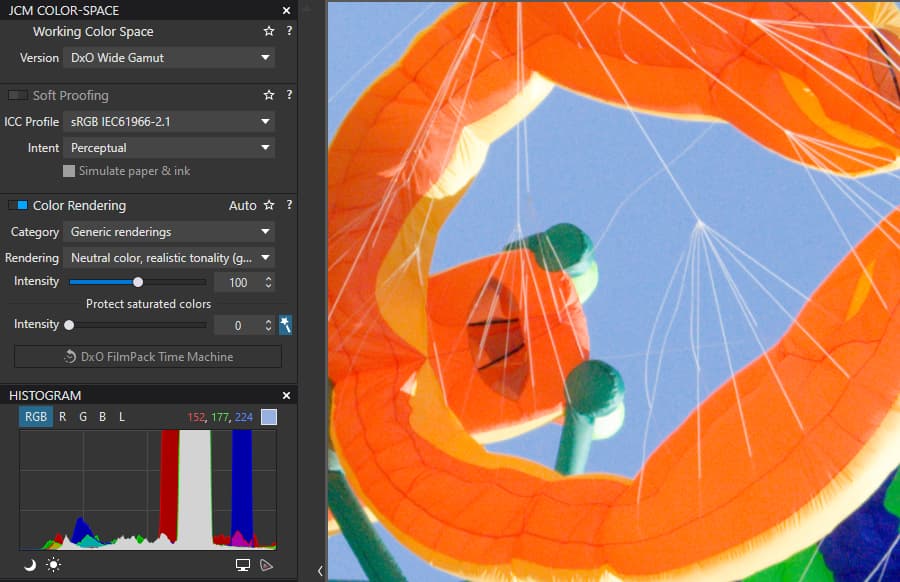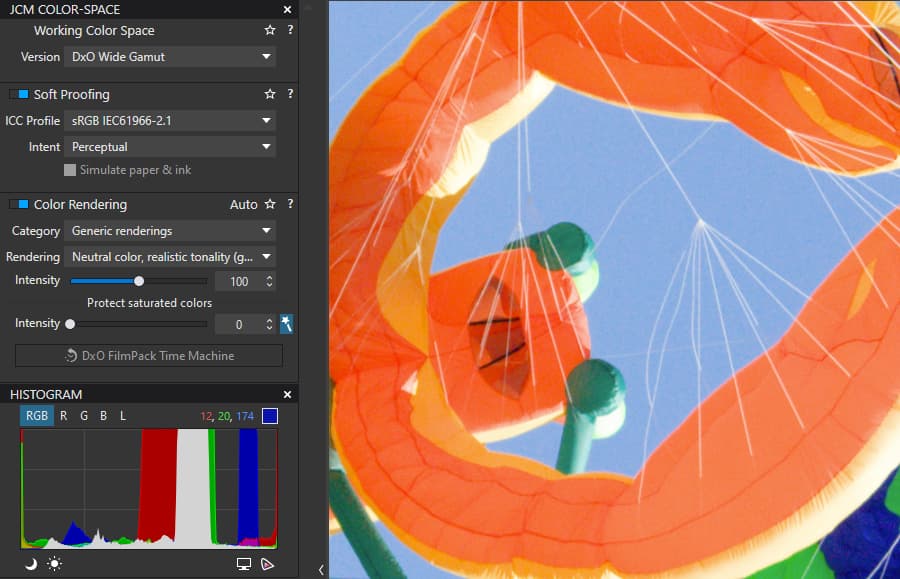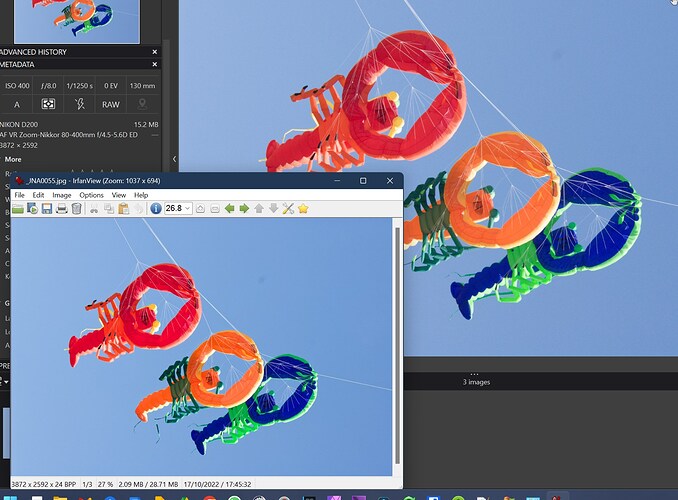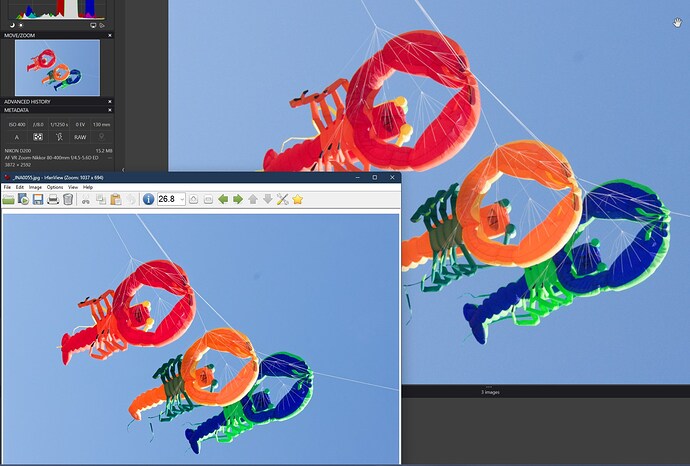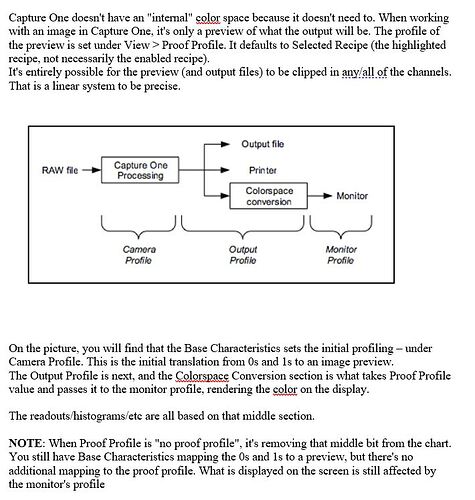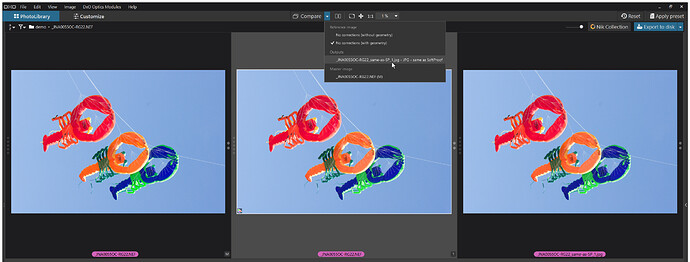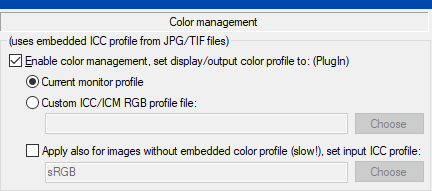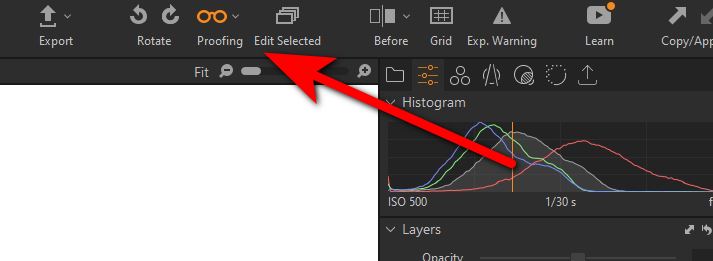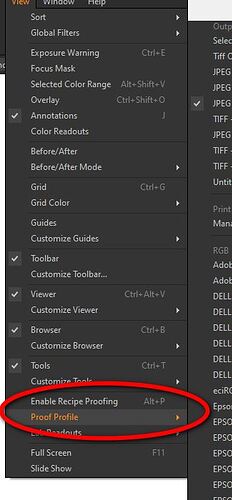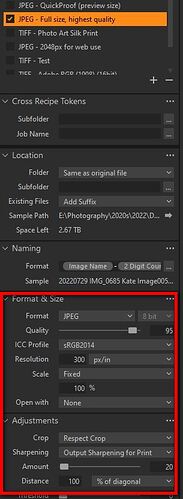I put “hard” in quotes to try and communicate that it is not the literal use of the word, but one used by people very familiar with C1 including C1 staff, C1 ambassadors etc.
I will try to explain more fully what happens in C1 with their sophisticated soft proofing as it can be applicable to DXO as they develop Photolab.
Most of this thread has concentrated on screen soft proofing due to the paper profile soft proofing not yet being implemented. The main use of soft proofing is for prints and that is what I will discuss further.
C1 is always colour soft proofing as I mentioned earlier, it is trivial to see that C1 is always soft proofing colour, usually sRGB or Adobe for screen, or when you want to print, the paper icc profile, by loading a black and white icc profile, such as Phase One Gray 2.2 into the soft proof menu. Your image turns black and white without using the “Proofing” spectacle icon  If you activate the “spectacle” proofing icon the image will then change to match whatever “print Recipe” is selected.
If you activate the “spectacle” proofing icon the image will then change to match whatever “print Recipe” is selected.
This is much harder to describe than to do 
As well as colour soft proofing C1 will soft proof the effect of colour, it can also try to show the effect of print resolution/size, print sharpening etc. as defined in the recipe. In older versions of C1 the soft proofing parameters were embedded in C1’s “Print Recipes”. These are sets of parameters that specify the print size, icc profile, print resolution, etc. Newer versions have been improved and you can define the soft proof space without using the print recipes.
When you only colour soft proof the image is displayed as normal on the screen at the normal size, sharpening amount etc.using the defined Print Profile or the one associated with any recipe that is selected.
When you use the parameters in the export recipe that have a print icc profile, print size, resolution etc and activate soft proof with the “spectacle” icon which is actually labelled “Proofing” rather than “Soft Proofing” in the top menu, what you have displayed soft proofs how the print will look. Trying to includes the actual print size, sharpening etc. This is colloquially referred to as a “Hard” proof so as to distinguish between a simple colour only soft proof and a full print soft proof.
If you watch some C1 YouTube tutorials you will here people using the term “hard” proof to clarify what type of proof they are doing.
I hope this more detailed explanation clarifies my earlier post, sorry for any confusion caused
.