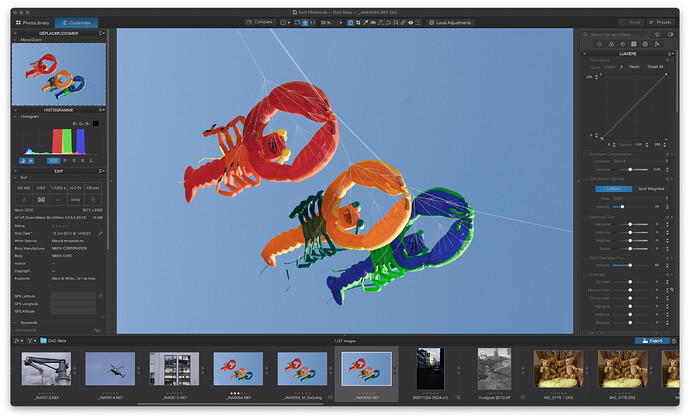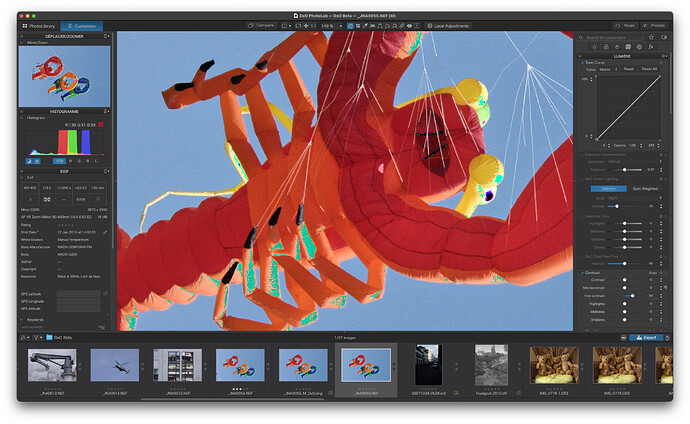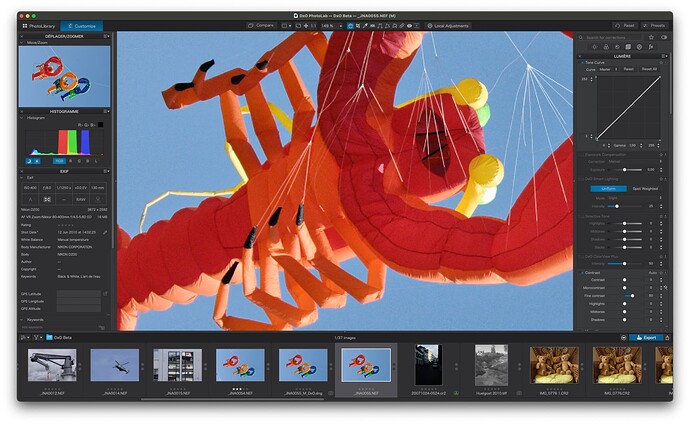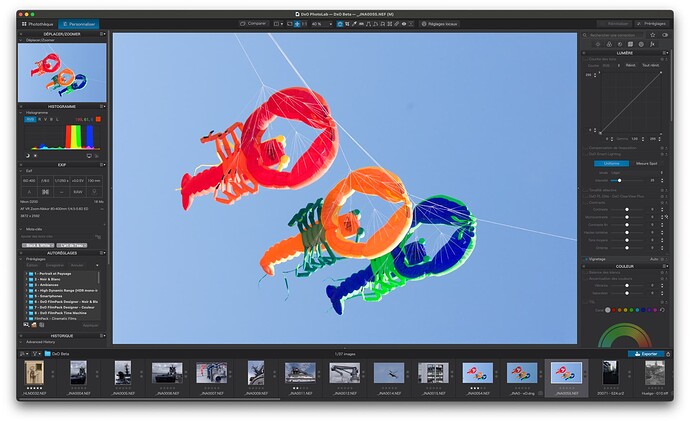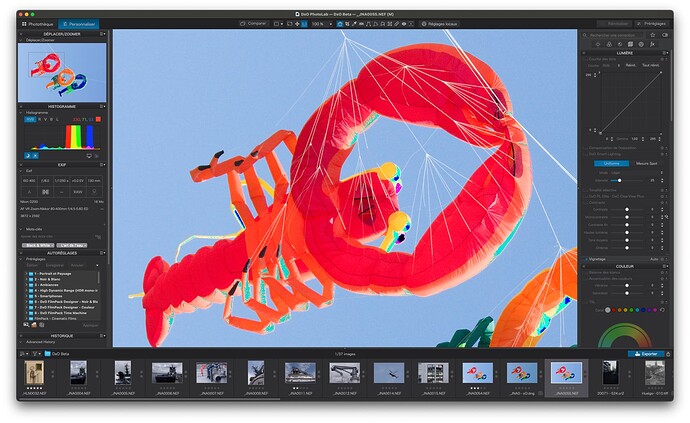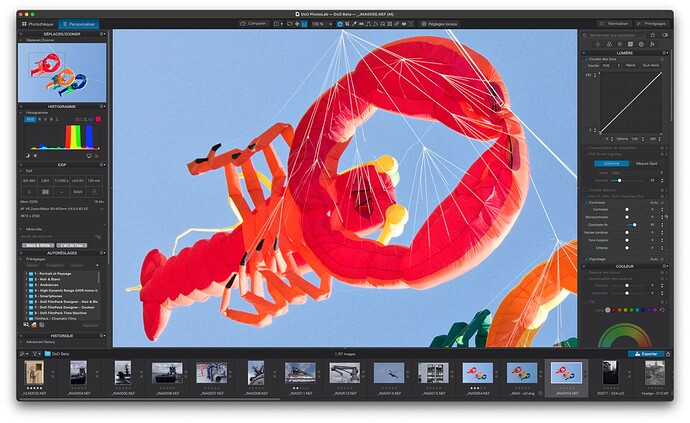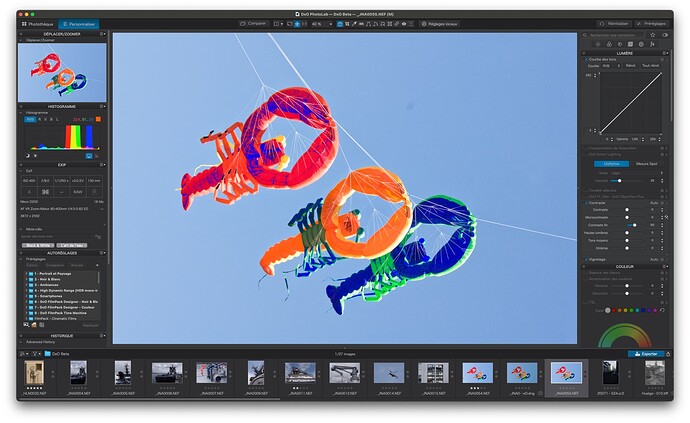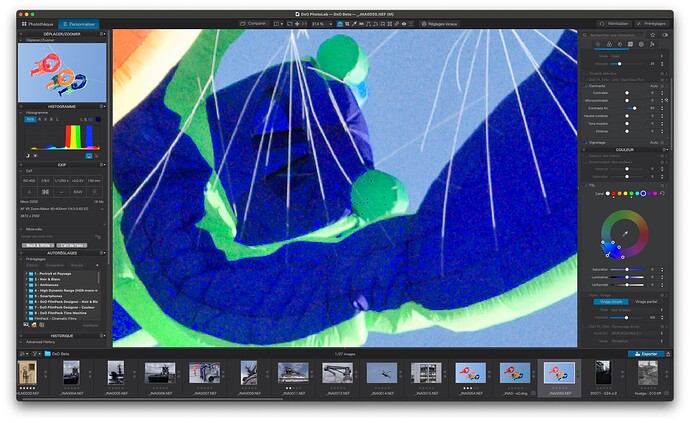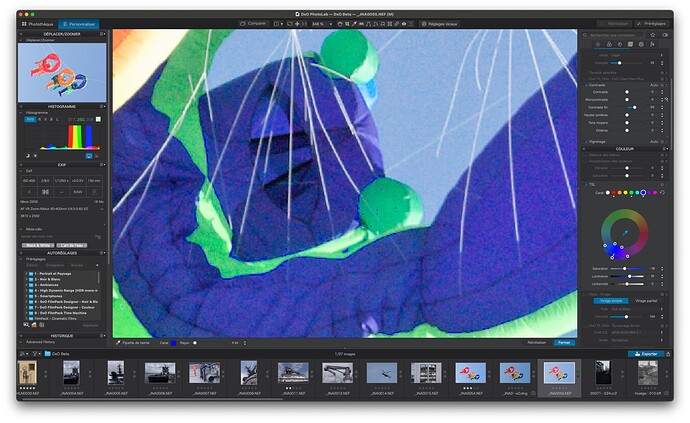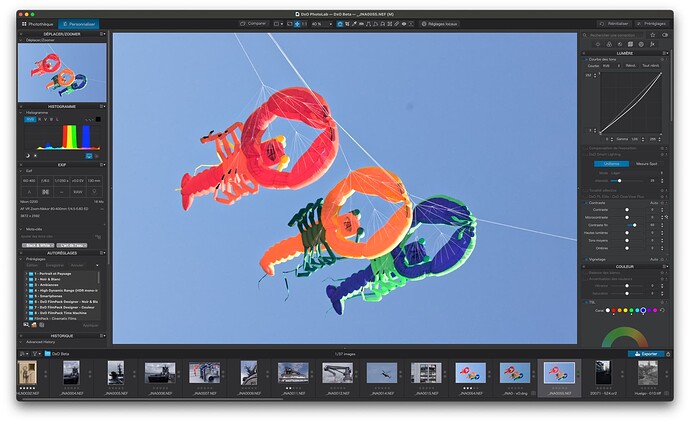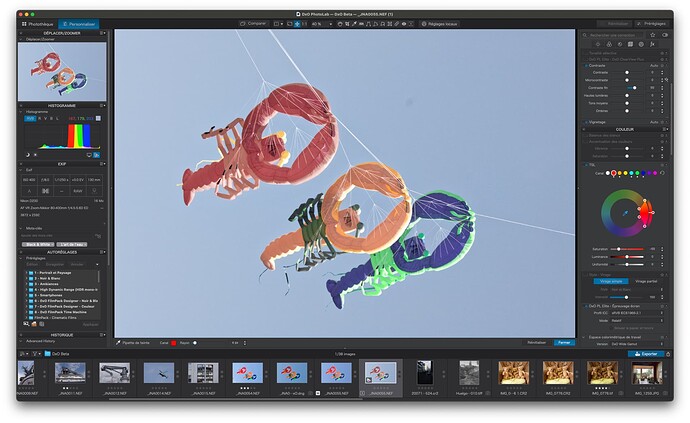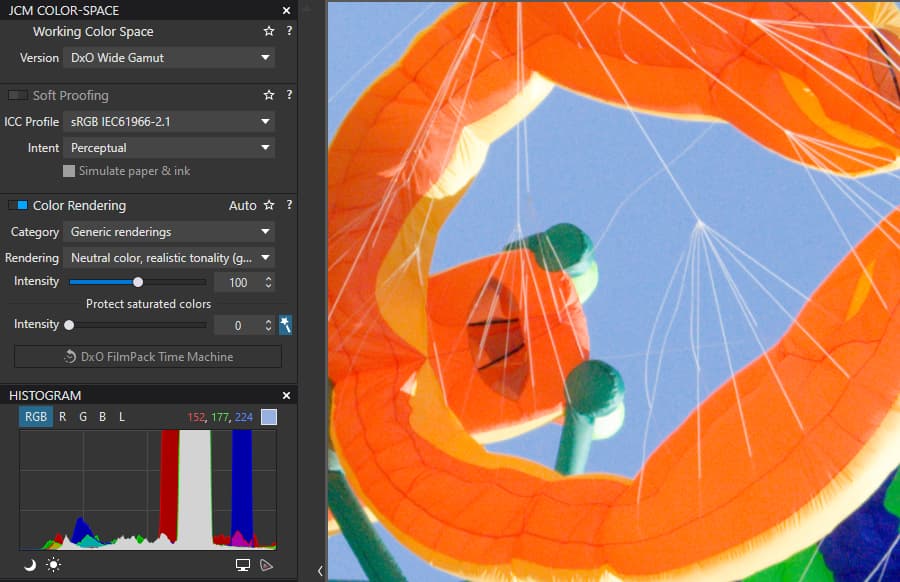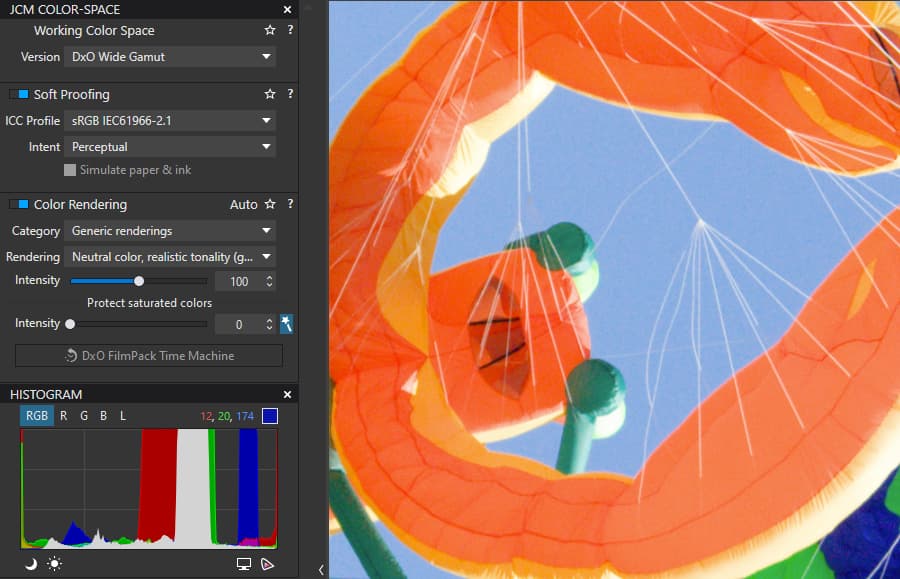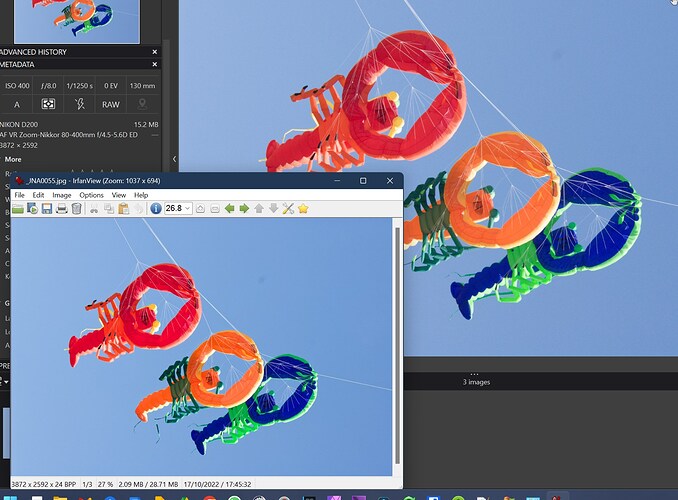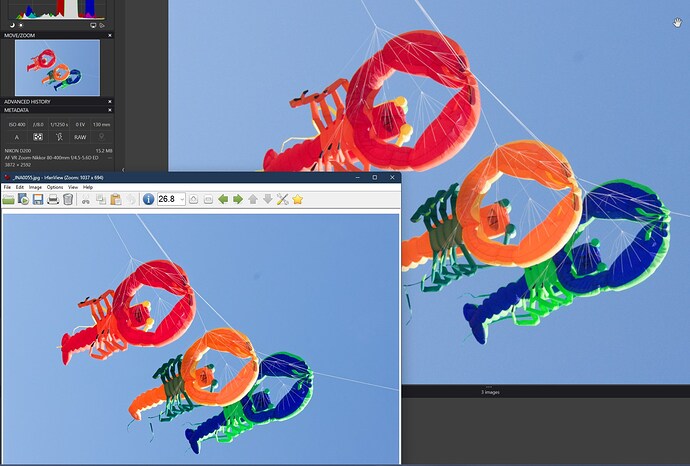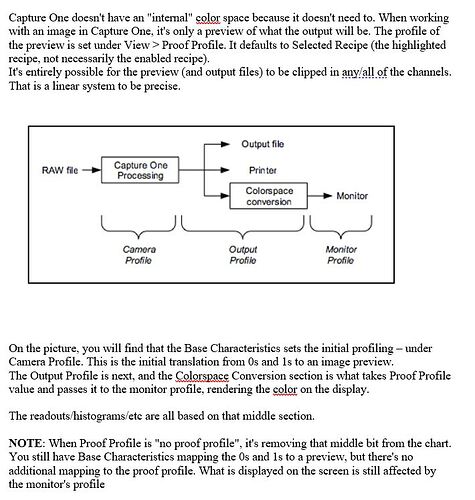Thank you Keith. That is essentially where I want to end up most of the time.
Your message prompted me to do a series of tests.
Let’s start by editing the lobsters in PL5.
This is the image, totally untouched, apart from default optical corrections…
I have activated the highlight and shadow warnings but, as the image stands, no warnings are produced.
However, if I apply around 50 to the fine contrast slider, we start to get small blown highlights and even smaller blocked shadows…
In PL5, what I would do to eliminate these warnings is to slightly reduce the top and and raise the bottom levels on the tone curve…
For me, that would be a case of “job done” ready for export or printing.
Now we come to PL6.
Deleting the DOP file and opening with the same default settings, but with the WG selected, the same image gives…
An overall brighter and slightly more saturated appearance.
This time, even with no fine contrast added, the highlight and shadow warnings are present…
Adding 50 of fine contrast makes them even more noticeable…
However, doing the same tweaks to the end of the tone curve is just as effective as in PL5, completely removing the warnings…
However, now we have OOG warnings available so, let’s go on to activate them for a screen that has been profiled for sRGB…
Normally, I wouldn’t have bothered but, since PL6 now makes me aware of these, I suppose I had better do something about them.
Getting rid of the warning on the red meant adjusting the luminance on the red spot of the colour wheel…
Getting rid of the warnings for green was slightly more difficult as it required both reducing the saturation and increasing the luminance to get a rendering that was still sufficiently saturated…
What isn’t apparent is the OOG blues, which I had to zoom in to see. The warnings being blue made this particularly difficult. I would rather see something like the grey that Adobe use.
Once again, correcting these involved both saturation and luminance adjustments, which is quite fiddly…
Finally, I gently dropped the tone curve to give me a deeper overall coloration…
So, in the end, a rendering that might be deemed “acceptable”, although still not as satisfactory as that obtained in PL5 with very little effort, but with a whole load more effort.
Well, at least, I don’t have to bother with soft proofing for printing. I shall stick to exporting to ProPhoto RGB TIFF files and using the macOS print dialog for that.
![]() … I assure you; I’m not doing this for fun !
… I assure you; I’m not doing this for fun !