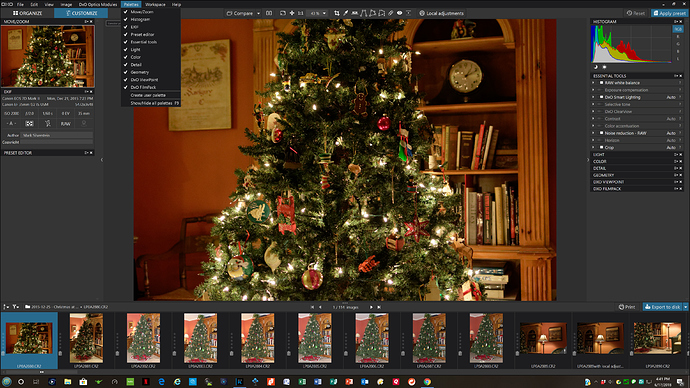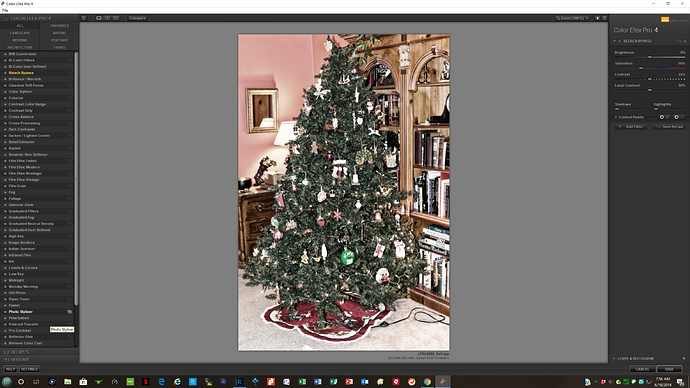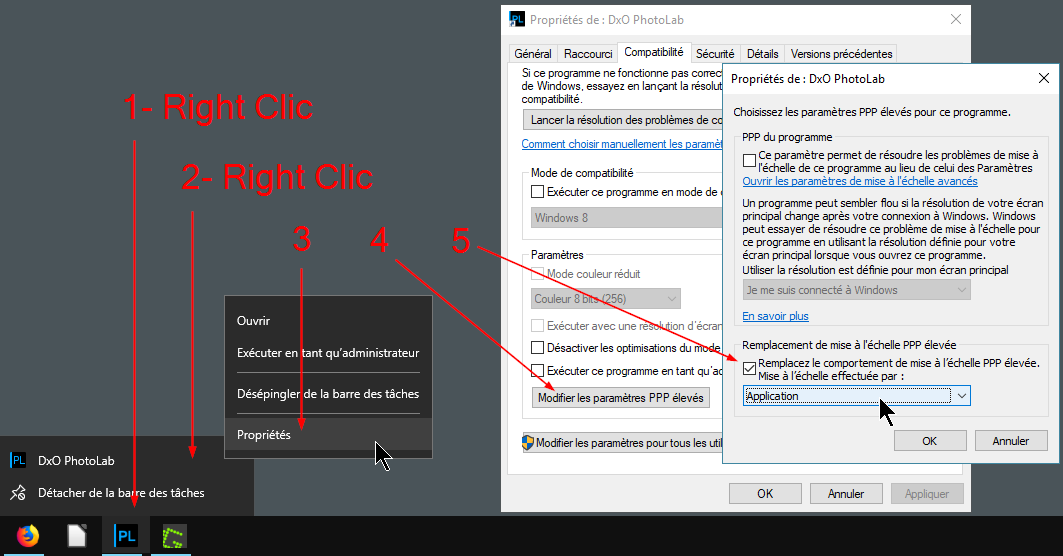I have as yet not purchased the upgrade due to the fact that I am a 4k monitor user and the interface has remained unchanged, and virtually unreadable. Is ther going to be an update to cover this?
Hello Gregory Kelly,
Yes, we have a ticket about 4k monitor in our backlog, we hope can solve it as soon as possible.
Regards,
HT
I hope it comes soon, I uninstalled the new version as it was no better,because of the interface issue, but maybe when you really update it, I will purchase
Hey Greg, I put the ticket in on this. There’s an oddity to this. If you use the plugin from Lightroom it’s fine on a 4k monitor, but from Photoshop, tiny.
The answer from support was, as indicated, as soon as possible. I’m hoping they can get to it soon because my 4k monitor is on a laptop, so you can imagine just how tiny the text is.
BTW, I just went ahead and bought it to get the introductory $. I expect it will be fixed, at some point, and in the meantime I squint, or use the desktop with it’s 1080 screen.
I use PhotoLab 1.2 on a 28" Samsung 4K monitor with Windows 10. While the default text, apps, and other items setting in the Display settings options page recommends a value of 150%, it was still too small for me and I modified it to 175% which for me is now perfect. My screen resolution is is 3840 x 2160… If you have a large monitor there is probably no need to use a resolution of 1080. On a small monitor it may be more problematic. You can even increase it to 200% if 175% is not big enough. If you are running on a Mac I can’t help you.
And then you lose the benefit of 4K screen ?
I have a 43 inch 4k LG , the reason I bought is to have more work space on screen, I have tried it at 200% with no change to the nik Efex package. I don’t want to pay even the discount price for something that for me at least is not markedly better, the old version works just fine for now, even though it is small and difficult to read. I have On1 raw 2018 and they dealt with the issue early on.
Why? All that happens is that the fonts and menus are larger using a bit more of the real estate. The resolution remains the same, as do the image sizes.
Is the size of the image on the screen the same in Full size display / Fit display for all zoom settings?
I can’t speak to your situation, but on my 28" 4K monitor scaling menus to 175% works perfectly for NIK as well as PL. You don’t see a difference in menu and font size? Here is an image using Color Efex Pro. The scaling of the font seems like it slightly smaller than for PL, but still big enough for me.
If the question is for me, there is no change to the image scaling. 4K is still 4K. The image at 100% zoom is exactly the same size regardless of how I scale the fonts and menus.
OK Thanks.
On a 28" monitor the recommended Windows 10 text setting setting is 150%,. That’s a bit too small for me, which is why I upped it to the next highest setting of 175%. Depending on the size of your monitor you may have to play with the setting. Additionally, if things look blurry after re-scaling there is an additional setting you can try.
I don’t think so mwsilvers.
This post for others users too 
In my opinion, the advantage of a 4K screen is to have 1 pixel of the screen = 1 pixel of the camera.
In other words, approach the 1:1 permanent display on the screen.
I use the 150% display too for everyday life (internet, etc…).
But for photo treatment I need the maximum definition of my 4K screen.
With DPL and Nik, reading the menus is not the most important thing.
Try this setting (my OS is French but the behavior is the same) which is the opposite way of what you want but allows the optimal use of your screen.
Launch DPL with and whihout this parameter and try “zoom 100% 1:1” (F4). Compare the two result.
I tried it and didn’t see any difference between the two. What differences should I be seeing? Perhaps I’m missing something.
For both versions:
Open an large raw photo
Press F4 (zoom 100%) and loock the image coverage.
Interesting. Here is what I found. The way I was doing it originally it increased the size of the menus and fonts but it also increased the scaling of the image by the same percentage. After applying your suggestion I was still able to scale the menus and fonts as before, but the image size remained the same and no longer rescaled. I also was able to calculate how many inches of my image width should be viewable on my 28" monitor at 100%, I based the calculation on my camera’s image width of 5472 pixels. I divided 3840/5472 which means my screen width should hold approximately 70.2% of my full image width at 100%. and it was right on the mark! I believe that now one pixel on my monitor equals 1 pixel of my image. That was your point, correct? Am I missing anything else? Oh, by the way I can read a bit of French but I would have been able to figure out your clear instructions without it.
Merci,
Mark…
Precisely 
Pascal
I can add to this post. I purchased the promotional $49.95 Nik collection for Windows yesterday 6/20/18, to run primarily on my “go to” computer for Lightroom CC and Photoshop CC use. Very dismayed to find that the user interface in Photoshop on my Dell XPS13 (4K display) notebook is so tiny that you need a magnifying glass to read the fonts. Strangely, the Nik plugins run fine in Lightroom CC on this notebook – it’s just Photoshop CC that appears to have this problem. I also submitted a support message and was assigned a “ticket” number. I hope DXO (even through their current bankruptcy status) takes this very seriously since 4K monitors are mainstream now for photo post-processing. Otherwise be prepared to refund the purchase price to many very unhappy customers.
Appreciate the continuation of this product line as it is part of my daily work flow. I am using a “4K” monitor as well, do we have an approx date on a patch?
Kind regards,