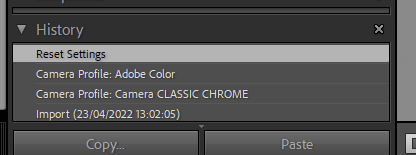Hi, literally all Fujifilm raw files have the “as-shot” profile written to the EXIF, and in Lightroom there 's a parameter where we can specify if we want raw files to apply the camera settings, or to apply Adobe Defaults, or to apply a custom preset. I have set this to “camera settings”. But it’s not the only issue with the EXIF you add:
Steps to follow:
- 1: select any Fujifilm .raf file shot with any profile, say Classic Chrome, preferably with a lot of red color in it
- 2 :open in Photolab
- 3: export to Lightroom as DNG “optical corrections and NR only”
- 4: the profile applied in LR after import is Adobe Color. Please observe the red hue
- 5: hit “reset”
- 6 :the profile applied is now Classic Chrome (or whatever the “as shot” profile is) and the “amount” slider is gone (as expected: profiles do not have a amount slider, only “looks” can have one)
- 7: change to Adobe Color from the dropdown list of profiles: observe the red hue: it’s not the same as observed at step 4.
- 8: go back in the History and click on the first entry “imported”: is still AdobeColor, but (as expected) the “amount” slider is back. Now observe the red hue. It has changed back to step 4
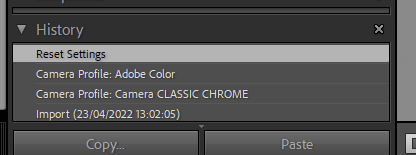
Just click on the history steps to observe the different renderings.
So we have two issues here: the fact that we get Adobe Color in the first place, because of the xmp-crs entry specifying some development settings like “set profile to Adobe Color”, “apply tone curve”
The other issue is that, as observed in step 7, these additional parameters (the tone curve and look table) are modifying what Adobe Color should look like.
So we have now in Lightroom TWO different interpretations of “Adobe Color”. (Yours exposes the amount slider and apllies a tone curve on top: it’s a “look”)
It’s all very messy… and it becomes even more messy when we import DNGs that have presets from FilmPack applied.Those extra hue-shifts are very difficulto to get rid of.
What needs to be done is to make sure that DNG’s look the same in LR as they look in PL5, and that there’s no messing around with rendering in LR if we just apply optical corrections and noise reduction in PL5…
I’d suggest that a simple start is to have a parameter in the preferences tab that switches the EXIF “Already Applied” field on or off as a default setting, so at least we get some control over this.
(I have observed that there are many decisions made by DxO that are either hard-coded, or hidden parameters that should be user-configurable.)
Here’s a comparison from within LR (no processing applied): left: the raw file with Adobe Color applied; middle: opened in PL5, and exported to Lightroom as DNG “optical + NR only”, with Adobe Color as in step 7 (the “real” Adobe Color); right: same, but as imported like in step 4 (“the DxO modded Adobe Color”).
https://app.box.com/s/qmrjskk8g8raenmb7m54nhgk8hej69cq
Here is the original raw file:
https://app.box.com/s/zfd1rm8e8264qkctqv4yawumryyiee1t
(Note: the raw file will display with the embedded preview which was shot with Classic Chrome)
Feel free to ask for more information. I had already discussed something very similar some months earlier and filed a support ticket, BTW, I think it’s related.