I agree wholeheartedly and have asked for this change for the last several years. I did not upgrade to PL5 precisely because of this issue.
Time to fix this this, DxO. Love the software otherwise.
I agree wholeheartedly and have asked for this change for the last several years. I did not upgrade to PL5 precisely because of this issue.
Time to fix this this, DxO. Love the software otherwise.
I guess it’s just that different people like to work in different ways? I appreciate that you don’t see the need for the menu bar and that is totally fine, but there others of us who are used to the way it works in MacOS and we would appreciate a similar experience when we use Photolab on a Windows computer.
Edit: And I guess the ideal solution after all this time is for DxO to make the menu bar optional for Windows users so that the people who are used to it not being there (and who are happy working without it) don’t have it foced upon them against their will.
The point is to get the fixed place menu bar instead of the ugly short cut menu that obscures part of the image (and the controls). Take a look at the screen shot of the shortcut menu and controls above.
Adding the Local Adjustments Toolbar to the border (as in the Mac version) would remove that. The right click context menu wouldn’t change.
As I have already said, that help menu is optional and with your Control Points example you only have the Mask option (M key), plus Alt click for a protection point. The menu bar is duplicating what is already in the right click menu.with “New Mask”. Again clicking CP’s and Alt clicking protection points is far more efficient than Mousing to a menu between CP and protection, it’s not debatable but simply reality. I am assuming no disability issues.
I guess that “not debatable but simply reality” is different for everyone, especially the reality part. I don’t use keyboard shortcuts because good software (like DXO, Photoshop, LR, etc etc) have graphical interfaces. I think I said above that I use at least 9 different ‘high end’ pieces of software for CAD (day job), for video (also day job) and for photography (business). EACH one has a different list of “keyboard shortcuts” to memorize if you use them. I don’t. I am not disabled. I just don’t spend my time memorizing so-called shortcuts. Well, not since the 90’s anyway  .
.
PS I do use 4 shortcuts: CTRL C, V, Z, and occasionally X because they are standard to all Windows OS devices. I also use right click menus extensively because they don’t require the keyboard.
@MarshallC Yup, I’m about the same in my use of keyboard shortcuts.
Ctrl, C, V, Z, P are in regular use by me in most apps.
‘R’ in Photolab
‘R’ and F4 (the repair tool) in Exposure X - in fact, I love Exposure for many thnings but one of the most annoying things about it (imo) is that to get very small movements in the sliders requires the user to either know the shortcut for each slider or type in the value they are after. Unlike Photolab, there are no up/down arrows for acheiving precise (small) adjustments to a correction - I find this very frustrating.
I used to use a fair few others in Photoshop, but I barely use it these days (well, Affinity Photo now, but that type of app I barely use).
Same for video editing, I used to use a fair few shortcuts in FCP but I now do very little video work so I’ve forgotten most of them!
I disagree with the differentiation. The “developers” are Dxo as a whole, and their corporate decisions. The differentiation of different staff members or job roles within the company doesn’t matter, as they will(should) all be working to fulfil the corporate goal.
Often one platform doesn’t provide better tools or resources to implement functionality, these are differences that are borne from several years of underinvestment in (typically) the windows version of the software.
The productivity of using shortcuts is not debatable as long as you have use of both hands. It is of course a personal choice as to whether you use them.
For anyone wanting to improve their productivity for work or personal use, then you can always add something like the Elgato Streamdeck. This allows you to create shortcut keys for different software and you can design the key legend yourself. The keys on the Streamdeck automatically switch to whatever software you are using at the time.
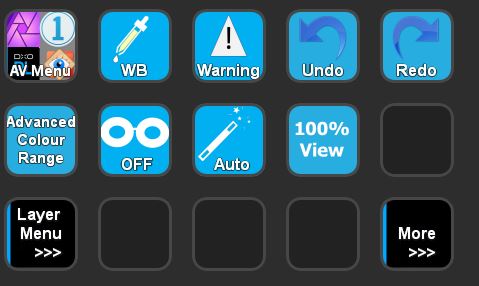
I use Macro Deck who is open source and can be installed on an old Android phone/tablet that you no longer use.
But with PL it’s very limited
I definitely agree with this. DxO has some of the best videos in the market but after watching several became frustrated trying to use the Local Adjustments. I finally figured out M to show mask. I still haven’t figure out negative control point. And as far as I can tell, clicking Ctrl for the eyedropper doesn’t do anything. As several have mentioned, I will figure this out eventually and memorize the shortcuts, but that should be an option, not a necessity.
I guess you haven’t found the Help function in the local adjustment tool?
Just press the ? in the centre of the local adjustment tool. The ? signifies Help and displays a shortcut menu for the tool selected.The Help menu stays on screen and dynamically changes to whatever tool you select.
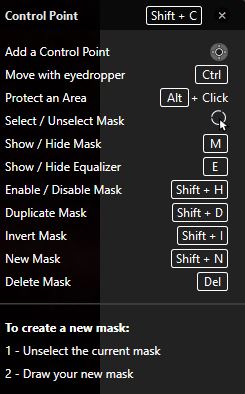
Yes, I found that, but as I said, did not find the Negative Control Point that is discussed in many videos. Perhaps it has a different name? I also clicked Ctrl which the help says Move with Eyedropper and nothing happened. I couldn’t figure out any way to bring up the eyedropper also used in many videos.
It’s like hundreds of videos I have watched that said, press Command whatever, or on a PC click Ctrl whatever. They didn’t say, press Command whatever, but if you have a PC, go figure it out.
I guess my point is, I am watching videos that show me how to do something, but I can’t do it that way. I can always figure things out eventually, but that’s not the point of investing an hour in a detailed instructional video.
The negative control point in PhotoLab is accomplished using the Protect an Area feature. Try Alt-Click.
Mark
There are several different terminologies used here: “Protect an area” = “Negative control point”
As @mwsilvers states, use the Alt+Click instead of Control+Click. This also works with Contol Lines.