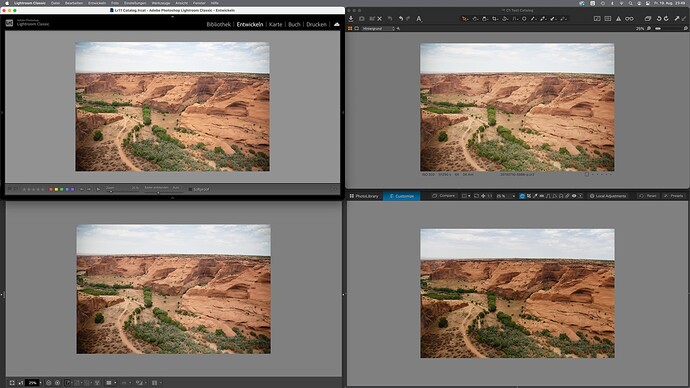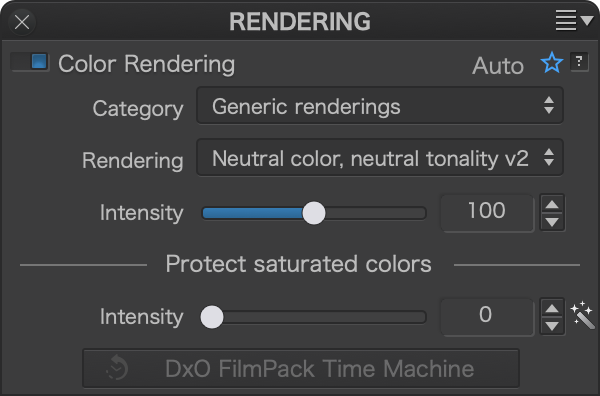Hello all,
Okay, so I’ve had a bit of an issue for a while now (and do note I am still using an old version of DxO - 2.4. I’m hoping somebody can give me some advice.
The issue I am facing is colour reproduction of RAW ORF files relative to other viewers compared to DxO and its processing. Now I know the camera will apply processing to Jpeg images when captured, so compared to RAW the brightness/contrast and colours may seem more favourable initially, but the issue is that while everything looks great with the JPEGs, the RAW files are not as they should be. Just to note: I purposely set RGB images to have No Correction on Import and DxO Standard for RAW.
If I view the JPEG and RAW files in any other viewer, except DxO’s own, the colours are identical and they look good - skin looks realistically colourful. I believe some alternative image viewers respect ICC profiles as well yet across them the Jpeg and RAW look identical in colour even to the likes of MS Photos, Paint.net, Affinity Photo and FastStone. I understand RAW captures a lot more data, but I don’t expect the reds and skin tones to be as reddish as it is… it’s not severe and the images are usable, but it’s not ideal and it’s different to how they were when shot in reality. Warm Colours are off on my Olympus. All of these redder colours persist through processing.
Not only is that an issue, but I’ve also noticed the same things with trees. I don’t know if it is just Olympus RAW files or I’m doing something massively wrong (I am still rather newb at this), but greens in foliage and trees will be fine in JPEG (and RAW in other viewers) but DxO renders them as a darker greenish brown which shows in the preview and is of course also present when processed. I always have to counter this by desaturating Red tones and bumping the brightness to compensate (or even using different camera body rendering) - even if the RAW white balance and temp is seemingly ideal. It seems this is the only channel that is affected. This isn’t a massive problem but it is kind of irritating. I’d even be happy with the Jpegs because Olympus Jpegs are very impressive but if I have to bump the ISO, which isn’t uncommon for M43 and my “meh” lenses, I need Prime for the RAWs instead.
My monitor isn’t perfect, but it has 100% sRGB coverage and is calibrated (to the best of my ability) - though this is not relevant to the issue at hand.
I appreciate any assistance.
Edit: Just did a test and the processed images, carrying over the skin tones and reddish brown greens of foliage persist into the processed image and those reds are now also reflected in other viewers - unlike the unprocessed RAW which is redder in DxO and not other viewers. I’m confused… but then I was never a bright spark.
 . I’m pretty sure I’ve changed it before but went back because of the reduced speed. Thank you both. I will change the setting in FastStone to Half Size.
. I’m pretty sure I’ve changed it before but went back because of the reduced speed. Thank you both. I will change the setting in FastStone to Half Size.