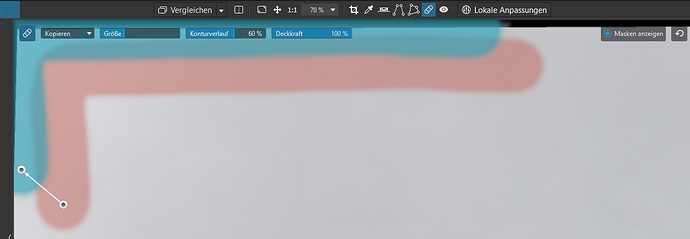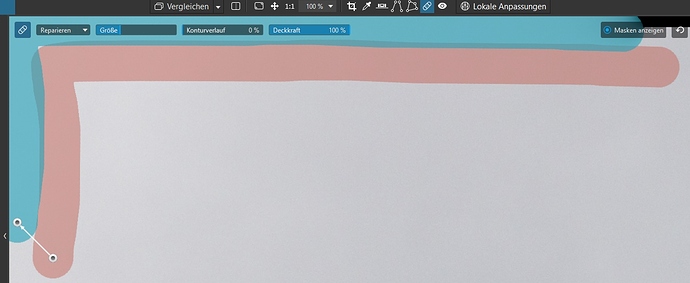Thanks Black Friday I updated to the version 3.
But I have a problem with the main new feature for me: the copy-repair tool.
I wanted it for filling/copying the missed black areas/corners of turned pictures. But I think it only copies to the “in-picture” areas. - Am I right? If so: please expand it;-)
You are right - the workaround for now is to export it as a tiff and do that in a pixel editor like PS or Affinity etc…
… PhotoLab.
You reopen your TIFF in PL at the end of your workflow 
Pascal
Pascal - you are right. I never thought of it:) I am so used in working with raw-files only in PL that I never go back with to PL with exported files… Have to try it next time.
Thanks.
You think, there will be a new version, which supports it?
I tried the tiff-workflow. But something went wrong. It doesn’t copy, there remains something black.
Try with feathering to 0 and mode Repair.
Pascal
Do you use NIKcollections?
That is Tiff 16bit export at the maximum to a NIK application and by close/save it returns in PL as a tiff 16bit.
(given this fact, if you export as tiff and with prime on doe s the PL application recognise this fact and don’t go again using HQ-denoise over this tiff?) (Prime is excluded so it steps down to HQ.)
a quick look at my nik tiffs:
If i look at the tiff i made all tools are on “off” so i think PL is deactive your "preset profile to “all corrections default off”
Smart thinking. So only the things you personally activate after return to PL is activated.
Hello,
- You are absolutely right, it copies only “in-picture” areas. But we have a feature request to improve it - Crop tool limit to (rotated) picture area So, please, vote if you want to support it.
Regards,
Svetlana G.
Thanks, I’ve voted, but it’s not exactly what I want to have. In the feature request I didn’t find a word of the repair-tool, maybe you have to expand the request.
You can do it by yourself  - just add the info you want to see.
- just add the info you want to see.
Regards,
Svetlana G.
I did it.
Next question: how can I get quit of the Repair-Menu? I want it somewhere else, because it hides some of my working-area.
Enter key !
I know, the button is missing.
Pascal
Which Key?
If I press the “ENTER”-Key, I get the Hand to move the picture (I leave the repair-tool).
If I press the “!” Key, nothing happens.
Arghhh 
Hit ENTER key to quit the Repair mode.
Pascal
Then my question was wrong: I want start my repair-drawing in the menu-bar-area, but the brush becomes an arrow;-) if I get there.
The Question is: how can I move the menubar, that I can draw there?
Hello @wilsberg,
You may collapse the repair preview tool’s toolbar using the first button on the left of the toolbar.