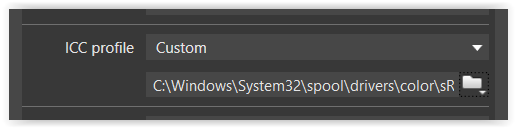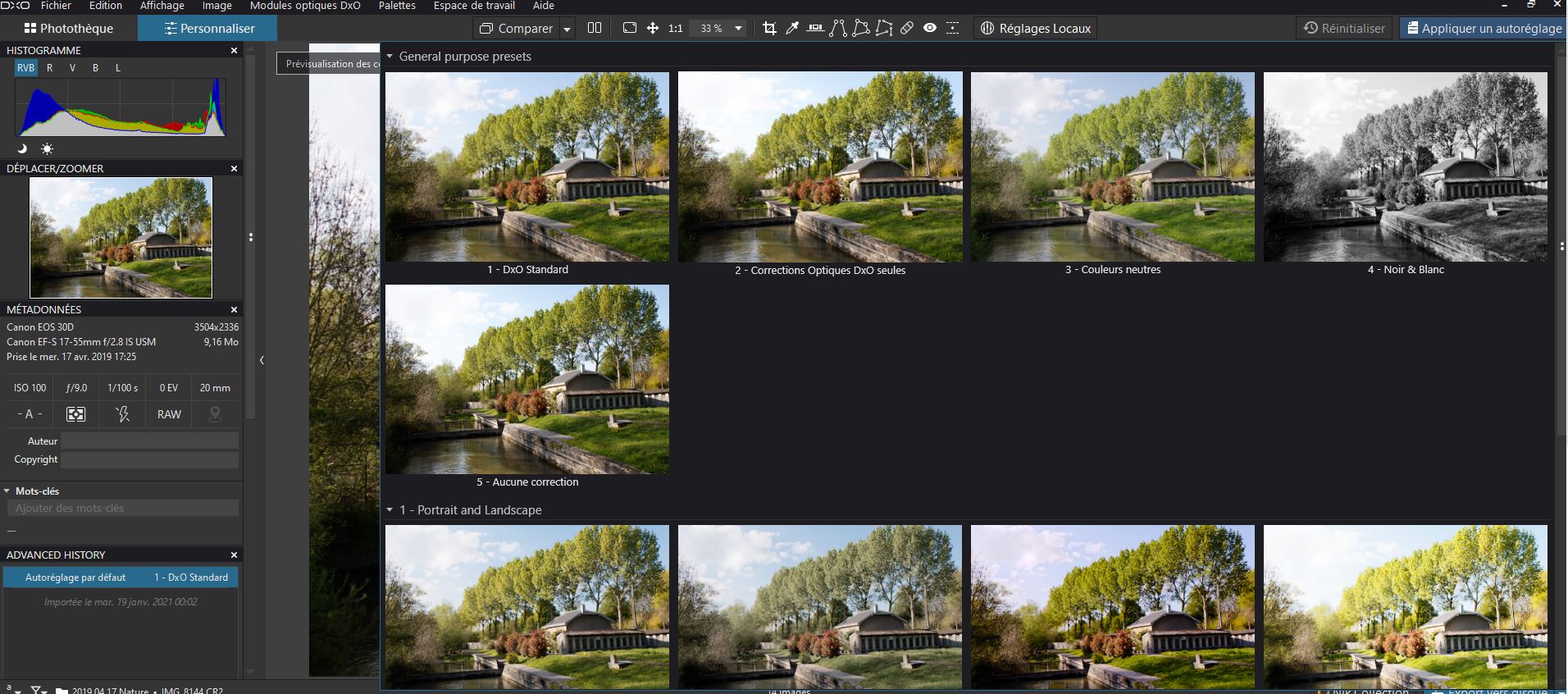@migo33 I also like DxPL for not having an explicit import function, having played with software that does while testing DxPL’s keyword handling in particular. But it does have an “implicit” import function which is used whenever a user navigates to a directory which is new (to DxPL) or contains new elements.
But the only edit template that can be applied is the one and only template defined in the ‘Preferences’ and that contains image editing functions only, i.e. no metadata handling whatsoever.
So now I understand what DAM functions you are referring to or rather what element of DAM functions you are referring to!
For those of us who value the “simplicity” and “freedom” of the implicit import process what is currently on offer is fine and we can select images to apply metadata updates to at our leisure, albeit the metadata ‘Templates’ on offer in Photo Mechanics are nowhere to be seen! The best that is possible is to make changes to an image and then copy it to other images, as appropriate!?
I don’t know if it will be possible for DxPL to ever have the assignment of metadata to an image on import because implicit import on discovery and explicit import with rules applied are difficult to reconcile.
But it would be possible to “not” import on the “discovery” of a new (to DxPL) directory and prompt for import or not, this would address the issue raised by some users of wasting space by adding a directory to the database every time a directory is “discovered”!
To that simple prompt could then be added an “import” function where an edit preset and a metadata template (preset), the metadata preset is arguably required anyway but doesn’t currently exist, could be added @Musashi at a (slightly) later stage!?
I don’t think that DxO envisaged DxPL to be a competitor for software with more advanced DAM functions, and definitely not a competitor for those that are “just” a DAM, but rather a product that could co-exist with those products.
However, adding metadata templates to a system that already handles edit presets is not “rocket” science, allowing the current discovery process to be interrupted to
-
Prevent database “clutter”, except someone (me) would suggest that they want the ability to wander around a directory without automatically importing the data and then suggest that they might want to be able to selectively import data as and when the “mood” took them!
-
To provide the ability to assign an edit template to the discovery (“import”) process from the introduction of that facility (the current process is useful but totally inadequate)
-
To add the ability to assign a metadata template to the discovery process, when they have been added to the product, for general use, in the same way as edit presets!
PS:-
Rather than changing the flow for all users add an option to enable the current automatic discovery (the default) or allow for selective discovery (maintain the existing options but allow for the introduction of new facilities/work flow etc…)