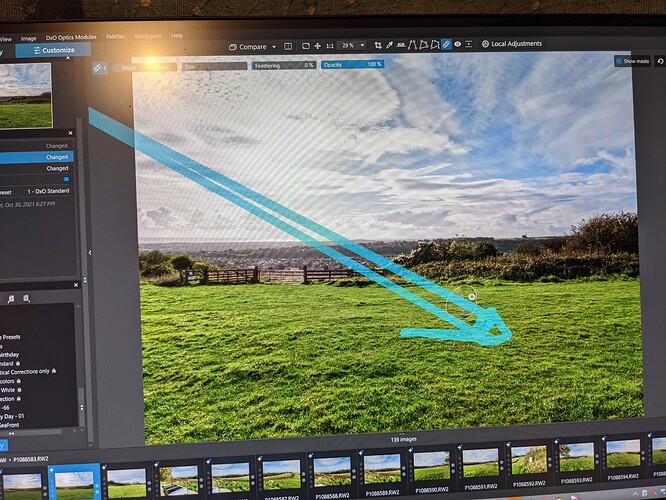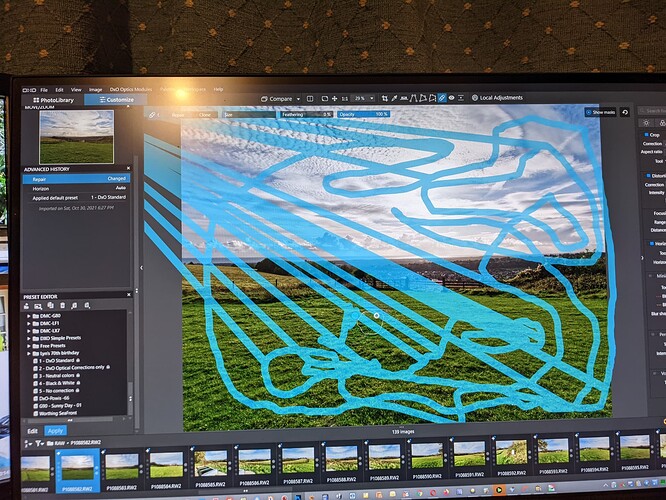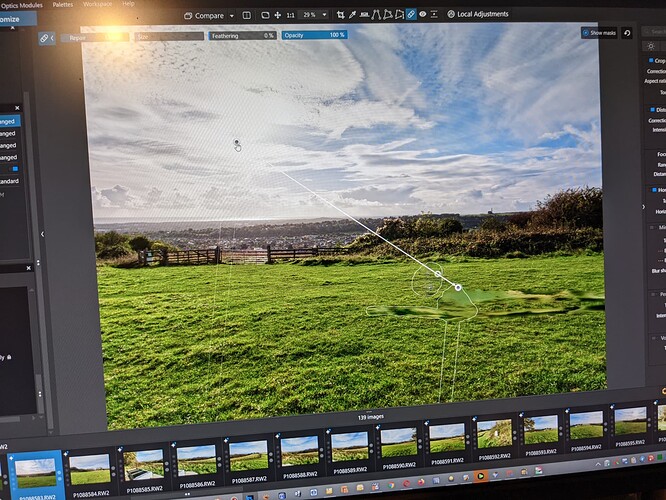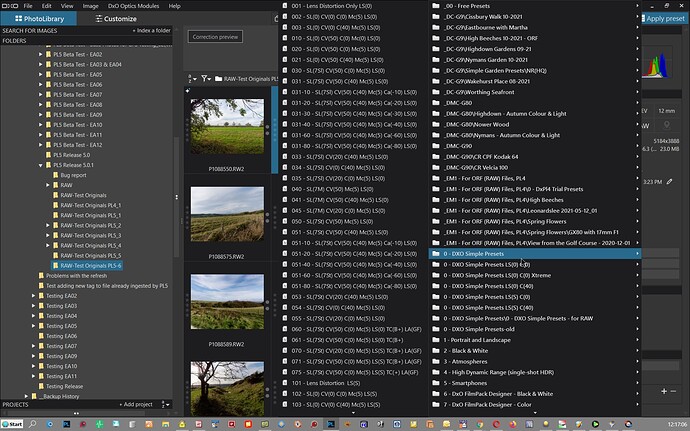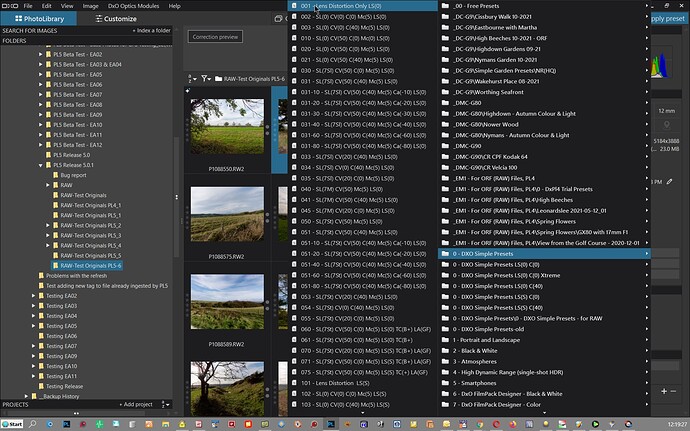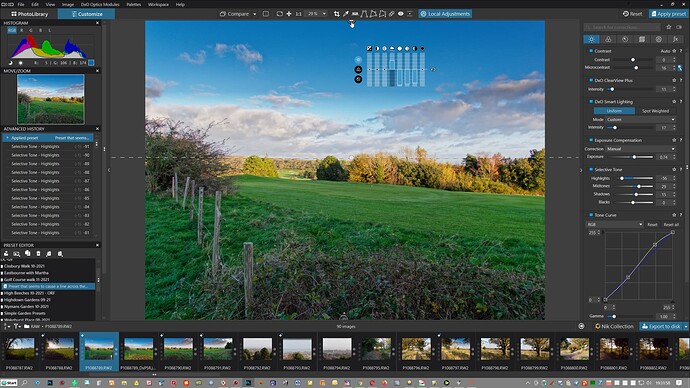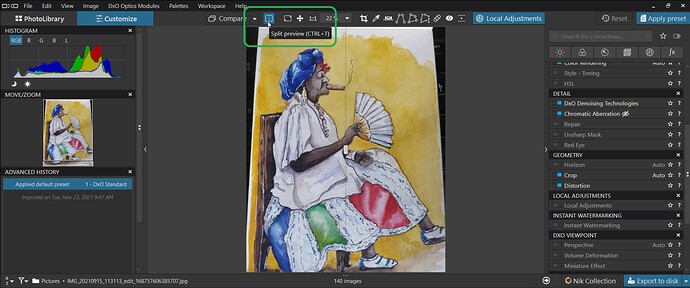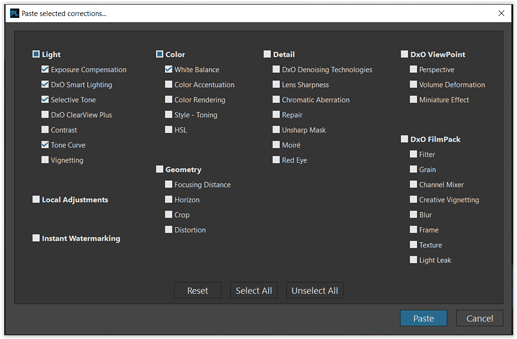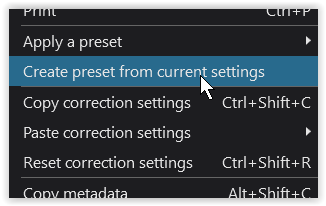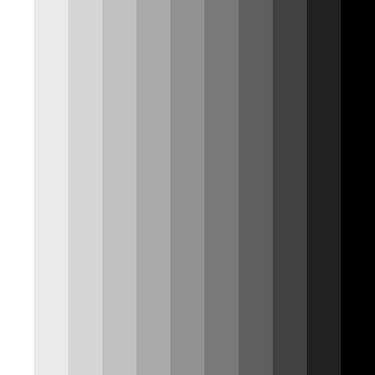sgospodarenko
sgospodarenko
The files are uploading as I write (very slowly because of my bad internet connection) but please remember what I wrote in the original post, i.e. I was an “idiot” and attempted to repeat the test the following day and that has created/corrupted/ … the DOP file.
I am sorry that I did not secure the files earlier but I was testing how successfully I could disguise the camera flare rather than whether PL5 worked and simply forgot my IT training, “if it moves snapshot, if it doesn’t move snapshot and it in doubt snapshot”!!!
In addition, in the original scenario I applied the modified preset which I created after I had used another preset which appeared to have a repair in it and I cannot recall exactly what pre-set I used!! This was all in the same session and I did not try closing and restarting PL5 then but waited to restart the following day.
Adding ‘Last preset applied’ and maintaining that in the DOP:-
I was about to another topic about the less than useful data displayed in the ‘Advanced History’ and held in the DOP and stored in the database in the ‘StoreSettings’ field in the ‘Items’ structure in the database (albeit I am not sure that this field actually contains an up-to-date copy of the DOP and may simply be an “obsolete” remnant of a bygone design of OpticsPro/PhotoLabs) all of which simply refer to ‘1 - DxO Standard’ as the ‘Applied default preset’ (in my case).
This really conveys little of interest. What would be useful is that the application of any preset is reflected in the DOP which would then always contain the name of the last preset applied (at least) which will then be shown when the photo is re-opened.
I realise that additional changes may then have been applied manually and that these are only reflected in the DOP. In addition another preset or presets may also have been created from the editing of the one photo. In the DOP I am suggesting that the last preset applied or created during the editing of a photo are represented at the very least. But I can see why users may want the complete history preserved.
I have just been reading a long post about whether the (Advanced) history should be stored, e.g. in the DOP or xmp sidecar or … Having that would have answered my question about what preset I originally applied ( the Advanced History would have answered that question at the time I created the new preset if I was awake enough to check!).
So I could have checked the Advanced History, but only while the session was still active. If a feature was available I could have secured a duplicate DOP, which would provide alternatives to ‘Virtual Copies’ if the ‘Import Sidecars’ could pick which DOP to import.
But the one feature that should exist is displaying the ‘Last Preset Used’ which imparts some useful information, otherwise there is absolutely no clue as to what preset a photo is actually based upon.
This will still be the case where a photo is adjusted and the ‘Copy correction settings’ used and the ‘corrections’ then ‘pasted’ to one or many other photos. The ‘Pasted correction settings’ do show details of what was copied, but sadly there are no details of what photo was used for the copy and obviously no details of what preset (applied to the original photo) the corrections were based upon!
I realise that this is a complicated issue and the flexibility that I certainly cherish about PL may actually get in the way of implementing a 100% reliable scheme but the current scheme leaves the user “blind” to what they have been doing and how a photo arrived at its current state (once an editing session has finished)!
It is always possible when viewing a photo edited in PL to copy the corrections or create a preset (providing the DOP is still present) and then apply it to another photo but it would be useful to know the heritage of the original photo, if possible. Making a change to PL now will not correct history, old DOPs will still not contain the data but new DOPs could!?
Variants are also possible, i.e. keep the ‘Applied default preset’ and add ‘Last preset used’ and ‘Last Preset created’ (or a list of all presets created which may well be added to in later sessions).
It might also be useful to keep the data about the photo used to create a preset in the preset itself along with the date and time of creation etc., essentially only to complete the circle.