Does anyone know…
Is there now a Tool bar for Local Adjustments in Windows the same as the tool bar in the Mac version?
That would be enough to get me to upgrade.
Does anyone know…
Is there now a Tool bar for Local Adjustments in Windows the same as the tool bar in the Mac version?
That would be enough to get me to upgrade.
Nothing has changed from PL 4 in that regard.
Mark
I don’t know if he mean this toolbar
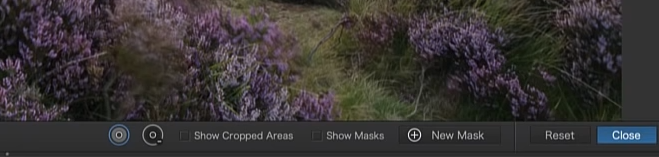
I also have W10 ,and I can’t find it.
How do I enable it ?

Jon,
What you posted is from the Mac version of PhotoLab. That toolbar feature is not available in the Windows version. There are a number of similar user interface differences between the Mac and Windows version. Hopefully many of them will eventually be resolved but it unlikely to be anytime soon.
Mark
Showing the mask is essential for editing in local adjustment.
I use it all the time in Lightroom.
It means I simply won’t use PL5 until it’s fixed. 
On my Win10 PL4 I hit the M key and it shows the mask. Hit it again and it stops showing. Perhaps someone with PL5 can confirm the actions are the same.
Rod
Yes, and more. See the user guide for PhotoLab 5, pages 158-170, for ways to interact with masks, including the M keyboard shortcut and the local adjustments palette that lists all masks for selection and editing.
It works …
I can continue working with PL5 ( today was the first time I tried PL5 ) 
When protecting an area , I press Alt + Click but nothing happens …
You can see the mask, you just don’t have the same toolbar as the Mac version.
Mark
Protecting an area only works with Control Points and Control Lines. You can only protect an area after a mask is created. To protect an area controlled by a mask you must first make sure that the mask is selected. Then hold down the Alt key and using the left mouse button you can draw a negative protective mask. When using protective Control Line masks, make sure the eyedropper iof the negative mask is placed over the area you want protected. You can use any combination of both positive and negative Control point and Control Line masks in one mask layer…
Mark . . .
You’ve always been able to show masks with local adjustments since it was introduced. Just tap the letter “M” to turn masks on or off.
 Why did I never think there’d be a keyboard shortcut for that? I turn the mask off and on all… the… time… by clicking the fiddly little check box.
Why did I never think there’d be a keyboard shortcut for that? I turn the mask off and on all… the… time… by clicking the fiddly little check box.
You too eh? 
As with LR there is a key (M in DXO) that shows/hides the mask. Is this not working?
It’s working , just fine.
Thanks Mark. That is disappointing. New features are nice, but an easier to use GUI is what I most want. Having the same toolbar(s) as for Macs would really sell me.
That includes a “click and drag to the size and shape I want” crop feature, as in FastStone and Picasa.
I see the conversation veered to another topic entirely. All helpful.
You can alraedy click and drag a crop to whatever size and shape you want. Obviously you need to set the crop tool aspect ratio to “unconstrained”.
That’s the problem. Too much clicking on this or that in order to crop. Make it more simple! Other programs do.
If you always want that behaviour simply set it as the default.
Others prefer to use a predetermined aspect ratio. If it is set to a ratio simply hold down the control key while you click and drag. DXO provides for all tastes, I can’t see a problem.