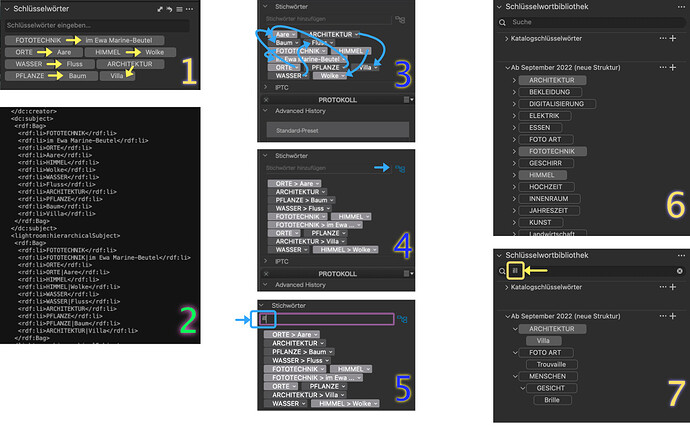The “Image information overlay” isn’t any of these things. It appears to be a text box that shows up in the Image Viewer’s upper left corner. With none of the Viewer’s tools selected, it says “Correction preview”. Select Compare and it tells you what you’re seeing. Press CTRL+H or deselect “Image information overlay” in the View menu and this disappears.
Many thanks - I can finally see a different behaviour depending upon whether or not “Image information overlay” is checked or not. Having said that, it seems a fairly trivial thing to have a whole View menu item to itself.
Many levels are not very interesting to me, as neither C1 nor DxO is able to display them in a customizable way. Like “show only last level keywords” to get a better overview, i.e., or “sort alphabetically”.
However, I found some interesting features:
- That’s how the keywords are sorted in C1. Except the “ARCHITEKTUR > Villa” pair everything was sort of kept together.
- That’s what showed up in the XMP file, opened in BBEdit. I can see the hierarchical order.
- This is how it came up in DxO PL. Rather confusing for me.
- After clicking the “blue tree” icon out of curiosity the order changed. But not to the better

- Now I wanted to see if DxO can suggest a term after typing a part of it. Like “Villa”. When I was keywording I found that rather convenient for me. C1 is Caps-sensitive. It would not find villa, it has to be either a V at the beginning or a couple of characters. lla would also work.
- That’s my keyword-library of C1. The levels are for better order, currently it’s over 1000 keywords.
- And typing in a really short sequence within the word delivers quick results.
What I miss is changing badly typed keywords from the keyword library. To change them, I first need to filter for the images with the wrong keyword, select them and then change the name. For 207 pictures it took 45 sec to rename one keyword. After that I need to alter the one in the library, too.
In case you have missed this,
when you’re in “Customise”, you can get this info at any time via Ctrl+I:
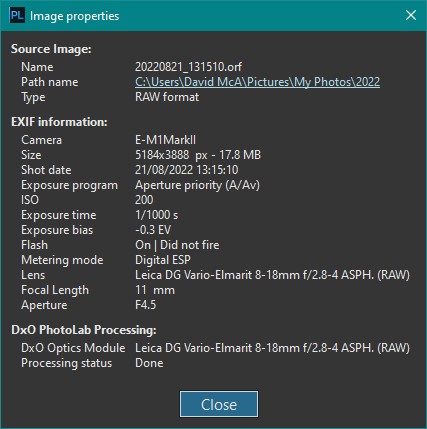
Edit: I’ve just checked (as I haven’t needed to do it) - it also works for selected images in “PhotoLibrary”.
Yes, I found that as well.
Best is: I can leave the window open and still switch to other images and edit them. This is similar to an “image info hud” I thougt I get with the other function.