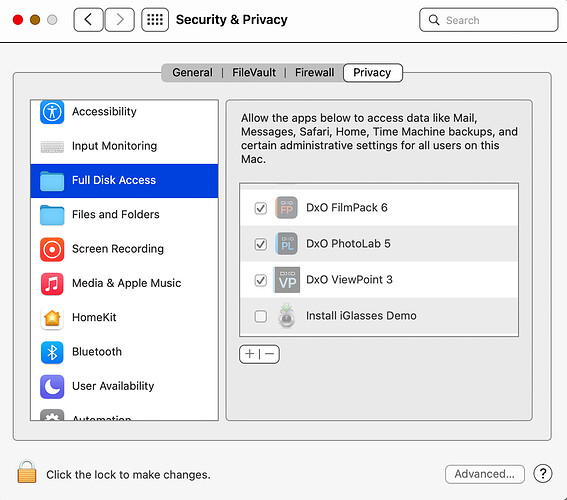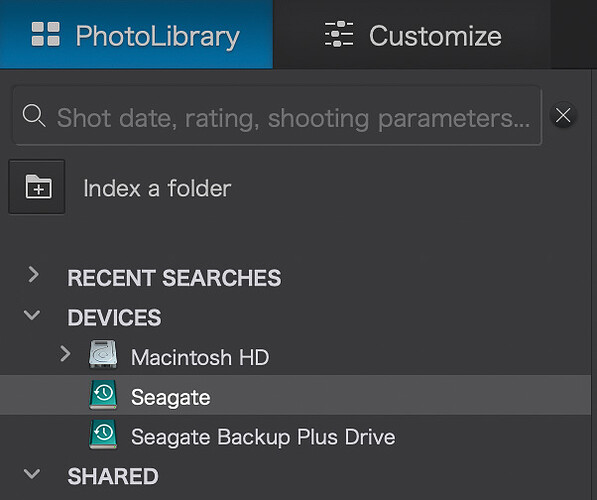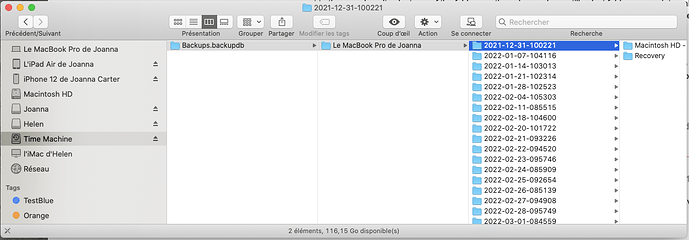I just upgraded my iMac to OS 12.3 (Monterey) from 12.2. When I open up PL5, it claims that there aren’t any photos on my hardrives, that contains thousands of photos. I can see the photos in Finder, but PL5 doesn’t recognize them. In Photo Library, under devices, I select the name of one of my hard drives, and I get a message saying “this folder does not contain any image”. First, it’s a whole hard drive, not just a folder. And second, it contains many thousands of images. What’s going on?
That one is not related to the issues that some people were having with launching PhotoLab yesterday. Since we’ll need to investigate a bit on this one, can you contact us through our Support page, so we can look into it more thoroughly? Make sure to reference the thread here in the ticket so we know what it’s about and it can go faster on our side.
No such issue with DPL 5.1.2.53 on macOS 12.3 on M1 MacBook Air.
Note: I updated directly from 11.6.5 to 12.3 using a full installer downloaded. Once the installer was in the application folder, I launched the installer and let it do its work. Terminal command used:
softwareupdate --fetch-full-installer --full-installer-version 12.3
Hi @anorcross
just to check, if you’re at the root of your hard drives and you don’t have any photo in their root, you will have this message in PL as it shows images only at folder level, no subfolder.
If you have the message when you are in a folder in which there are images, then it’s strange.
Good point. I hadn’t thought of that.
OK, I’ve finally figured it out. There was a second place in system preferences, where I had to add Photolab. It was already checked in “Files and Folders”, but somehow the system upgrade made it vanish from the “Full Disk Access” section, so I had to add it back manually. In case anyone else has this problem, here’s a screenshot of the relevant bit of my system preferences:
After I upgraded my Mac OS, DXO Photolab 5 didn’t even show up in that section. The other DXO products did, but the boxes were unchecked, so I had checked those boxes, and made sure that Photolab showed up in the Files and Folder section. So this time, I went back into the Full Disk Access section and clicked on the + sign to add a program, then I added Photolab. Once it had quit and restarted, I was able to see all my folders on the two removable volumes, and see all the pictures in them. Phew!
The problem is that I can’t see the folders on my removable volumes anymore. Here is a screenshot of the relevant part:
I don’t know whether that showed up. Anyway, I get an image of the removable volumes, but no arrow next to them, so I can’t select any of the folders on the volumes. I can still select folders on my internal hard drive, and images there still show up for editing. But I simply can’t access the thousands of images in the folders on my two removable hard drives, which is most of my images. Lightroom can access them. It couldn’t at first, but I spoke with an Adobe support guy, who walked me through resetting the permissions to allow LR to access the removable drives. Apparently, it got reset with the system upgrade. I thought maybe the same thing had happened for DXO, but all the right boxes for access to removable drives for all my DXO products are checked in system preferences, so I don’t know what to try next. I have this great photo editing software, but can’t access my photos to edit.
PhotoLab cannot look into Time Machine Backups, at least not if these are written to APFS drives (have not tested with HFS+ drives). If you want backups that DPL can open, you’ll need to do them with something like Carbon Copy Cloner.
Here’s a screenshot of my Time Machine drive in Finder…
As you can see, it is far from just a clone of your disk. It contains all sorts of fragments of files, in order to save space. As you can see from my computer, the earliest database folder dates from December 2021 and it would be impossible to fit all the files and folders that have been modified and deleted since then into a disk that is no bigger than the original disk
Thanks for sharing the solution back with others, thoroughly documented.
Using Time Machine on APFS volumes reveals quite a different view:
Each Time Machine backup is shown as a volume and its content comes in different folders than before. The “Applications” folder (Programme) only shows apps that are not part of macOS like e.g. AppStore, Automator, Books etc.
Learn more about TM on APFS on Search Results for “time machine” – The Eclectic Light Company