Aha! Stupid. I need to think more carefully. I saw what I expected to see.
Anyway, I’ve now put them IN the Workspaces folder, but they don’t show up yet in PL4
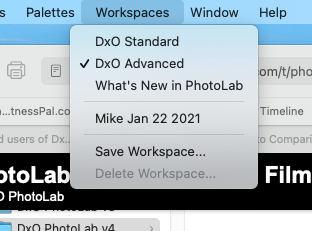
What else am I doing wrong?
Aha! Stupid. I need to think more carefully. I saw what I expected to see.
Anyway, I’ve now put them IN the Workspaces folder, but they don’t show up yet in PL4
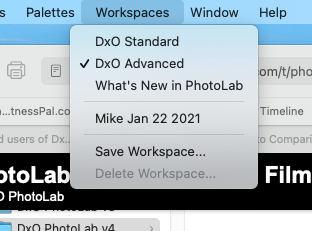
What else am I doing wrong?
Did you rename any of the files? They are internally named and what you see in the menu is not the filename.
And was PL4 closed when you added them?
Oops…
Will try again, after deleting what I already added.
OK, I am obviously doing something wrong. Here’s what I did, step by step.
This is my downloads folder, with both zip files downloaded.
I copied both zip files to a new folder, in which to “open” them:
This is my “Workspaces” folder, with your file copied into it, while PL4 was closed:
Finally, I open PL4 and check on my Workspaces, and this is what I see:
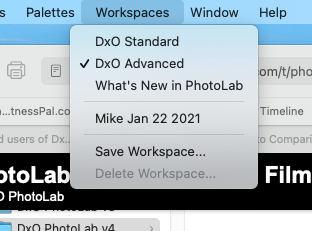
I must be doing something wrong…
Restart PhotoLab a few times. I find that a few things need two restarts to take effect.
That’s strange… Well, I have now re-started it three times, with no change.
The file size for the zip file is really small???
Do I have to specify what program to use to open the zip file? I’ll check if there are other choices…
Hmmm. The zip file is only 2KB because it is mainly spaces and a limited amount of repeated text.
One step at a time:
Here is the zip file in an empty folder that I created just for this demo; it could be anywhere.
Double-click on the zip file and the workspace file will appear next to it
What concerns me with your screenshots of the Workspaces folder show it as a shared folder. This is not normal.
I also notice that your Desktop folder is on an iCloud Drive; are you sure you are placing the files in your “real” Library folder hierarchy or in an iCloud alternative or something?
Try going into PL, saving another workspace and seeing if it appears in the folder you have been looking at.
This is the folder into which the workspace file(s) must go:
Your Mac’s drive might be called “Macintosh HD” instead of my “Mac Big Sur”, your user folder “mikemyers” instead of my “testuser”. The complete path is visible in the screenshot.
If you don’t see your “Library” folder, switch it on like so: Select your home folder and press command-J to get the window below:
It’s 5am here - will work on this later today.
To answer one question, I have Apple’s sharing set up, so I can see files on all my Mac computers that are set up this way. For example, when I travel with my MacBook Pro, I can see my “desktop folder” from most of my Mac computers.
I opened Explorer, to get a full view of where my “Mike.dopworkspace” file is stored. Here’s the screen shot:
It makes no sense to me as to why it suddenly started working, but here’s my “Workspaces” screen just now:
All of a sudden I have a new “Mike” workspace, which is probably the Workspace you sent me. This is after four or five times re-starting PL4. Perhaps everything is now working, except me, as I’m still half asleep. Do you suppose I should have restarted my computer, along with restarting PL4 ? ‘Platypus’ suggested restarting PL4 might work - I think he was right, but for unknown reasons, it just took a while for PL4 to notice the new Workspace.
I will add the other Workspace that I have downloaded, probably later today when I am more awake. Thanks for all your patience. Still, if I wasn’t so stubborn, I think I would have given up on this by now.
One last question - can I assume that I can rename the “Mike” Workspace into “Joanna”?
I took a quick look - I already prefer your workspace!
(The image was a test shot from my M2 camera.)
Oh, and THANK YOU for sharing your Workspace !!
I added the “All-in-DPL4” workspace an hour or two ago. It did not show up under my Workspaces. After this two hour wait, I restarted PL4, and it now shows up.
The “bug” is apparently what ‘platypus’ posted, PL4 needs to be shut down, and restarted, possibly several times.
Everything you both told me worked - eventually!
Joanna - when I open PL4, I see one long list of choices, which I think has everything I need/use but for watermarking.
But, if I click on one of the six selections at the top, 'Light, Color, Detail, Geometry, Local Adjustments, and Watermark & Effects, I think I’m looking at what I used to see before. I suspect the only one I need to click on is Watermarks & Effects. Once I do so, how do I get back to none of them being selected, so I see YOUR Workspace again? For now, I just click on Workspaces and select it.
At some point, I’m going to want to add this last function to your Workspace, maybe way at the top, so I do it once and forget about it. How can I do that? I think I need to bring up a page where I can select what things I want in the Workspace, and click on this last one? Once it’s added, can I move it more towards the top?
To rename a workspace, save the workspace under a different name.
You can also remove the active workspace, unless it is one of DxO’s.
Those are “collections” of related tools that DO have made available. They are not a filtered subset of any of your workspaces and are there for convenience if you want to use them.
The main complaint about them is that they are in their own alpabetical order and don’t seem to remember which palettes were collapsed/expanded.
If you select one, all you need to do is click on the same one and it will revert to your currently selected workspace.
My workspace doesn’t include watermarking because I don’t use it. But, if you want to add it to your current workspace, simply go to the Palette menu and add a new one. It will appear in the middle of the screen, empty. Click on the hamburger menu at the top right and select which tools you want to add to it. Then drag it to one of the side bars and drop it where you want amongst the existing ones. Finally, don’t forget to save the workspace with the same name to “add it in”
Here’s a copy of my workspace, with a watermark palette added.
Mike with Watermark.dopworkspace.zip (1,5 Ko)
Joanna,
Except for the fx button these are not just collections of tools. Each one contains the same tools as their like named palettes except they are displayed in alphabetical order and are all automatically expanded.
Mark
Thanks for the clarification. I only ever use them rarely.
Please don’t get upset at me - I will practice what you just described, but not right now. My phone says I only got three hours of sleep last night, I’d rather spend today doing relaxing things, including PL4. With all the new knowledge, it’s getting even more addicting.
Since I know how to do it now, I installed your new Workspace file in my PL4. After a few shutdown and restarts, I expect it will start working. I will then rename your first file as “Joanna-old” and rename the new one as “Joanna”, and I have a feeling anything I’m likely to want to do, will already be there.
(Long ago, I used to want to know how everything worked on my computer. Back then I had Windows. Then I moved to Mac, and every time I think I understand it, new things come up. You and everyone else has been wonderful at teaching me how to use PhotoLab. I appreciate that SO much, and all the things you show me I start doing, to make sure I can do so - even the “8-point tool”.)
I’m puzzled by something else, but I think I know the answer. The image files from my Leica have been excellent, sharp, detailed, and so on. However, the image scans from my F4 using my old lenses have not been so good. I remember that from years ago - Leica lenses seem to outperform my (not that expensive) Nikon lenses. Anyway, if I want to get the best results from my F4 film camera, I need to use a lens that is up to it, and I think I need to go back to 100 ASA film, not 400.
I know film is not the issue, as the negatives taken with my Leica film cameras, with the Leica lenses, are excellent. I have what I hope is a better Nikon lens being delivered today. Maybe that will resolve my doubts. I know I can’t blame the camera itself, as the grain is always sharp.
Back to work…  …and thanks to all of you!
…and thanks to all of you!
I use them all the time instead of the standard palettes. It gives me a lot cleaner and easier to use interface. I do wish however that DXO would put the tools in the same order as in the palettes and allow them to remain collapsed across sessions. I brought this issue up a number of times but it appears to be fairly low on their priority list.
Mark
I didn’t know that. Makes sense. So once I start using the new Workspace, I won’t have any need to click on any of them, as everything I’m likely to need is already included in Joanna’s revised workspace.
It is all starting to sound more logical.
Renaming the files will not rename the workspaces on the menu. The names are internal to the files
Eventually I would prefer that, I think, but for now, I’m happy to have everything expanded, so when one of you mentions a tool, I will always be able to find it.
Is there any way to “print” a workspace, so can see everything on paper, that I can leave notes on? If not, I guess I will do some “screen captures” like I did for VueScan.
PhotoLab has a very configurable interface. It all comes down to personal preferences driven by how you want to process your files. In the four years I’ve been using PhotoLab my preferred workspace has evolved a number of times to where it is now. It will probably continue to evolve depending on new features and functionality and my changing requirements.
One of my current goals is to use a simpler less crowded interface. That is why I use the the buttons on the upper right panel which are an integral part of DXO’s Smart Workspace.
Mark