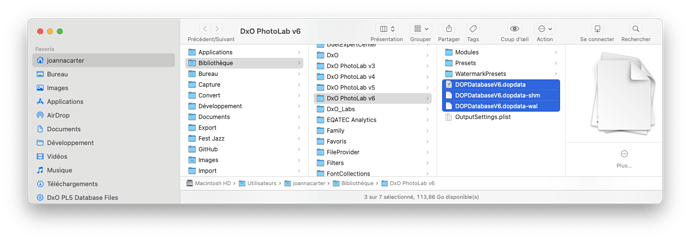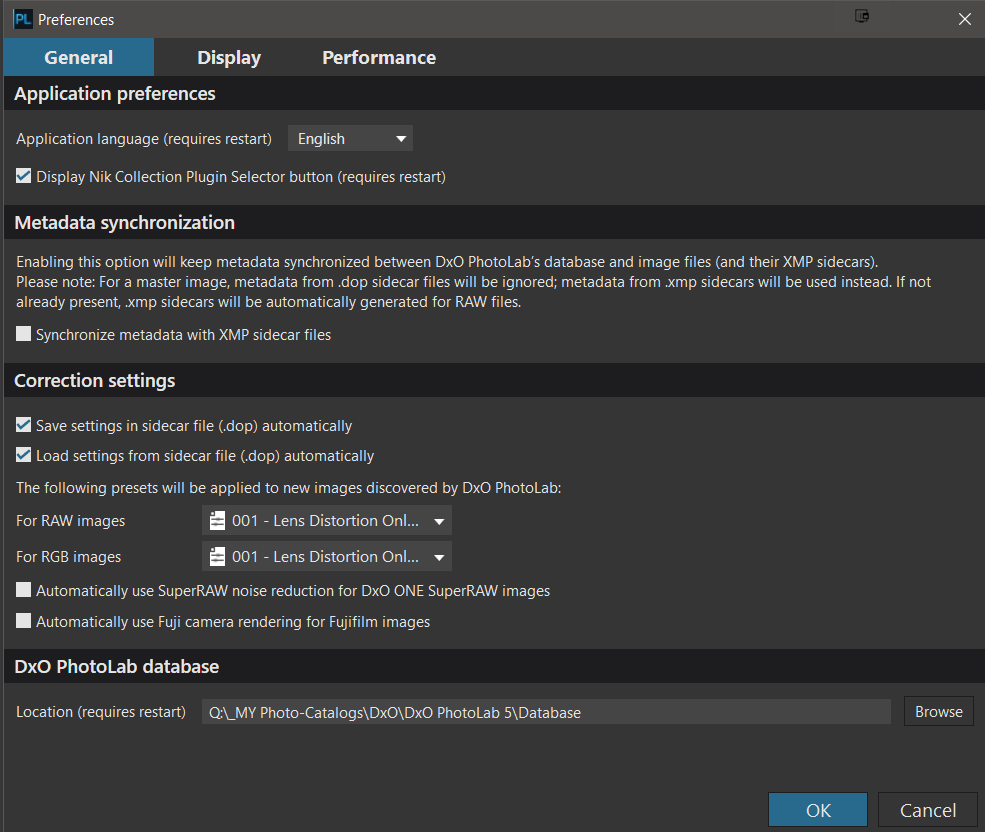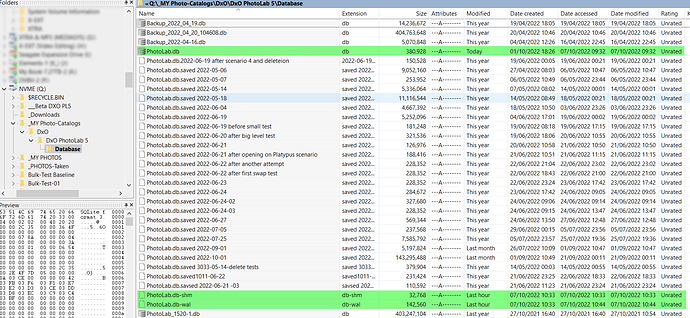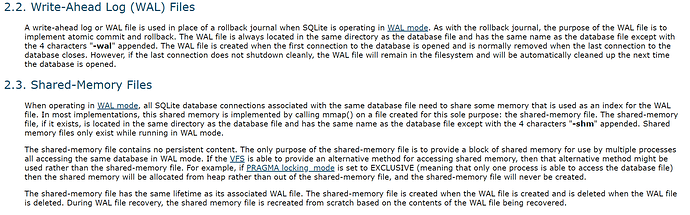I’m trying to understand how PL6 stores my changes to my images. There is a lot of mention of a database that store those changes. I haven’t been able to find out where that database is located on my Apple Mac laptop.
There are three files which make up the database…
But whatever you do, don’t try to edit it in any way.
Your changes are also stored in DOP sidecar files and synchronised with the database.
@Joanna I don’t know about the Mac version but the -wal and -shm files are only present for a running database (or one that has crashed), i.e. if PL5/6/? is running then you should expect to see them and if not present you are looking at the wrong database location (can you specify the database location on the Mac as we can on Win10?)!
If PL5/… is not running then you should only see the .db file (and any other detritus you have left behind in the database directory). In the image below PL5 is running and the database is located on an NVME (which is not the boot disk).
Don’t edit the database but so long as you only open it read-only any suitable SQLite software will help give an insight into what is going on, if you are database/SQL literate and “bored” with editing images and want to “waste” great chunks of (my) your life!
Well, both the WAL and the SHM files can, in theory, be deleted when the app closes but, obviously DxO don’t bother and I have never found that to be a problem either with PL or my own apps that uses SQLite.
On Mac, the database location is “fixed” but, if you want to get down and dirty with the preferences plist file, it can be relocated.
@Joanna They vanish every time (so far) on my Win10 systems (and have always done so, hence my comments) so I felt that it was part of SQLite and opened ‘DB Browser for SQLite’ and opened the database and the two files appeared and vanished when I shut down the browser!
Fortunately its as easy as … to move the database around on Win10 and equally as easy for forget where it actually is, e.g. default, E:\MY Photo-Catalogs, F:\MY photo-Catalogs or Q:\MY Photo-Catalogs (and it has been on USB3 drives, HDD and SSD, and the NAS drive)!
Take Care
Update:-