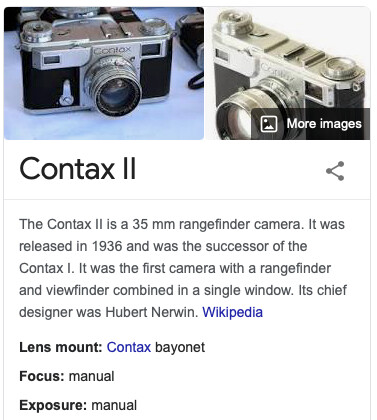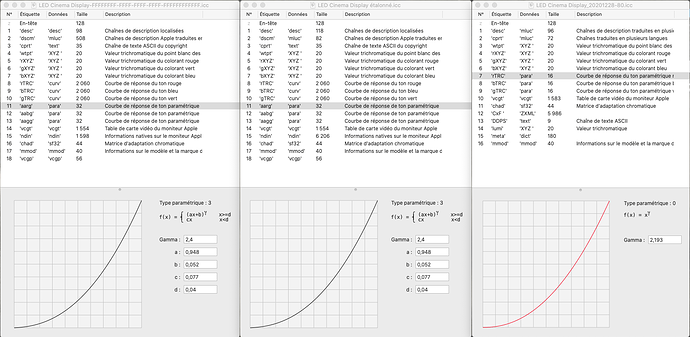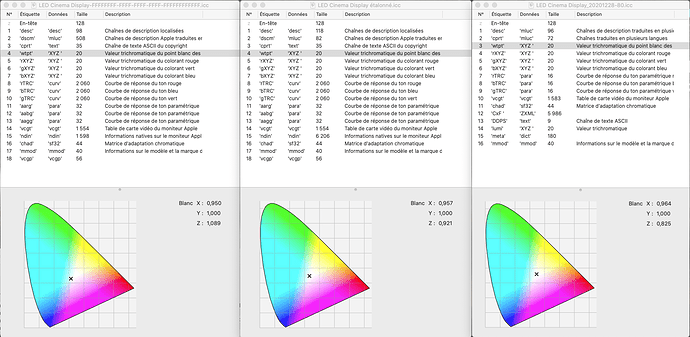Hi Greg,
yes, I guess he can do so – and I suppose it could work aside to his iMac, he is used to, but …
-
As Joanna prepared her ‘christmas present’ to explain and guide through the process in full length and detail, I didn’t want to jump in and disturb. Only over time I understood about a second monitor (and just now, that it was not at all set accordingly).
-
I don’t know about MacOS / iMac. While I tried to pick up some information (MacOS supports this automatic mode and monitor is equipped with a lightsensor), I couldn’t give serious advice.
-
I never used something like Automatic Display Control, don’t like the display changing for whatever reason plus having an external ‘lightmeter’ dragging around, but instead always looked for stable viewing conditions.
From what I picked up, the iMac has to be set to a certain luminance level (e.g. 120 cd/m²), which then automatically will be changed (reduced), following to the rooms brightness. While this solution should be convenient for office and paper work, I doubt it’s a good one for photo editing. I guess, that as you calibrate to 120 cd/m², the beforehand executed profile is simply getting worse as soon the automatic jumps in. – Maybe one could counteract and calibrate e.g. to 100 cd/m² to spread the loss of quality more evenly, or calibrate to 80 cd/m² to have the better one for the evening. But, that’s all far from ‘precision’ and one can save the effort.
Instead I also would tend to different profiles to choose from – or 2 profiles for 2 monitors. 

Wolfgang