Hi George,
I’ve double checked both Mac and Windows and the behaviour is the same. When I have a default preset applied on image discovery AND the preferrences are set to write to a dop file, a dop is generated for all the recognised image types in the folder.
Robin
Hi Robin, I think you may have missed one of my posts (probably as there are so many !!).
May I please ask you to check out the methodology of the test I did here - trying to emulate your experience.
John M
It’s what Svetlana wrote. Only when you change the default, dop files are created. Applying a preset within the preferences is default. Changing that preset is changing the default, thus resulting in a dop file. Same for color temp by example. The default is the calculated color temp. Just referring to another discussion.
There might be some disk writings to the cache and the database. If and which I don’t know.
George
John,
I’m not missing out on anything. I always start my editing by looking at the unadjusted RAW file. I often find myself turning off default adjustments which I just find too strong. I like to be in full control and not risk missing something.
I’ve been looking into this further and I think part of the problem is the database images etc are on external drives. The computer drives are retained clean for applications. Clearly not everyone will have such a configuration or large number of files but quite a few do. For those that find they have a problem they need a practical solution which can be achieved by changing preferences.
I’m sorry but I don’t have anything further to add.
I still think you may(?) have overlooked one of my posts above, Robin.
It would be helpful to this investigation if you could review the method I used in my attempt to emulate your problem (of your system slowing down and many sidecar files being created) … as described here.
John M
Dear Robin,
If your behavior differs from the following:
- You first set “No correction/DxO Standard” or any other, for example, as default preset and then open the folder which is never opened before in PL -> the sidecars are not created - you should create a ticket in support.dxo.com as the behavior is not correct. As the further investigation will need a detailed info and maybe a TeamViewer session, forum is not the proper place.
Regards,
Svetlana G.
That might be the only difference with others.
George
My expereince is also - Mac - that just setting a default preset in preferences does not create a .dop file.
Out of curiosity I have checked this now with “virgin files in a virgin folder” and NO .dop files are created.
@Lenscraft - if your system creates .dop files just because you set a default preset in preferences something must be wrong, it should not happen, at least for a Mac.
I confirm that for Win10 too, @sigi … I tried some more & different tests today, but nothing I do causes sidecar/.dop files to be generated simply by browsing a not-previously-browsed folder with PhotoLab.
I can only think that it may(?), as George suggests, be somehow related to Robin having his images on an external drive … Perhaps his “external drive” is on a NAS, or in the cloud ? - which might explain why creation of sidecar/.dop files for 1000s of images would take some time - - but it’s still not clear as to why they’re being generated in the first instance (?!)
Regardless; I certainly do NOT recommend that PL users change their default preset(s) in Preference settings to "No Correction" - - unless, like Robin, they clearly understand the potential consequences.
John M
Dear John,
you wrote
and I have a question about that.
My setting is “No Correction” because I have noticed that some settings in the DXO Standard" make adjustments I don’t like. I often take photos at LostPlaces with difficult light situations, and for example the “DXO Smart light settings” changes the atmosphere of the photo.
In the manual on page 53 I’ve checked which settings are contents of DXO standard, and then I decided for “no correction”.
I’m not a specialist like the most of you, but for me a auto correction with standard settings is like buying a HiFi Equipment and leaving all the treble, midtones and bass settings as they delivered 
Do I have a mistake in my considerations?
best regards
Guenter
I agree, Guenter - - I don’t like some of the “DxO Standard” settings either.
However, turning off the default presets altogether/entirely is like (the English expression) “throwing the baby out with the bath water”. See here for a more detailed explanation of what I mean by that.
A better approach is to create your own default preset - so that you DO include the most important corrections (especially the “killer features” provided by PhotoLab) - whilst also excluding those you don’t like (because of your own creative preferences).
You can easily achieve that as follows;
-
Open an image (any image, it doesn’t matter which one) - and apply the “DxO Standard” preset
– You will now have all the “killer features” applied by default. -
Now deactivate any settings you don’t like - such as “DxO Smart Lighting” in your example
-
Then select menu option: Image / Create preset from current settings … Give your default preset a name, and save it.

-
Finally, go to menu option: Edit / Preferences … and replace DxO Standard with your default preset.
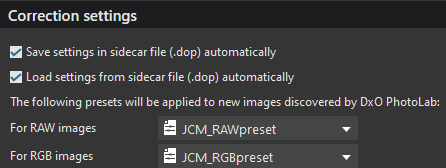
Now you have the best of both worlds: the “killer features” AND your personal correction settings.
Regards, John M
Dear John,
thanks a lot for fast response and explanation.
So I will create a setting with only the lens settings, and maybe the noise setting and will give these a chance.
Stay healthy  and optimistic
and optimistic 
Greetings from Hildesheim, Germany
The ones I would definitely leave activated (as I reckon them to be some of PL’s “killer features”) are;
- Lens Sharpness … which will apply corrections specific to your camera {body + lens} combo.
- Chromatic aberration … with the “magic wands” activated
- Distortion … as “Auto with DxO Optics Module”
- Vignetting … as “Auto with DxO Optics Module”
Note: You can also assign your own slider defaults to make it easier/faster to apply certain corrections.
For example; You might not like to have Clear View automatically activated - but, when you do use it you normally start with, say, an intensity setting of 40 … So, set it to 40 but deactivate the tool - and save this as your starting point in your default preset.
Hope that helps … John M
That’s the fantastic four I have in mind by wroting lens settings, noise setting I will make some tests.
Bye
One tiny hint, all allready ingested, seen, by DxOPL are keeping the old dxostandard preset as default even when you not did anything with it.
So after your change in default preset, select all NOT editted rawfiles and apply then your new default preset by hand so it’s transformed to the latest state.
Hi Peter,
my first preset was “no correction” and I hope after I designed my default preset “Guenters best”, and set it within preferences as default …all pictures without any manual setting will get the new one …or???
DxO applies default preference preset, filled in in the preference tab, only on new discovered images. Images which are allready in the DataBase and/or profided with a dop file arn’t.
So if you have a folder or project previous made, which you didn’t processed, edited, select all and aply the “Guenters best”.
Job done.
Robin: I understand the preference to start with an unadjusted image. But even if you select the “no correction” preset, PL is applying adjustments when it “develops” the RAW image. I also use the (Mac Only) Raw Power editing application - you might want to take a look. It has been developed by a former Apple Aperture manager and it gives you a lot of control over the RAW development. It uses the Apple Raw engine and exposes a “Boost” control - setting this to 0 shows you the underlying “flat” RAW image. I compared the DxO PL3 “No Correction” preset to the RP Boost 0 setting and you can see big differences - and you can also turn off other RAW engine adjustments in Raw Power. Raw Power is inexpensive and works very well - it might be helpful.
David
strong textOne thing to consider if you shoot both RAW and JPEG. I only do this if I think I have a reason to use the jpegs (eg for quick sharing after an event). The camera is already applying the preset you have selected in-camera, so there seems little point in applying another preset. So I turn “apply default preset to RGB images” off. That then means you can compare the RAW preview with default preset applied, directly next to the in-camera jpeg, which is useful. Also by turning this off, you don’t get the default preset again applied to any jpeg you create within PL, which I found confusing and annoying when I first started using DXO OP several years ago.
As suggested above, if you don’t like the default preset corrections with regard to exposure, tonality, and colour, turn them all off but keep the automatic lens sharpness, distortion, vignetting and noise reduction on, and make your own default preset. These corrections applied during demosaicing are what makes PL such a good RAW converter in my opinion, and save a lot of work.
I am usually happy to use the default PL preset. However my own experience is that I sometimes find the default application of tonality controls (I think it’s mostly Smart lighting) can lead to halos if you then further manipulate the image. If I find halos appearing, I go back and re-convert the RAW with Smart lighting turned off.
Did a simple test to see what PhotoLab does when I throw larger folders at it.
My iMac 19,1 has 8 cores, 40MB Ram and a built-in 2TB SSD.
PhotoLab takes a few minutes to calculate all previews and this is what it takes:
- Folder of 700 images (10GB, EOS 5D) -> 5.5 CPU minutes
- Folder of 1300 images (38GB, EOS 5D3) -> 15 CPU minutes
- Folder of 1650 images (47 GB, EOS 5D3) -> 24 CPU minutes
On average, my Mac takes about 30 CPU seconds/GB while displaying a load up to 180%, which means that previews are completely rendered after something like 4, 10 and 16 minutes respectively in the cases above.
I measured time using activity monitor. I noted times when activity monitor reported a load of less than 1% for PhotoLab. It’s a rough measurement, even though not much else was running in parallel except for what macOS and Adobe CC did in the background.
When PhotoLab calculates previews, it does so in an adaptive manner: Previews are calculated for the images that show in the library module. Scroll to a different place in the folder and processing is shifted to the images that are displayed. I can customise images without noticeable lag while PhotoLab calculates previews in the background (tested this independently of the measurements above)
Note that figures given above are rounded and that resulting time/GB varies by approx. 10%
My app settings are “No Correction” and “don’t read/write sidecars”.
Sidenote: Adobe recommends to NOT write sidecars in Lightroom for better performance.
Update:
- Measurement like test 1, but with files on Samsung T5 (usb-c attached) -> 5.5 CPU minutes
- Measurement like test 1, but with files on Samsung T5 (usb-3 attached) -> 5.5 CPU minutes