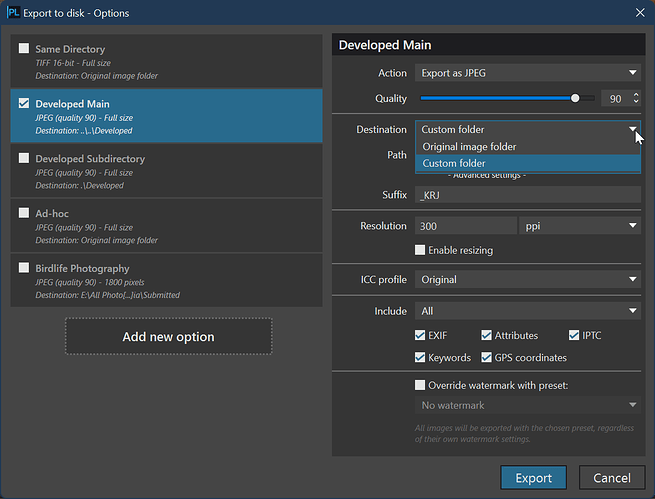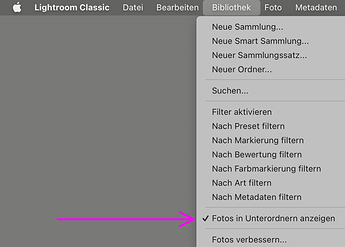In the “Destination Folder” dialogue, I would like to see an option for the “Same Folder”. As it stands, you’re assuming that I want the new file to be saved in another folder. As a rule, I want this file saved in the same folder as the original RAW file. This new option would save me having to navigate to the same folder every time.
The option to save to the same folder as the RAW file is there - just select it from the drop-down list.
There some very interesting options available on macOS for setting the destination folder.
I only recently learned about some of them from the post above that one by Joanna, there’s lots to explore.
hm, no it’s not there. It creates an extra folder called DxO within the “Same Folder”.
I would like to have it really in the same folder not within a subfolder too. If a file with the same name exist, there schould be the possibility to name it unique.
… not in DPR on Mac…
OK, it seems like Mac and windows are different in this area too.
For destination folder try just putting in “./” without the quotes.
Good idea, will try this for the next run 
Hi Keith: As the other replier states: “No there is not.” I do not want it within a SUB-folder called: “DxO” within the original folder. I’d like to save this step and have the option to just “Save in same folder as original RAW file.” This way I’d never have to re-navigate to the original RAW folder; just permanently leave it on the “Same Folder as Original RAW”.
Hi Keith, just tried and sorry it does not work or it does not work if there was a destination path before. Only speaking for WIN-systems and there you could select the destination only via some sort of explorer window. You can of course enter something like “./” in the top line. But then you stay in the destination folder which was selected before 
So no hope for glory.
It would be helpful if you told me of you are on windows or mac.
Here is some details from the manual for PL5
- Destination (PC): By default, the destination folder is simply the same folder as the original or source image. This choice is indicated in the output options found in the Folder drop-down menu. If you select the Custom file option, a dialog window opens along with an additional Pathway line that will let you pick or create a folder on your hard drive. Note that the pathway can be either absolute (as in, for example, “C:Photos DxO PhotoLab outputs”) or relative (DxO PhotoLab outputs). In the first case, all the images will be saved in one single destination folder, even if the source images are scattered among several different folders. In the second case, the images will be saved in a sub-folder within the source folder, which will allow you to keep the corrected images close to the originals. In this situation, there will be as many sub-folders created as there are source folders.
- Destination (Mac): By default, the destination folder is simply the same folder as the original or source image. This choice is indicated in the output options found in the File drop-down menu. If you select the Custom file option, a dialog window opens that will let you pick or create a folder on your hard drive. The chosen folder will be displayed in the folder directory. You can create a subdirectory (subfolder) inside the destination folder at any time; to do this, simply enter the name in the subdirectory field.
This is for Windows. You simply choose the Destination you want. There are only two options to choose from, Custom Folder which is what you probably have set and Original Image Folder which is what you want.
The thread is about PureRAW. Its options differ from PhotoLab´s. PureRaw has a fairly limited amount of output options.
I don’t know if it matters but the question is placed in the PureRaw section and the answers consider PL5.
George
 My bad!..
My bad!..
Happens me too 
George
Registered just to say that I’d love to see this too. Using this as a plug-in for Lightroom & stacking the resulting DNG file with the original RAW file, and the extra folder creates additional unnecessary steps in the process. Would also love to be able to have an option within the program to disable creating a Lightroom collection for each export (although I understand this can be disabled manually by editing the Lightroom plugin).
I would very much like to see an option in PureRaw to save the modified file in the same folder as the original (and ideally stacked with the original). I usually want to compare the original and the processed files in lightroom (C) and can’t do it unless they are in the same folder.
Thank you for replying. Yes, you can set LRC so that you see the images in the DXO subdirectory when you are focused on the parent directory, but you cannot use the compare function which allows you to zoom into, and move to, the same space on both images.
+1 on this feature request. It would be good to have the option to place the output file(s) into the same folder as the source. I’d also like to see an option to have the photos added to the source collection as well rather than a DxO collection.